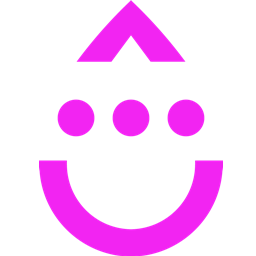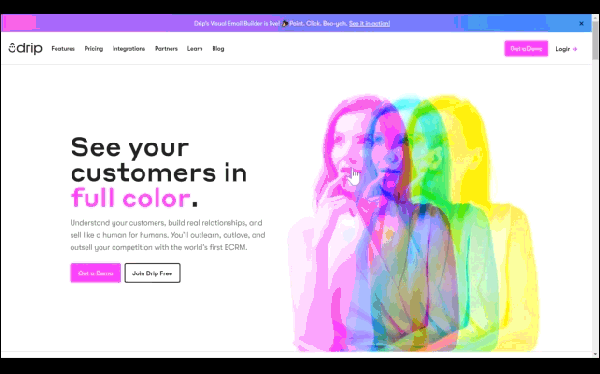Integrate Drip with LeadsBridge
Intro
Drip is a marketing automation tool designed to manage your contacts, with the goal of converting more customers. With Drip your marketing automation is easier than ever. At the same time, you’ll get access to the most advanced tools and methods that allow you to address your audience with the most relevant message for them.
In this article, you'll learn how to connect your LeadsBridge account with Drip.
Connect Drip integration
Before you start
- Head over to the left sidebar and click on the Create new Bridge button
- Select your integrations in the selectors
- Click on the Continue button at the bottom right
Authorize Drip integration
Setup your Drip integration
- Click on Connect Drip
- Click on Create new integration to connect your Drip (or select an existing one from the dropdown if you already connected it)
- A popup wil be opened where you can authorize the Drip integration
- Fill API Key, Account ID field to connect Drip with LeadsBridge
- Click on the Authorize button
- You can choose a name for this Drip and LeadsBridge integration (you can also edit it later)
- Once done, click on Continue button and you will get back to the bridge experience where you could choose additional integration settings
- Now that your Drip is connected, you can continue with the set-up of your bridge
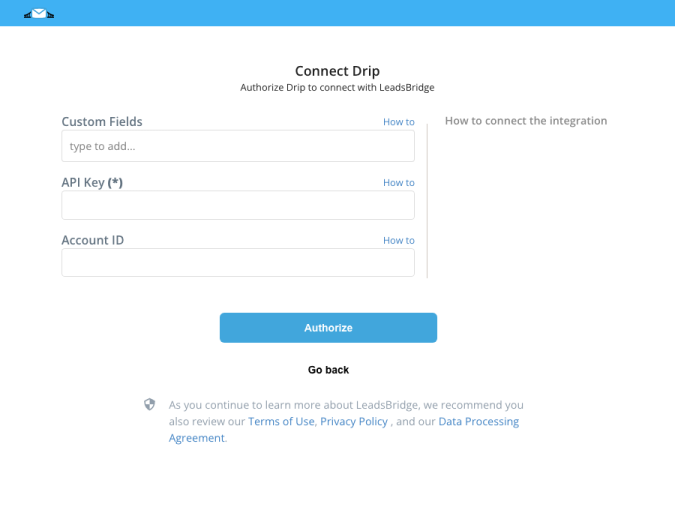
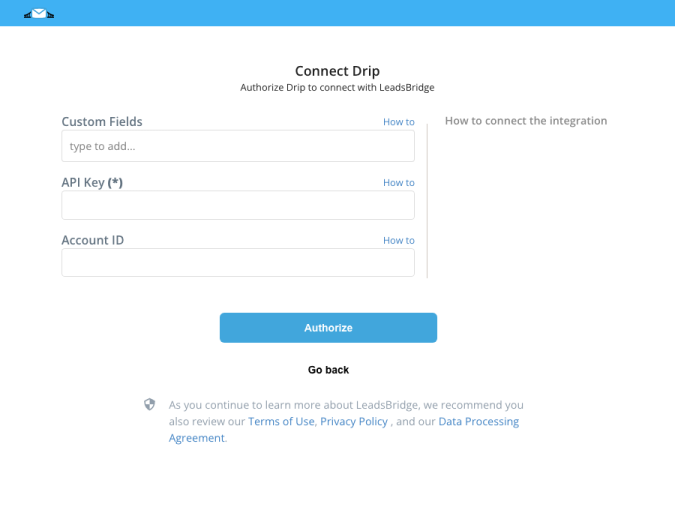
Configuration details for Drip
Which entity concepts we support for Drip
With LeadsBridge you may use these entity concepts for Drip.
Subscriber
A person who has arranged to receive or access a service.
Which segmentation concepts we support for Drip
With LeadsBridge you may use these segmentation concepts for Drip.
Tag
Tags allows you better understand and track your subscriber segments. They also help you to manage your subscriber list much more efficiently. ( Learn more)Campaign
Campaigns let you send a continued, topic-specific email series to your subscribers. ( Learn more)
Common questions for Drip
I don’t find the leads in my Drip CRM, what happens?
In the most common scenario, you can’t see your leads because you have the double opt-in enabled on the Drip side.
Drip will send them an email to confirm their subscribe and it doesn’t show them as subscribers until they double opt-in. Typically people will miss those emails. It makes sense but is also annoying.
Turn it off and we can assure it will work well. Nobody will complain that they subscribed by accident.
How do I add tags to my leads?
To add tags to your leads, you should follow these steps:
1)Click on the bridge you want to edit.
2)Go until the “Fields Matching” step.
3)Add “Tags” as Custom Field from the dropdown below.
4)Enter one or more tags separated by a comma (tag1, tag2, tag3, …).
5)Click next and test if everything works well.
6)Click “Finish” to save your settings.
Do you need help?
Here some additional resources:
- LeadsBridge KNOWLEDGE BASE
- Contact support from your account clicking on the top right Support button