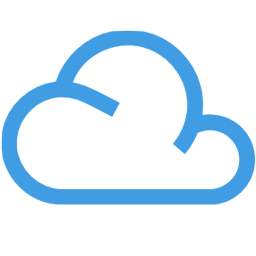Integrate AgileCRM with LeadsBridge
Intro
Agile CRM is an easy, powerful and affordable Customer Relationship Management (CRM) software with sales and marketing automation for small businesses.
In this article, you'll learn how to connect your LeadsBridge account with AgileCRM.
Connect AgileCRM integration
Before you start
- Head over to the left sidebar and click on the Create new Bridge button
- Select your integrations in the selectors
- Click on the Continue button at the bottom right
Authorize AgileCRM integration
Setup your AgileCRM integration
- Click on Connect AgileCRM
- Click on Create new integration to connect your AgileCRM (or select an existing one from the dropdown if you already connected it)
- A popup wil be opened where you can authorize the AgileCRM integration
- Fill URL, Email, REST API Key field to connect AgileCRM with LeadsBridge
- Click on the Authorize button
- You can choose a name for this AgileCRM and LeadsBridge integration (you can also edit it later)
- Once done, click on Continue button and you will get back to the bridge experience where you could choose additional integration settings
- Now that your AgileCRM is connected, you can continue with the set-up of your bridge
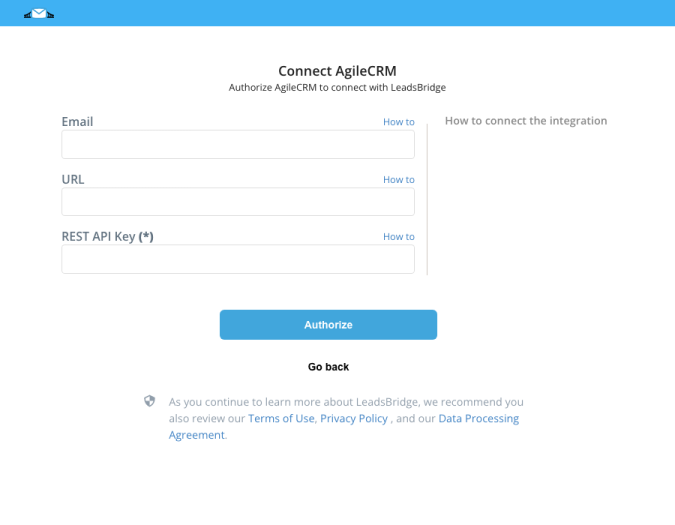
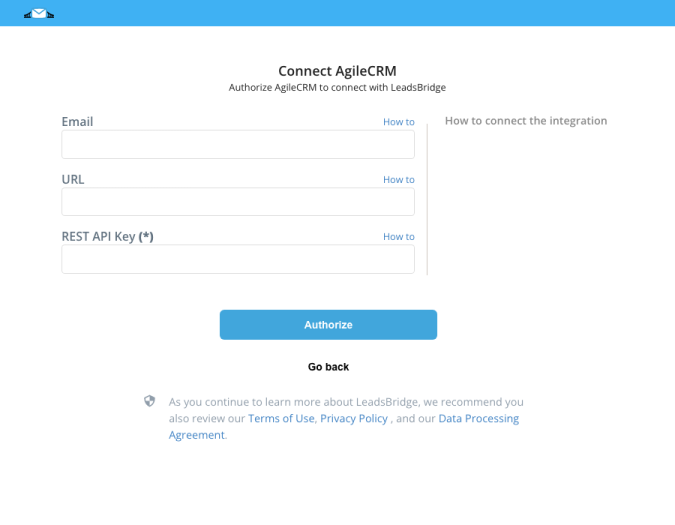
Configuration details for AgileCRM
How to get URL, Email, REST API Key
During your first Agile CRM integration setup you'll need to insert your account's URL, Email address and REST API Key. In order to get them you should follow the steps below:
1. Log into your Agile CRM account
2. Head over to your browser's address bar
3. Copy the URL, it should be something like: https://yourcompanyname.agilecrm.com/
4. Go into LeadsBridge's integration setup and paste it inside the URL field
5. Go inside the Email field and type down your Agile CRM user's email address
6. Return into your Agile CRM account
7. Click on your Avatar and then click on Admin Settings, you should be an Admin user to have access into this area
8. After that, click on Developers & API
9. Copy your API Key under API Key » REST API
10. Go back into LeadsBridge's integration setup and paste your API Key inside the REST API Key field
11. Finally, click on Next or Finish button to save your Agile CRM integration setup
1. Log into your Agile CRM account
2. Head over to your browser's address bar
3. Copy the URL, it should be something like: https://yourcompanyname.agilecrm.com/
4. Go into LeadsBridge's integration setup and paste it inside the URL field
5. Go inside the Email field and type down your Agile CRM user's email address
6. Return into your Agile CRM account
7. Click on your Avatar and then click on Admin Settings, you should be an Admin user to have access into this area
8. After that, click on Developers & API
9. Copy your API Key under API Key » REST API
10. Go back into LeadsBridge's integration setup and paste your API Key inside the REST API Key field
11. Finally, click on Next or Finish button to save your Agile CRM integration setup
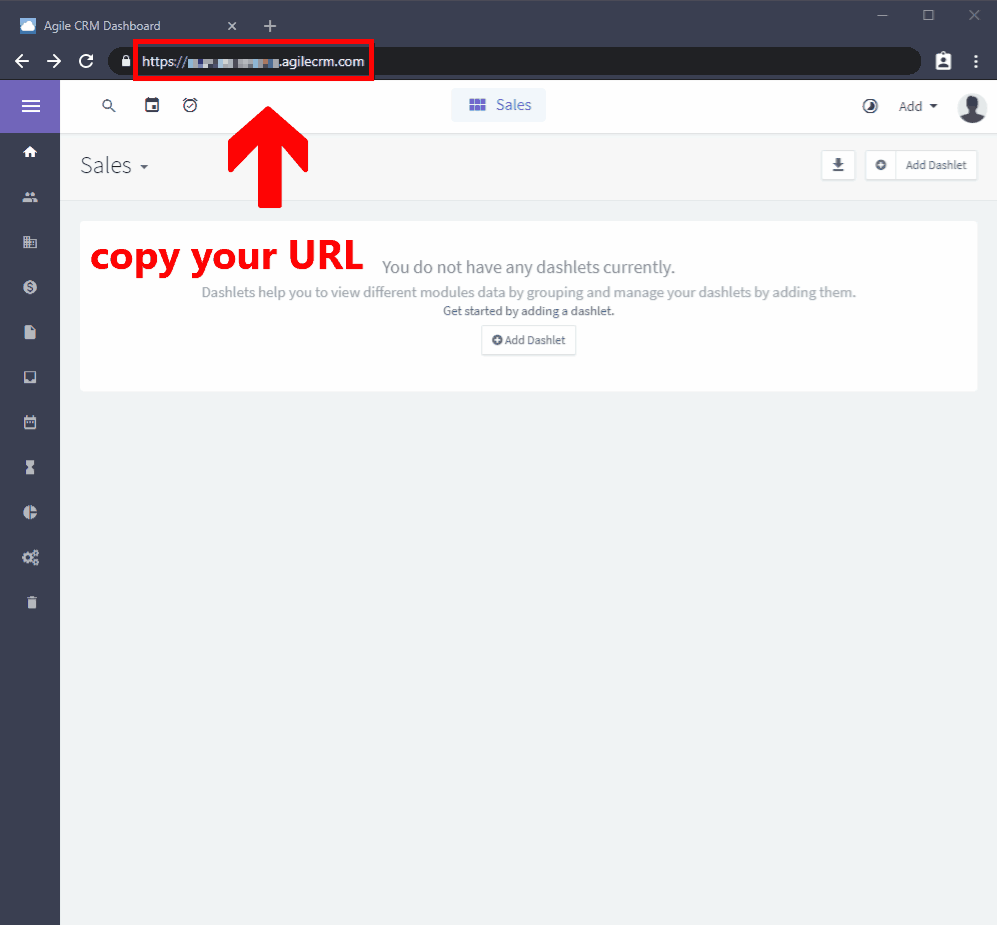
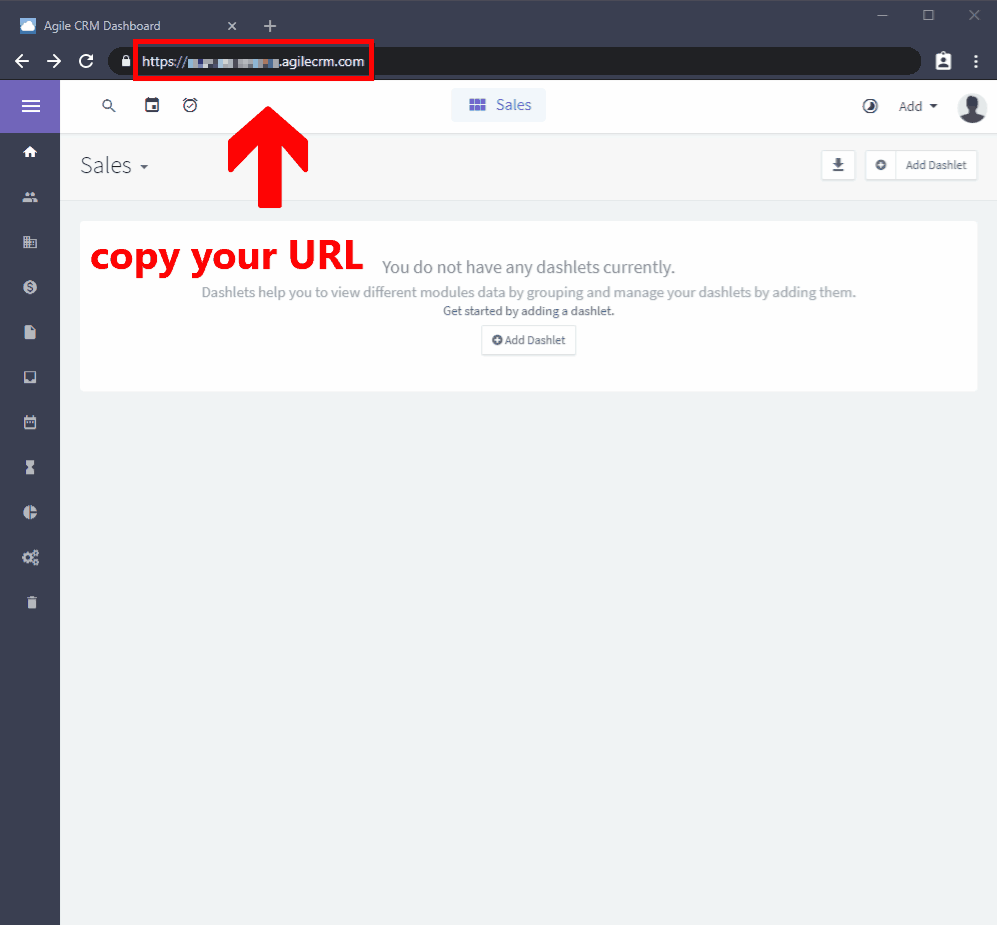
Which entity concepts we support for AgileCRM
With LeadsBridge you may use these entity concepts for AgileCRM.
Contact
A person, or company, that has reached out to you in some way, usually leaving their contact information. ( Learn more)
Which segmentation concepts we support for AgileCRM
With LeadsBridge you may use these segmentation concepts for AgileCRM.
Tag
Tags are unique identifiers that can be added to Contacts and Companies in Agile CRM. Tagging lets you easily sort, filter, segment and target contacts with campaigns designed around their specific interests and actions. Tags can be added manually (by hand, to one contact or multiple contacts) or automatically (with the Tag Node in Campaigns). ( Learn more)
Do you need help?
Here some additional resources:
- LeadsBridge KNOWLEDGE BASE
- Contact support from your account clicking on the top right Support button