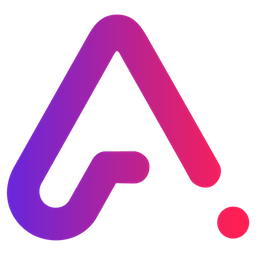Integrate Alchemetrics with LeadsBridge
Intro
Marketing Services Provider, specializing in the design, build and management of Single Customer View Marketing Database solutions.
In this article, you'll learn how to connect your LeadsBridge account with Alchemetrics.
Connect Alchemetrics integration
Before you start
- Head over to the left sidebar and click on the Create new Bridge button
- Select your integrations in the selectors
- Click on the Continue button at the bottom right
Authorize Alchemetrics integration
Setup your Alchemetrics integration
- Click on Connect Alchemetrics
- Click on Create new integration to connect your Alchemetrics (or select an existing one from the dropdown if you already connected it)
- A popup wil be opened where you can authorize the Alchemetrics integration
- Fill Access Token field to connect Alchemetrics with LeadsBridge
- Click on the Authorize button
- You can choose a name for this Alchemetrics and LeadsBridge integration (you can also edit it later)
- Once done, click on Continue button and you will get back to the bridge experience where you could choose additional integration settings
- Now that your Alchemetrics is connected, you can continue with the set-up of your bridge
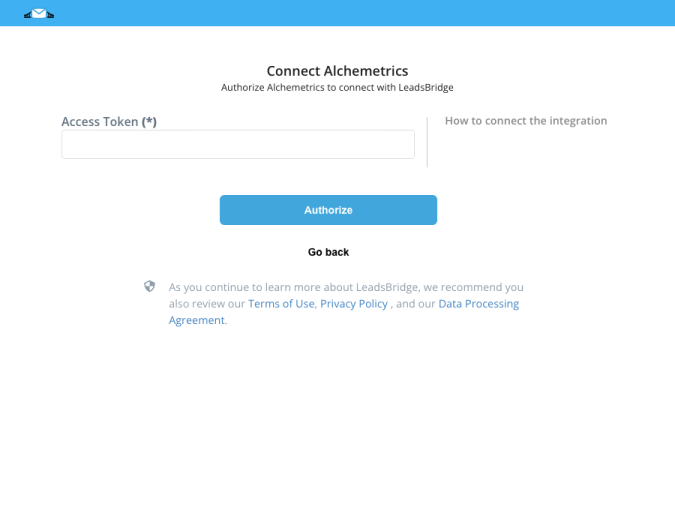
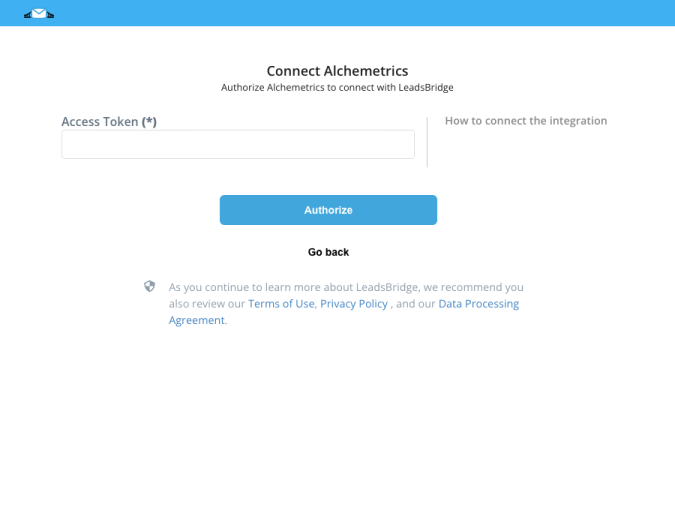
Configuration details for Alchemetrics
How to get Access Token
Access token is granted by the admin.
Other Info
Question sets should be written as they're set inside Alchemetrics.
Which entity concepts we support for Alchemetrics
With LeadsBridge you may use these entity concepts for Alchemetrics.
Question
A query to elicit information.
Which segmentation concepts we support for Alchemetrics
With LeadsBridge you may use these segmentation concepts for Alchemetrics.
Saved Search
A group of questions.
Do you need help?
Here some additional resources:
- LeadsBridge KNOWLEDGE BASE
- Contact support from your account clicking on the top right Support button