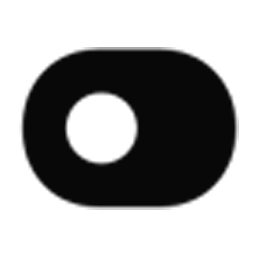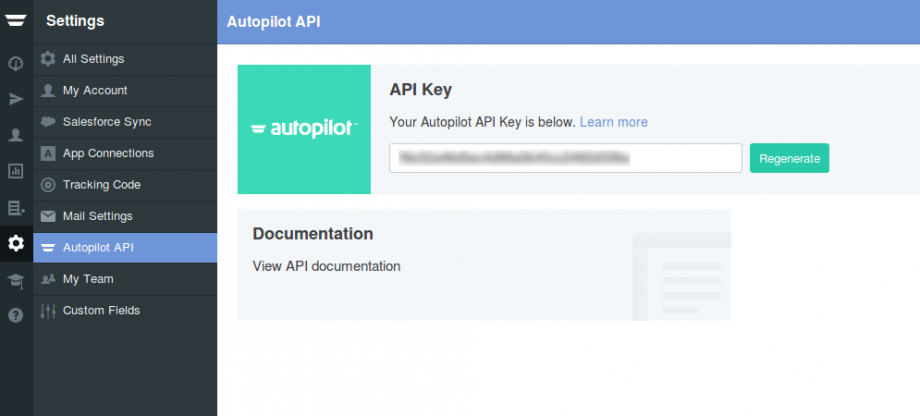Integrate AutopilotHQ with LeadsBridge
Intro
AutopilotHQ is an Email Marketing & Marketing Automation Software. Is an easy-to-use software for multi-channel marketing automation.
In this article, you'll learn how to connect your LeadsBridge account with AutopilotHQ.
Connect AutopilotHQ integration
Before you start
- Head over to the left sidebar and click on the Create new Bridge button
- Select your integrations in the selectors
- Click on the Continue button at the bottom right
Authorize AutopilotHQ integration
Setup your AutopilotHQ integration
- Click on Connect AutopilotHQ
- Click on Create new integration to connect your AutopilotHQ (or select an existing one from the dropdown if you already connected it)
- A popup wil be opened where you can authorize the AutopilotHQ integration
- Fill API Key field to connect AutopilotHQ with LeadsBridge
- Click on the Authorize button
- You can choose a name for this AutopilotHQ and LeadsBridge integration (you can also edit it later)
- Once done, click on Continue button and you will get back to the bridge experience where you could choose additional integration settings
- Now that your AutopilotHQ is connected, you can continue with the set-up of your bridge
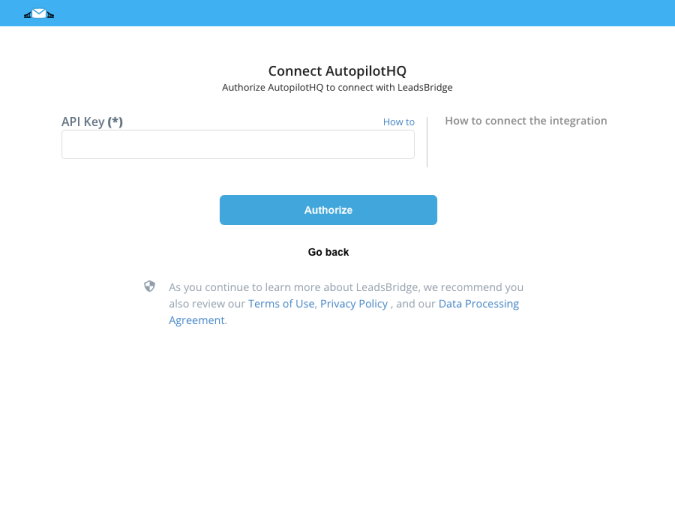
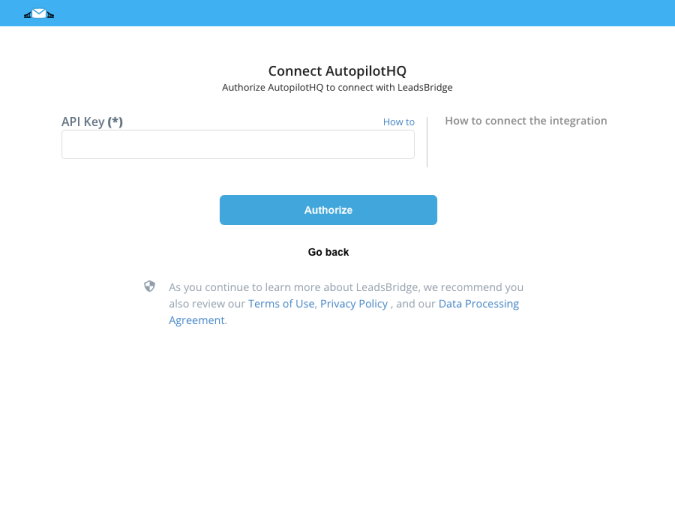
Configuration details for AutopilotHQ
Which entity concepts we support for AutopilotHQ
With LeadsBridge you may use these entity concepts for AutopilotHQ.
Contact
Autopilot has two record types: Contacts and Companies.
Contacts are people, and Companies are the entities that they are associated with. You can access all of your contacts and companies from two dedicated lists on Autopilot account. ( Learn more)
Which segmentation concepts we support for AutopilotHQ
With LeadsBridge you may use these segmentation concepts for AutopilotHQ.
List
A list allows you to organize and manually group your contacts. ( Learn more)
Do you need help?
Here some additional resources:
- LeadsBridge KNOWLEDGE BASE
- Contact support from your account clicking on the top right Support button