Integrate Aventri with LeadsBridge
Intro
Etouches is an intelligent meeting and event management platform designed for data-driven, global events organizations.
In this article, you'll learn how to connect your LeadsBridge account with Aventri.
Connect Aventri integration
Before you start
- Head over to the left sidebar and click on the Create new Bridge button
- Select your integrations in the selectors
- Click on the Continue button at the bottom right
Authorize Aventri integration
Setup your Aventri integration
- Click on Connect Aventri
- Click on Create new integration to connect your Aventri (or select an existing one from the dropdown if you already connected it)
- A popup wil be opened where you can authorize the Aventri integration
- Fill API URL, API Key, Account ID field to connect Aventri with LeadsBridge
- Click on the Authorize button
- You can choose a name for this Aventri and LeadsBridge integration (you can also edit it later)
- Once done, click on Continue button and you will get back to the bridge experience where you could choose additional integration settings
- Now that your Aventri is connected, you can continue with the set-up of your bridge
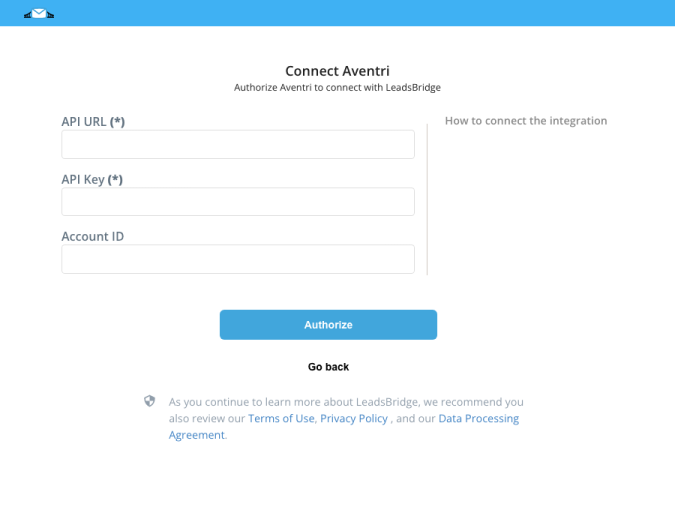
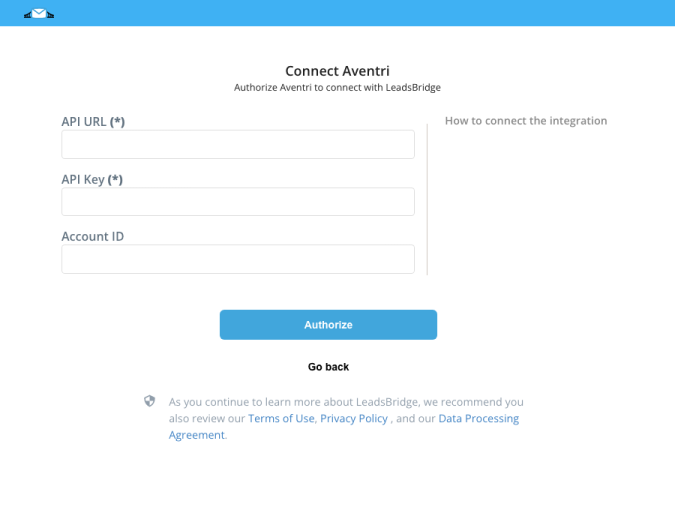
Configuration details for Aventri
How to get API URL, API Key, Account ID
In order to set up the integration, we'll need the following information:
Aventri Account ID and Account Key
After logging in to Aventri, hover over Settings in the bottom left corner, then click Account Settings.
On the Account Settings page, hover over Integrations in the top right, then click API.
You'll find your Account ID and Account Key listed here. ( Learn more)
Aventri Account ID and Account Key
After logging in to Aventri, hover over Settings in the bottom left corner, then click Account Settings.
On the Account Settings page, hover over Integrations in the top right, then click API.
You'll find your Account ID and Account Key listed here. ( Learn more)
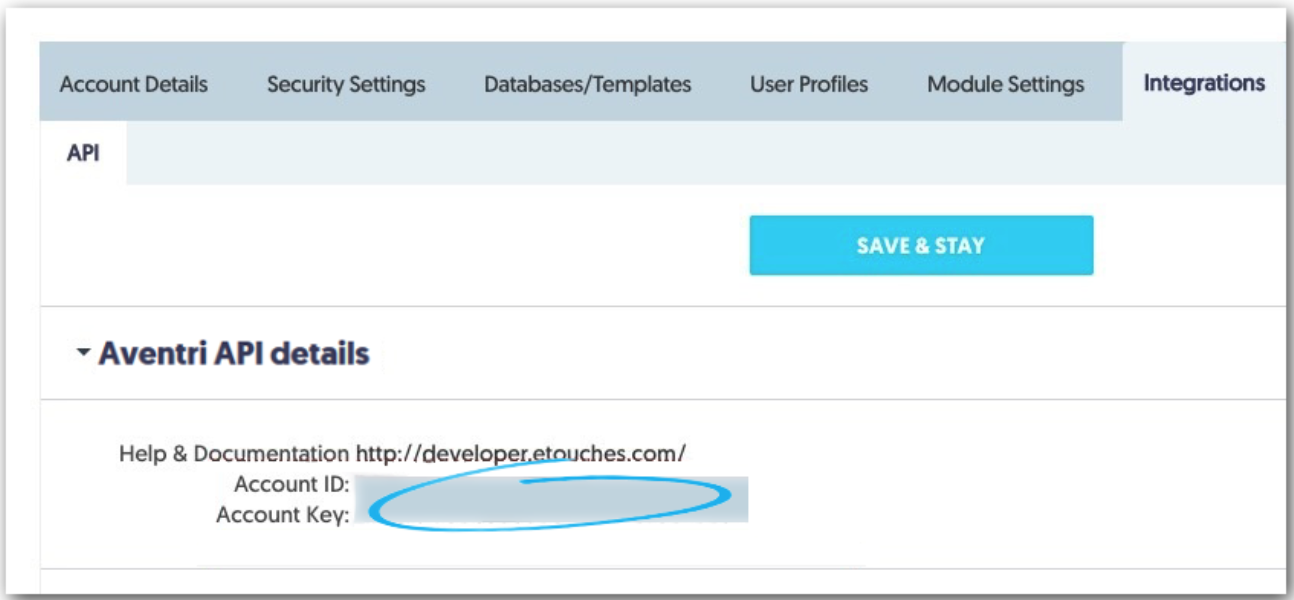
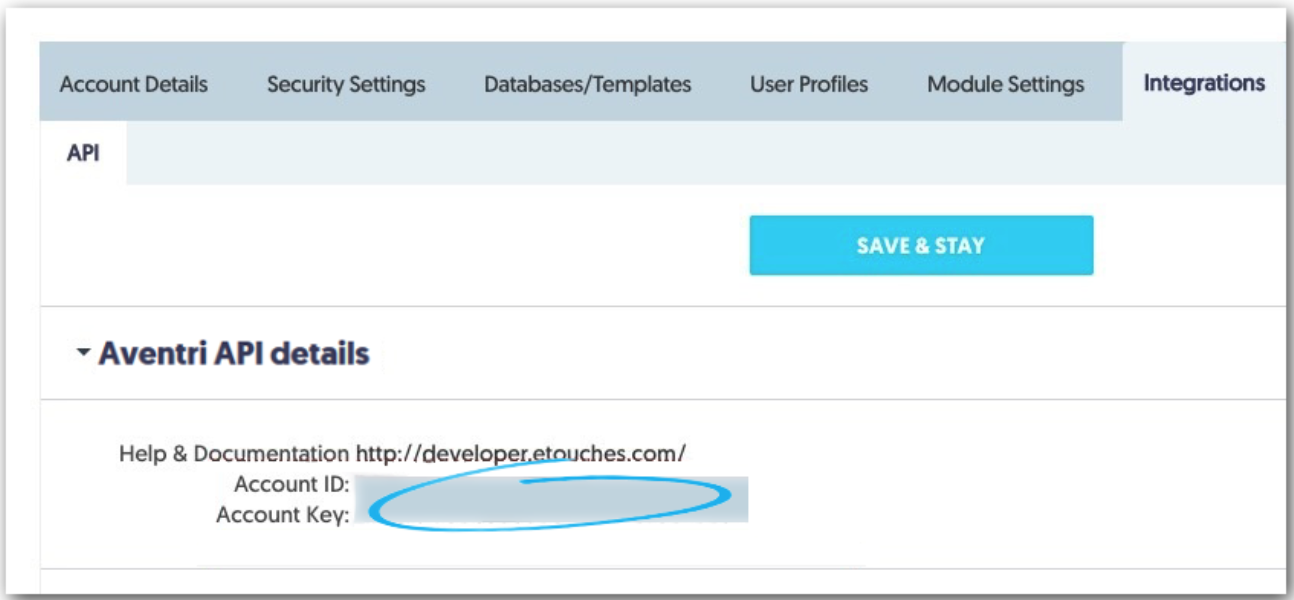
Which entity concepts we support for Aventri
With LeadsBridge you may use these entity concepts for Aventri.
Contact
Event
Attendee
Do you need help?
Here some additional resources:
- LeadsBridge KNOWLEDGE BASE
- Contact support from your account clicking on the top right Support button

