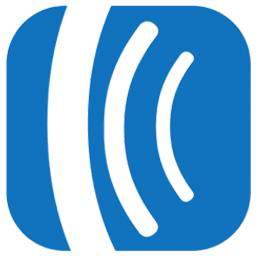Integrate Aweber with LeadsBridge
Intro
AWeber is an affordable and easy to use email marketing platform that provides all the tools you need to send emails the right way.
In this article, you'll learn how to connect your LeadsBridge account with Aweber.
Connect Aweber integration
Before you start
- Head over to the left sidebar and click on the Create new Bridge button
- Select your integrations in the selectors
- Click on the Continue button at the bottom right
Authorize Aweber integration
Setup your Aweber integration
- Click on Connect Aweber
- Click on Create new integration to connect your Aweber (or select an existing one from the dropdown if you already connected it)
- A popup wil be opened where you can authorize the Aweber integration
- Click on Authorize and you will be prompted to the Aweber authorization experience
- Here you will need to provide the info required and grant access to LeadsBridge
- Once done, you will be get back to LeadsBridge application
- You can choose a name for this Aweber and LeadsBridge integration (you can also edit it later)
- Once done, click on Continue button and you will get back to the bridge experience where you could choose additional integration settings
- Now that your Aweber is connected, you can continue with the set-up of your bridge
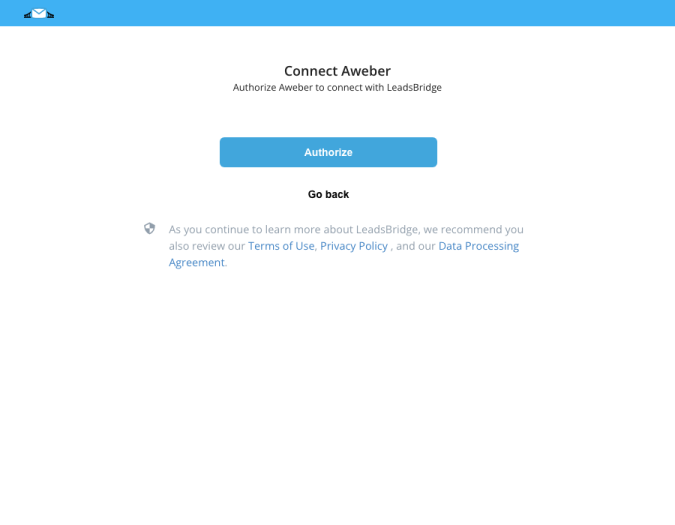
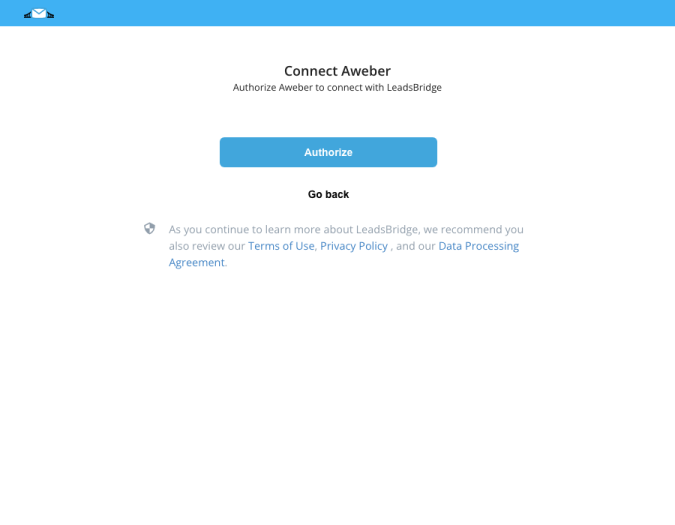
Which entity concepts we support for Aweber
With LeadsBridge you may use these entity concepts for Aweber.
Contact
A contact is an individual's private or personal information by which another person, business, or entity can use to reach the individual.
Which segmentation concepts we support for Aweber
With LeadsBridge you may use these segmentation concepts for Aweber.
List
A List is the way that you differentiate messages and subscribers from others in your AWeber account. You would use lists to manage the content in your account, and see what specific subscribers have signed up to receive. This can be thought of as a team, distribution or mailing list, or collection of subscribers. ( Learn more)Tag
A tag can be used to trigger a Campaign to be sent to your subscribers.
Using tags provides you with more direct control of what messages your subscriber's receive. ( Learn more)
Common questions for Aweber
I can’t see the lead in AWeber, what I need to do?
Tipically, you can’t see the lead into your AWeber account because you have the Double Opt-in feature active on the CRM. When people opt-in to your list, they will receive a confirmation email with a unique URL that your subscriber must click to be added to your list. Unfortunately, you will not see the lead on your CRM until they confirm the subscription by clicking on that link.
If you want to disable the double opt-in, take a look below how to do it.
How can I disable the double opt-in process?
AWeber must be integrated via API. And when you set an API connection there is a “protection” set by AWeber that activates a double opt-in on it.
This means that doesn’t matter if you deactivate the double opt-in on your admin panel.
You still need to contact the AWeber support and ask them to disable the API double opt-in. Only a simple support ticket is needed. Be aware that the API double opt-in is at list level, so you should ask them for every single list.
This problem is not depending on LeadsBridge.
Do you need help?
Here some additional resources:
- LeadsBridge KNOWLEDGE BASE
- Contact support from your account clicking on the top right Support button