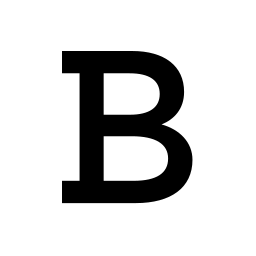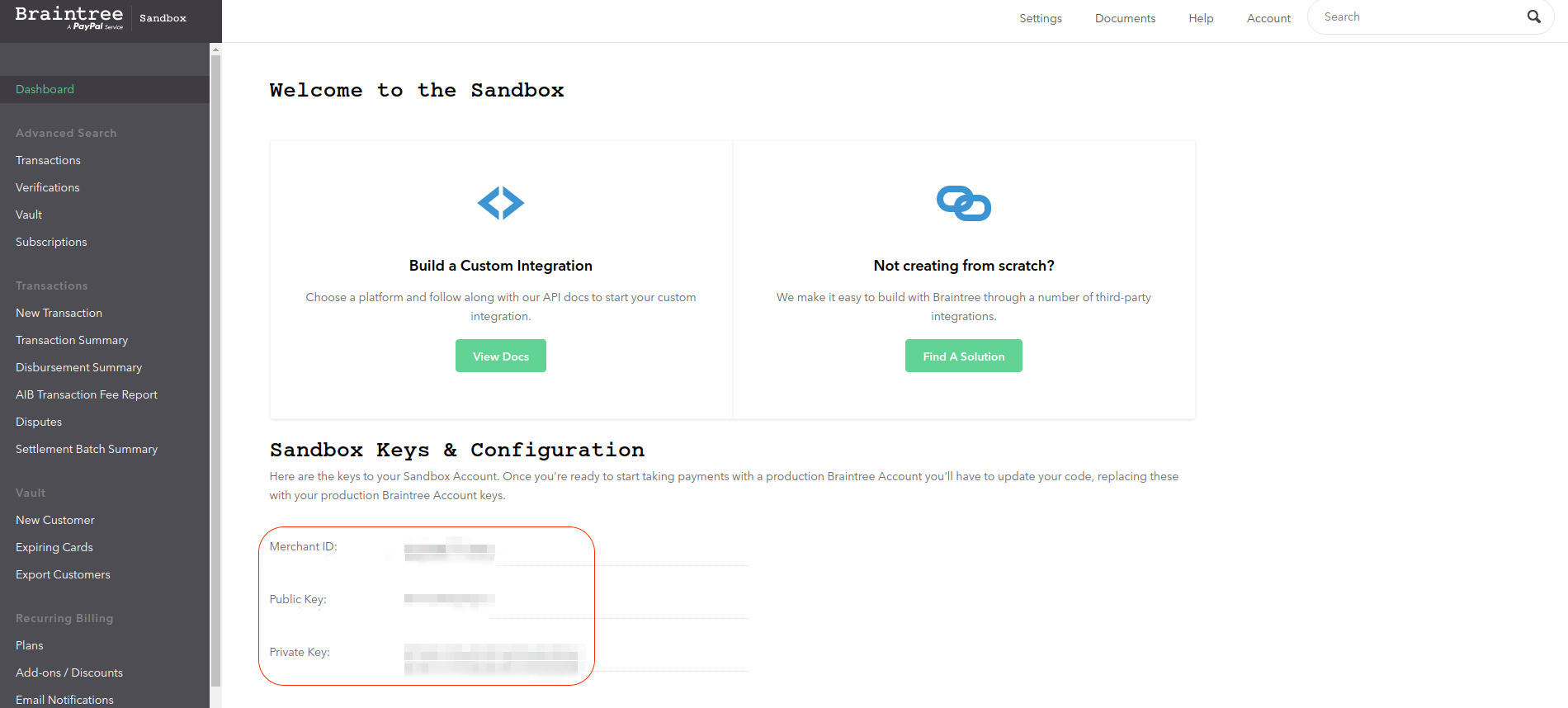Integrate Braintree with LeadsBridge
Intro
An all-in-one solution to accept, process, and split payments in your mobile app or online -- from small business to large enterprise.
In this article, you'll learn how to connect your LeadsBridge account with Braintree.
Connect Braintree integration
Before you start
- Head over to the left sidebar and click on the Create new Bridge button
- Select your integrations in the selectors
- Click on the Continue button at the bottom right
Authorize Braintree integration
Setup your Braintree integration
- Click on Connect Braintree
- Click on Create new integration to connect your Braintree (or select an existing one from the dropdown if you already connected it)
- A popup wil be opened where you can authorize the Braintree integration
- Fill Merchant ID, Public key, Private key field to connect Braintree with LeadsBridge
- Click on the Authorize button
- You can choose a name for this Braintree and LeadsBridge integration (you can also edit it later)
- Once done, click on Continue button and you will get back to the bridge experience where you could choose additional integration settings
- Now that your Braintree is connected, you can continue with the set-up of your bridge
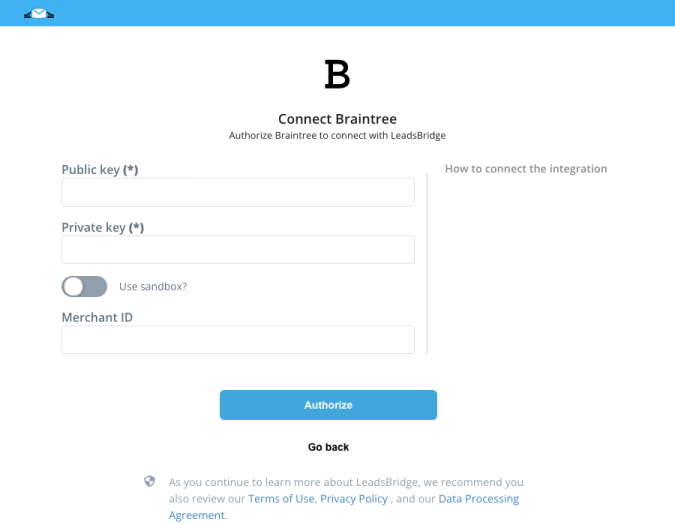
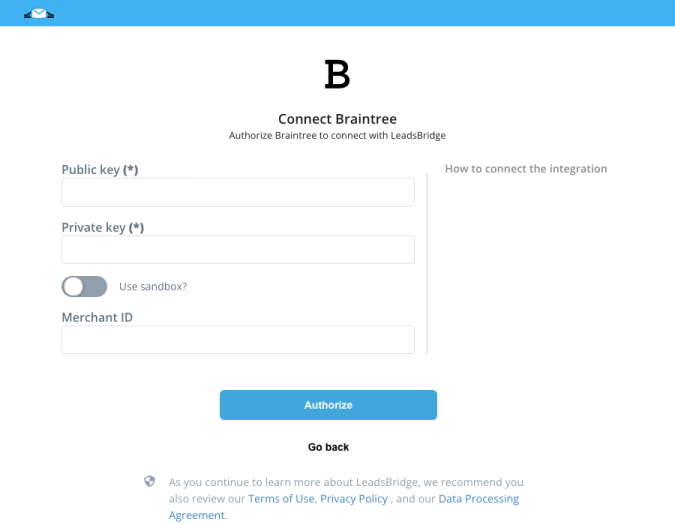
Configuration details for Braintree
Which entity concepts we support for Braintree
With LeadsBridge you may use these entity concepts for Braintree.
Customer
Do you need help?
Here some additional resources:
- LeadsBridge KNOWLEDGE BASE
- Contact support from your account clicking on the top right Support button