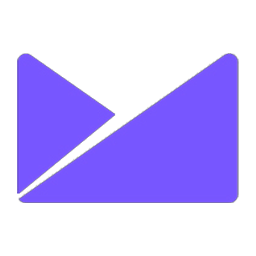Integrate Campaign Monitor with LeadsBridge
Intro
Campaign Monitor makes it easy for you to create, send, and optimize your email marketing campaigns.
In this article, you'll learn how to connect your LeadsBridge account with Campaign Monitor.
Connect Campaign Monitor integration
Before you start
- Head over to the left sidebar and click on the Create new Bridge button
- Select your integrations in the selectors
- Click on the Continue button at the bottom right
Authorize Campaign Monitor integration
Setup your Campaign Monitor integration
- Click on Connect Campaign Monitor
- Click on Create new integration to connect your Campaign Monitor (or select an existing one from the dropdown if you already connected it)
- A popup wil be opened where you can authorize the Campaign Monitor integration
- Fill API Key field to connect Campaign Monitor with LeadsBridge
- Click on the Authorize button
- You can choose a name for this Campaign Monitor and LeadsBridge integration (you can also edit it later)
- Once done, click on Continue button and you will get back to the bridge experience where you could choose additional integration settings
- Now that your Campaign Monitor is connected, you can continue with the set-up of your bridge
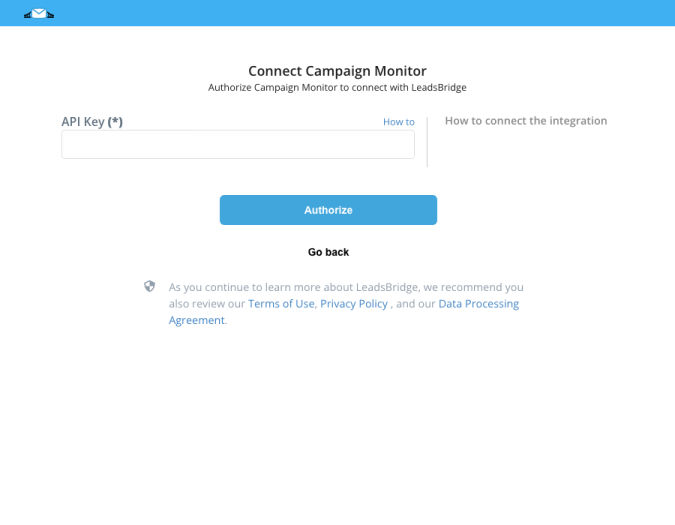
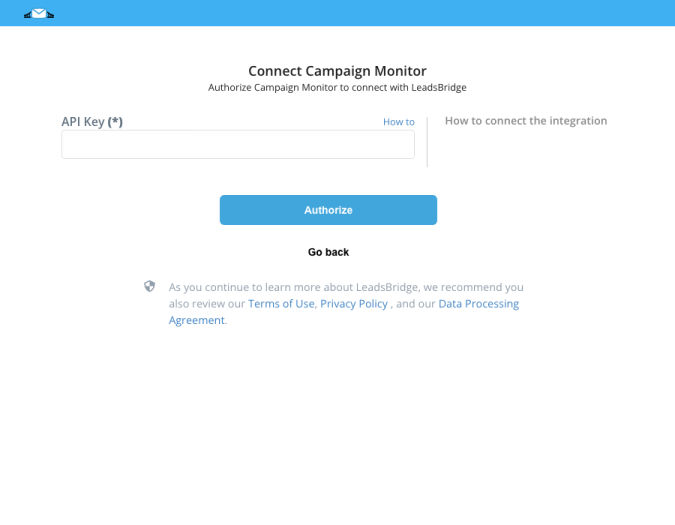
Configuration details for Campaign Monitor
How to get API Key
- Log into your Campaign Monitor account
- Click on "Manage Account"
- Select "API Keys" option ( Learn more)
- Click on "Manage Account"
- Select "API Keys" option ( Learn more)
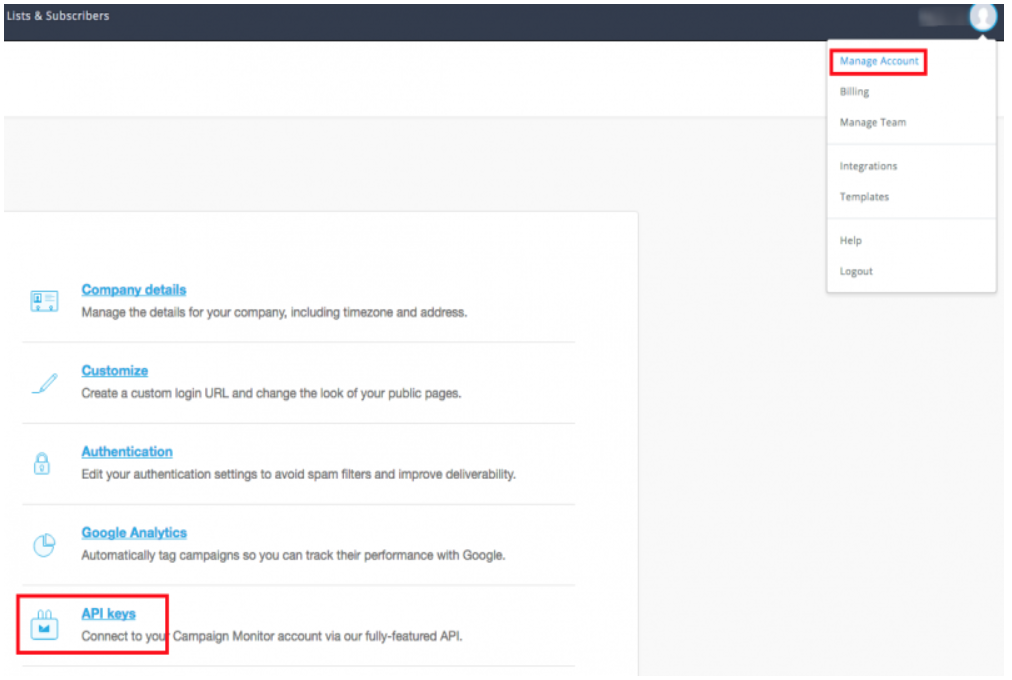
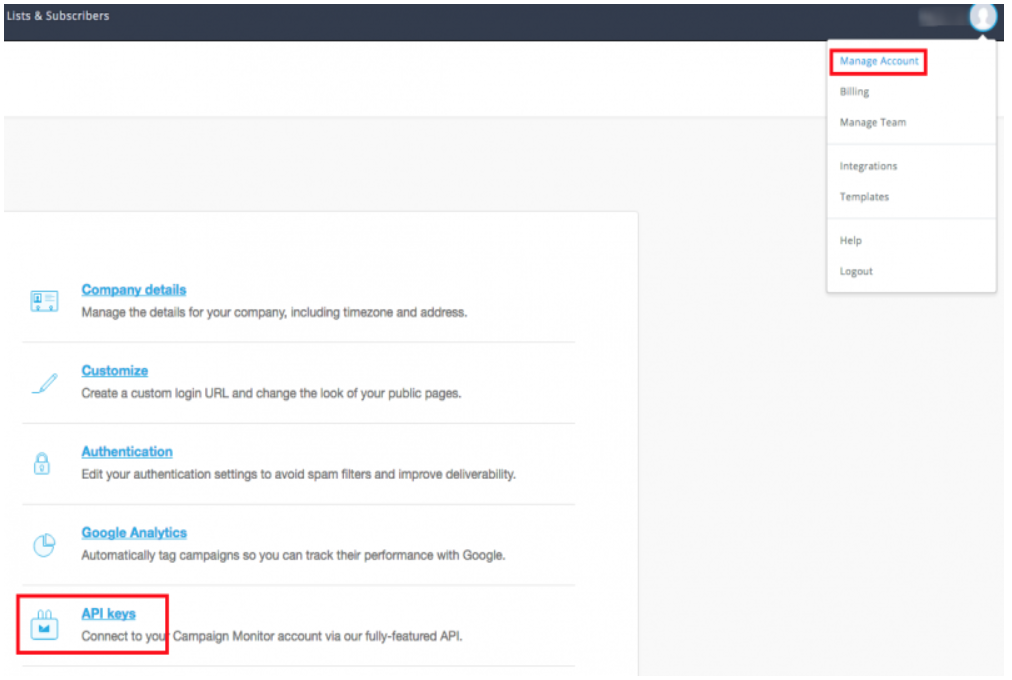
Now click on “Show API key” and copy it in the LeadsBridge integration.
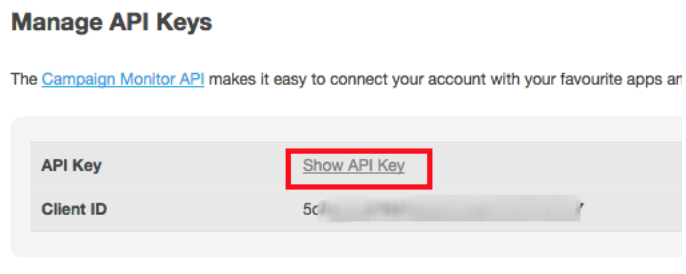
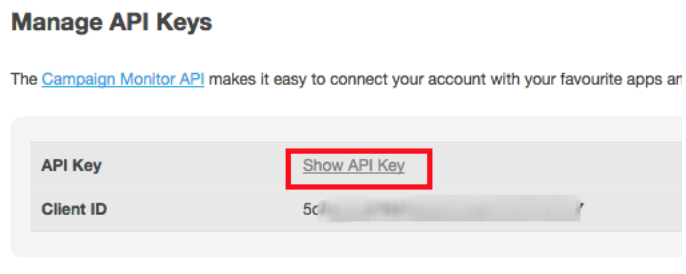
Which entity concepts we support for Campaign Monitor
With LeadsBridge you may use these entity concepts for Campaign Monitor.
Subscriber
By adding people to a subscriber list, you are asserting that you have permission to email them. ( Learn more)
Which segmentation concepts we support for Campaign Monitor
With LeadsBridge you may use these segmentation concepts for Campaign Monitor.
List
A List is a way that you differentiate messages and subscribers from others in your Active Campaign account.
Covers all your list management needs. From creating lists and managing custom fields to accessing active subscribers, anyone who has unsubscribed from the list and more. ( Learn more)Segment
Segments are created based on subscriber data that is stored in your account. This includes list data imported to your account or submitted by subscribers themselves through a form, as well as campaign data from previously sent emails. ( Learn more)
Common questions for Campaign Monitor
How do I get the Client API key?
If you manage clients in Campaign Monitor, you’ll need the Client API Key.
Each client has a different API key.
- Go to “Client settings”
- Click on “Edit”next to the Client name
- Client API key will show up
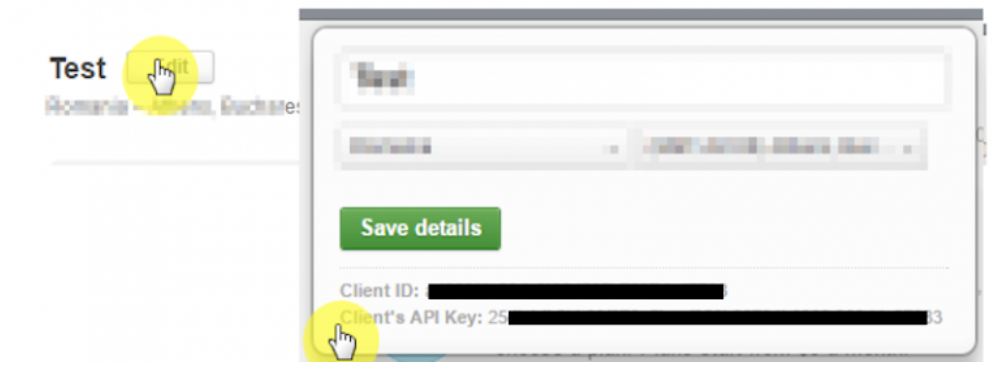
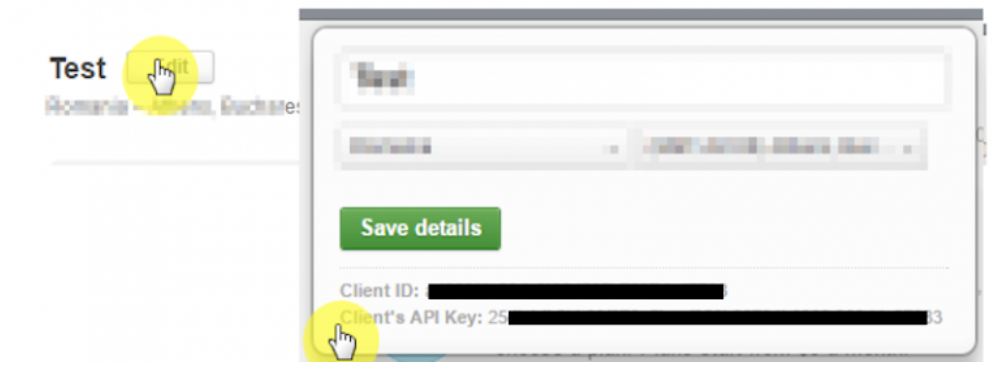
How do I create Custom Fields in Campaign Monitor?
To create custom fields in your Campaign Monitor account, please follow their documentation.
( Learn more)
Do you need help?
Here some additional resources:
- LeadsBridge KNOWLEDGE BASE
- Contact support from your account clicking on the top right Support button