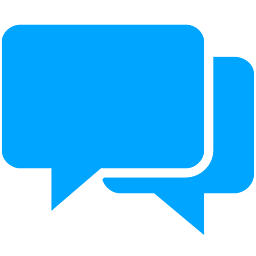Integrate ClickSend CRM with LeadsBridge
Intro
Clicksend is a Business Communication software that offers a wide range of services covering SMS Gateway, Bulk SMS, SMS Marketing just to mention a few in the communication arena for businesses.
In this article, you'll learn how to connect your LeadsBridge account with ClickSend CRM.
Connect ClickSend CRM integration
Before you start
- Head over to the left sidebar and click on the Create new Bridge button
- Select your integrations in the selectors
- Click on the Continue button at the bottom right
Authorize ClickSend CRM integration
Setup your ClickSend CRM integration
- Click on Connect ClickSend CRM
- Click on Create new integration to connect your ClickSend CRM (or select an existing one from the dropdown if you already connected it)
- A popup wil be opened where you can authorize the ClickSend CRM integration
- Fill Username, API Key field to connect ClickSend CRM with LeadsBridge
- Click on the Authorize button
- You can choose a name for this ClickSend CRM and LeadsBridge integration (you can also edit it later)
- Once done, click on Continue button and you will get back to the bridge experience where you could choose additional integration settings
- Now that your ClickSend CRM is connected, you can continue with the set-up of your bridge
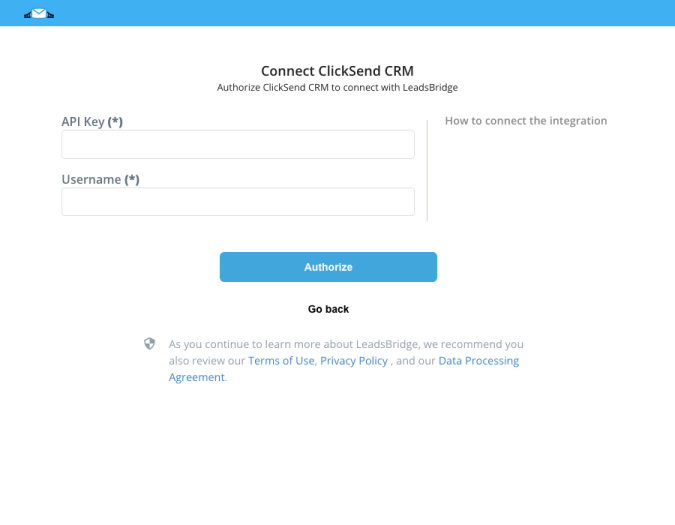
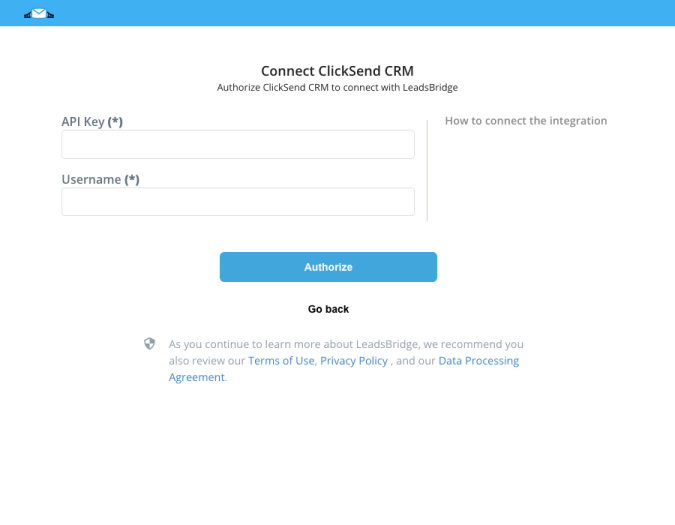
Configuration details for ClickSend CRM
How to get Username, API Key
you can find information on the ClickSend API key by visiting this page: https://developers.clicksend.com/docs/
Which entity concepts we support for ClickSend CRM
With LeadsBridge you may use these entity concepts for ClickSend CRM.
Contact
Contacts are people who have demonstrated some interest in your business.
Which segmentation concepts we support for ClickSend CRM
With LeadsBridge you may use these segmentation concepts for ClickSend CRM.
List
A group of Contacts.
Do you need help?
Here some additional resources:
- LeadsBridge KNOWLEDGE BASE
- Contact support from your account clicking on the top right Support button