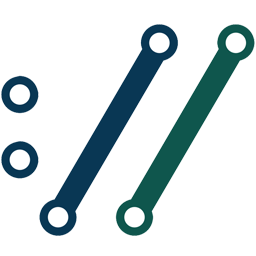Integrate CURL with LeadsBridge
Intro
cURL is used in command lines or scripts to transfer data.
In this article, you'll learn how to connect your LeadsBridge account with CURL.
Connect CURL integration
Before you start
- Head over to the left sidebar and click on the Create new Bridge button
- Select your integrations in the selectors
- Click on the Continue button at the bottom right
Authorize CURL integration
Setup your CURL integration
- Click on Connect CURL
- Click on Create new integration to connect your CURL (or select an existing one from the dropdown if you already connected it)
- A popup wil be opened where you can authorize the CURL integration
- Fill CURL Code field to connect CURL with LeadsBridge
- Click on the Authorize button
- You can choose a name for this CURL and LeadsBridge integration (you can also edit it later)
- Once done, click on Continue button and you will get back to the bridge experience where you could choose additional integration settings
- Now that your CURL is connected, you can continue with the set-up of your bridge
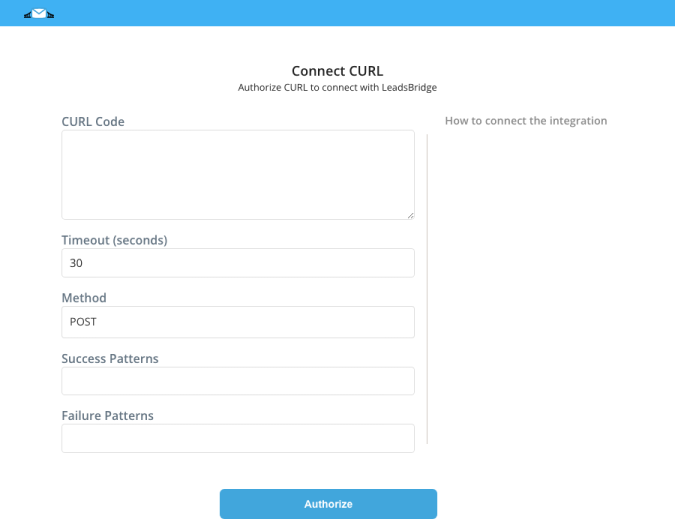
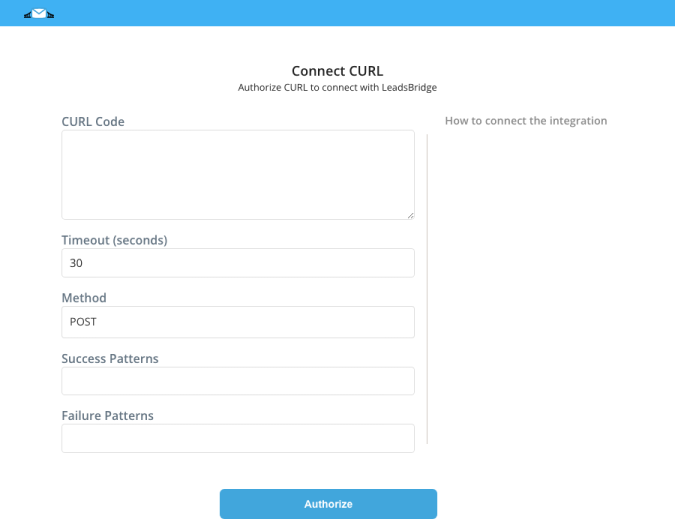
Configuration details for CURL
How to get CURL Code
cURL is really useful when a particular request or endpoint is causing a problem just to be able to grab the single request and be able to recreate it very easily, for example, to replicate an HTTP form data submission.
This is to perform from advanced users due to its technical nature.
To copy the request as cURL:
This is to perform from advanced users due to its technical nature.
To copy the request as cURL:
- Open the Chrome Developer Tools if you're using Chrome (or equivalent if you're using other browsers)
- Navigate to the "Network Tab" and make sure it's empty to have a clear view on the requests
- Perform the action that would trigger the desired request
- Right-click the desired request call
- Select “Copy” -> “Copy as cURL”
- Paste it in the cURL code field of the integration
Which entity concepts we support for CURL
With LeadsBridge you may use these entity concepts for CURL.
Lead
A potential client that actively shows interest in a product or service by reaching out, filling a form or responding to an ad, for example.
Do you need help?
Here some additional resources:
- LeadsBridge KNOWLEDGE BASE
- Contact support from your account clicking on the top right Support button