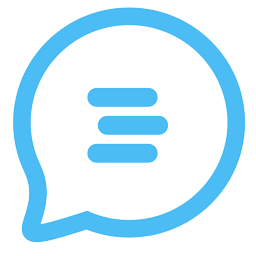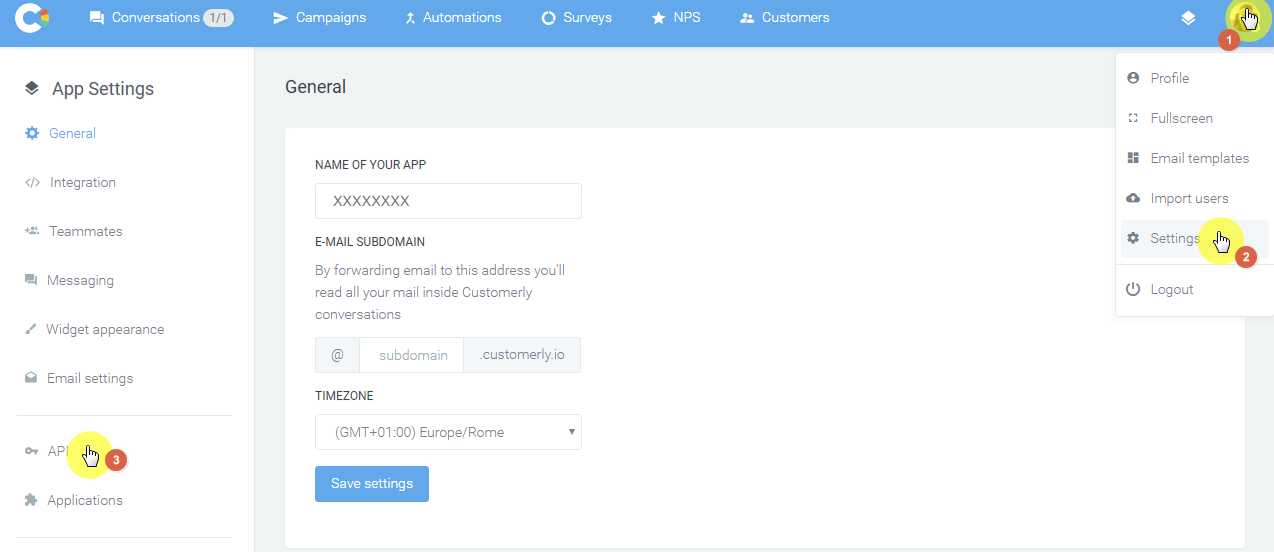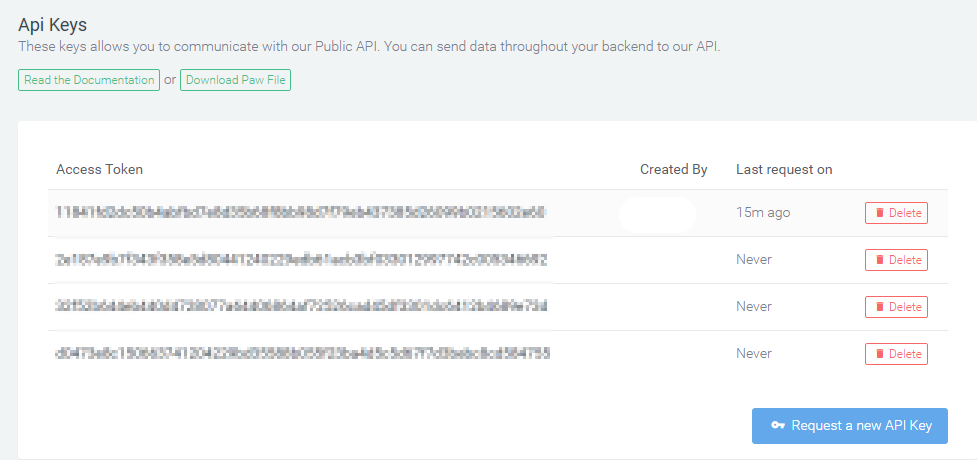Integrate Customerly with LeadsBridge
Intro
Customerly.io is the perfect tool for getting closer to your customers. Customer service widget, audience management, build campaigns and automation, deliver surveys, study your Net Promoter Score, and Skyrocket your Online Business.
In this article, you'll learn how to connect your LeadsBridge account with Customerly.
Connect Customerly integration
Before you start
- Head over to the left sidebar and click on the Create new Bridge button
- Select your integrations in the selectors
- Click on the Continue button at the bottom right
Authorize Customerly integration
Setup your Customerly integration
- Click on Connect Customerly
- Click on Create new integration to connect your Customerly (or select an existing one from the dropdown if you already connected it)
- A popup wil be opened where you can authorize the Customerly integration
- Fill Access Token field to connect Customerly with LeadsBridge
- Click on the Authorize button
- You can choose a name for this Customerly and LeadsBridge integration (you can also edit it later)
- Once done, click on Continue button and you will get back to the bridge experience where you could choose additional integration settings
- Now that your Customerly is connected, you can continue with the set-up of your bridge
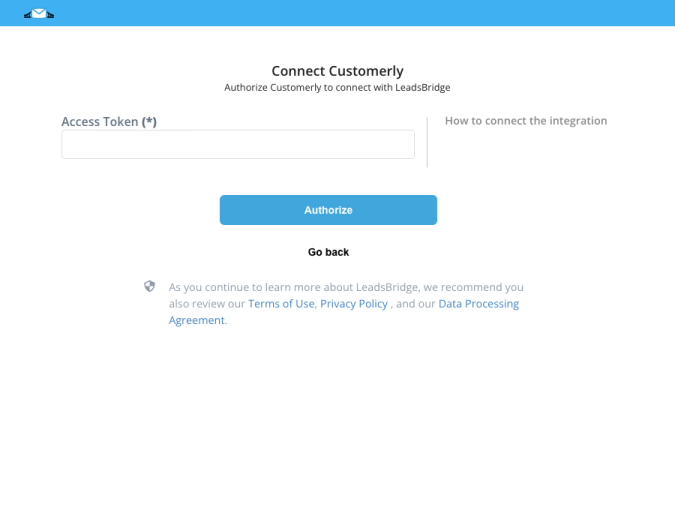
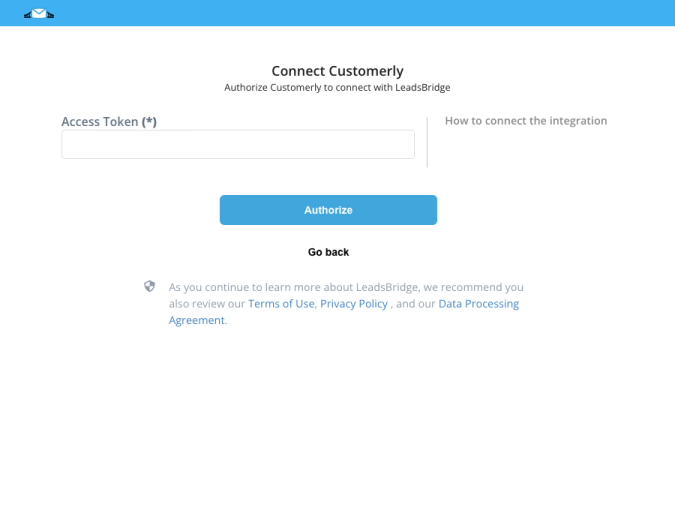
Configuration details for Customerly
Which entity concepts we support for Customerly
With LeadsBridge you may use these entity concepts for Customerly.
Customer
Do you need help?
Here some additional resources:
- LeadsBridge KNOWLEDGE BASE
- Contact support from your account clicking on the top right Support button