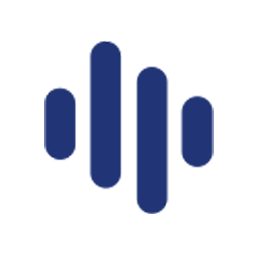Integrate DialPad with LeadsBridge
Intro
Dialpad is a pure-cloud business communication platform that's in tune with the way your team works. Dialpad allows you to make and receive calls, messages, video, and meetings from anywhere.
In this article, you'll learn how to connect your LeadsBridge account with DialPad.
Connect DialPad integration
Before you start
- Head over to the left sidebar and click on the Create new Bridge button
- Select your integrations in the selectors
- Click on the Continue button at the bottom right
Authorize DialPad integration
Setup your DialPad integration
- Click on Connect DialPad
- Click on Create new integration to connect your DialPad (or select an existing one from the dropdown if you already connected it)
- A popup wil be opened where you can authorize the DialPad integration
- Fill API Key field to connect DialPad with LeadsBridge
- Click on the Authorize button
- You can choose a name for this DialPad and LeadsBridge integration (you can also edit it later)
- Once done, click on Continue button and you will get back to the bridge experience where you could choose additional integration settings
- Now that your DialPad is connected, you can continue with the set-up of your bridge
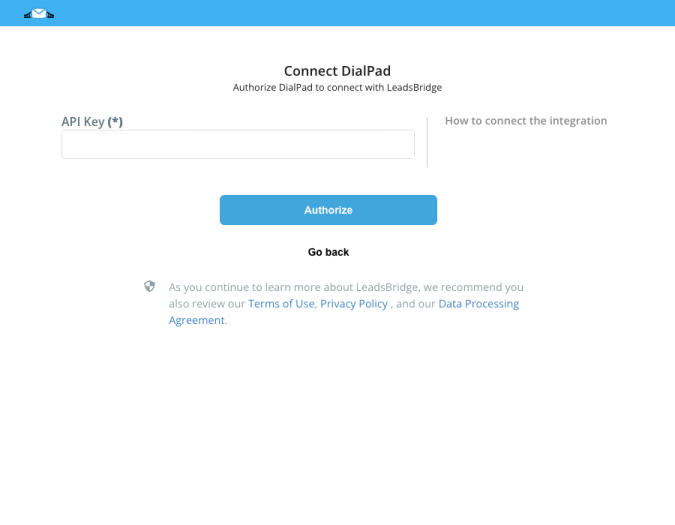
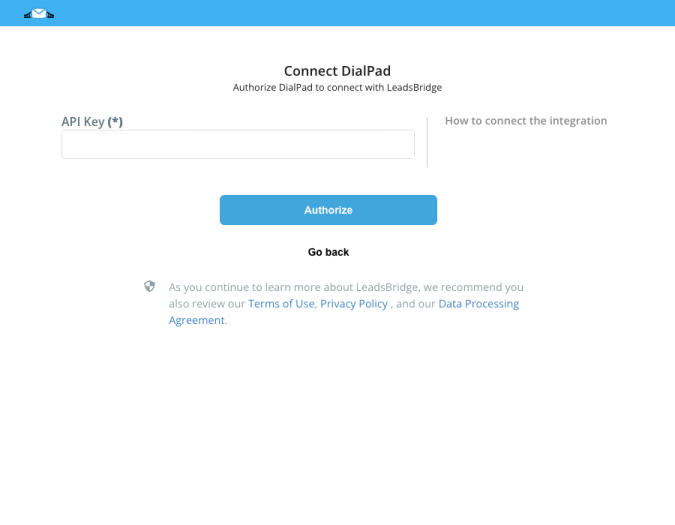
Configuration details for DialPad
How to get API Key
To integrate Dialpad you need an API Key.
To find the API Key please follow the image below: ( Learn more)
To find the API Key please follow the image below: ( Learn more)
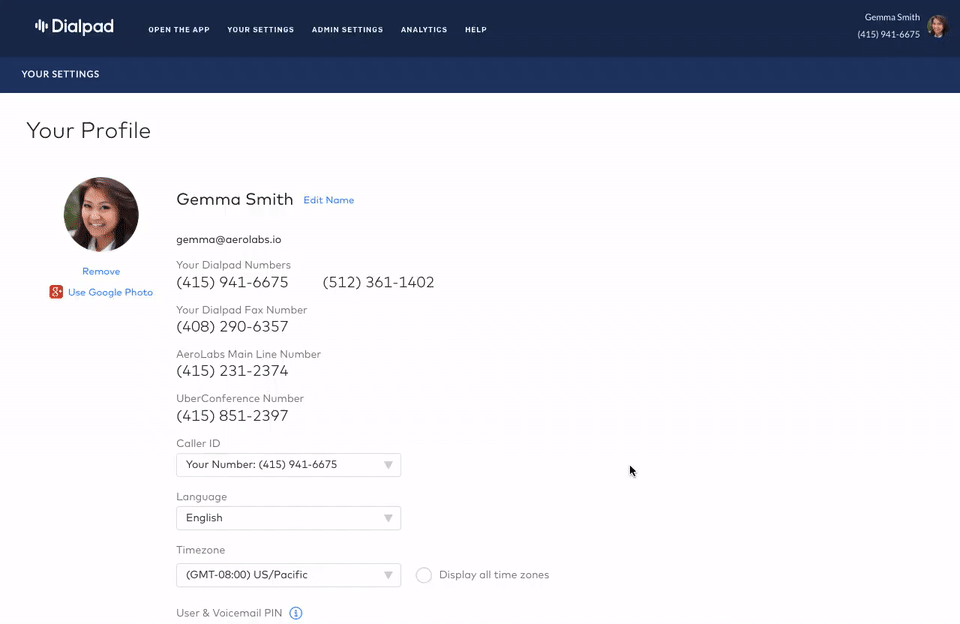
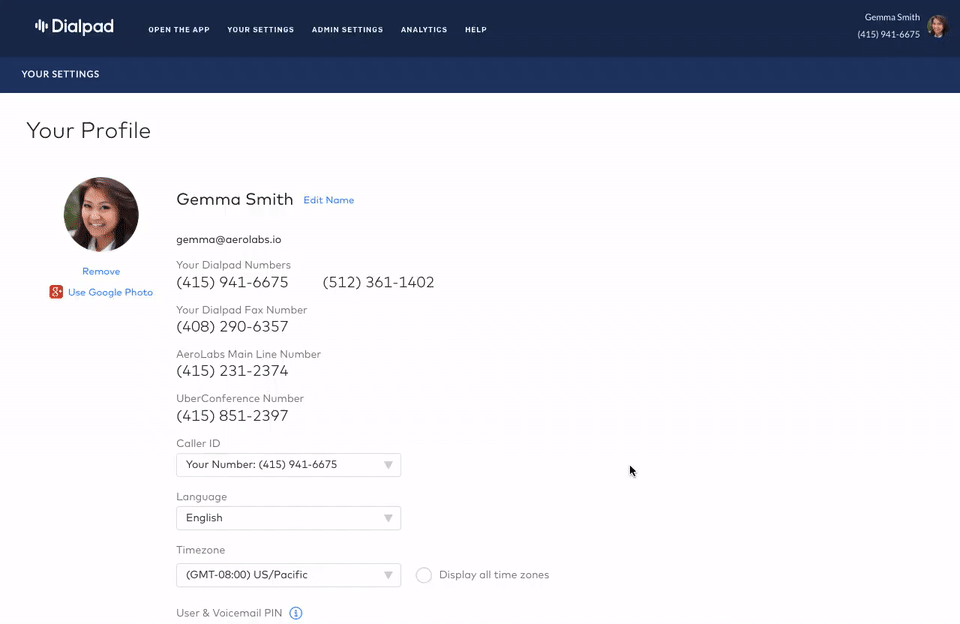
Which entity concepts we support for DialPad
With LeadsBridge you may use these entity concepts for DialPad.
User
Do you need help?
Here some additional resources:
- LeadsBridge KNOWLEDGE BASE
- Contact support from your account clicking on the top right Support button