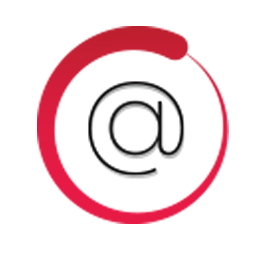Integrate DisruptiveForms with LeadsBridge
Intro
In this article, you'll learn how to connect your LeadsBridge account with DisruptiveForms.
Connect DisruptiveForms integration
Before you start
- Head over to the left sidebar and click on the Create new Bridge button
- Select your integrations in the selectors
- Click on the Continue button at the bottom right
Authorize DisruptiveForms integration
Setup your DisruptiveForms integration
- Click on Connect DisruptiveForms
- Click on Create new integration to connect your DisruptiveForms (or select an existing one from the dropdown if you already connected it)
- A popup wil be opened where you can authorize the DisruptiveForms integration
- Fill field to connect DisruptiveForms with LeadsBridge
- Click on the Authorize button
- You can choose a name for this DisruptiveForms and LeadsBridge integration (you can also edit it later)
- Once done, click on Continue button and you will get back to the bridge experience where you could choose additional integration settings
- Now that your DisruptiveForms is connected, you can continue with the set-up of your bridge
Which entity concepts we support for DisruptiveForms
With LeadsBridge you may use these entity concepts for DisruptiveForms.
Lead
Which segmentation concepts we support for DisruptiveForms
With LeadsBridge you may use these segmentation concepts for DisruptiveForms.
List View
Webinar
Common questions for DisruptiveForms
Is possible to insert more than one form in the same page?
Yes! You can insert more disruptive forms in the same page. To do so you just need to:
1- Re-publish the Disruptive Form through the last step of editor which is the Embed your Form step.
2- Re-install the Disruptive Form script in the website page.
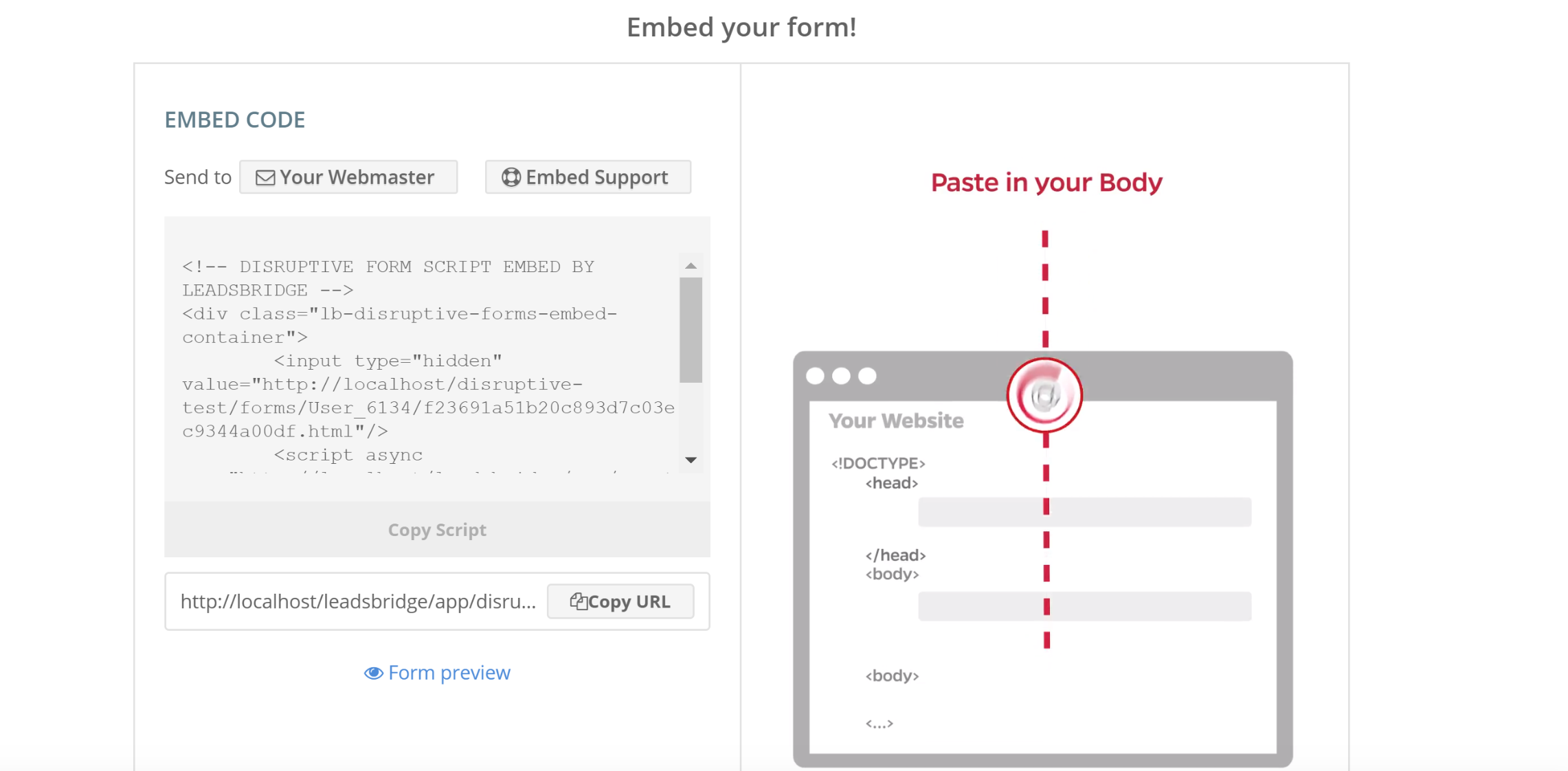
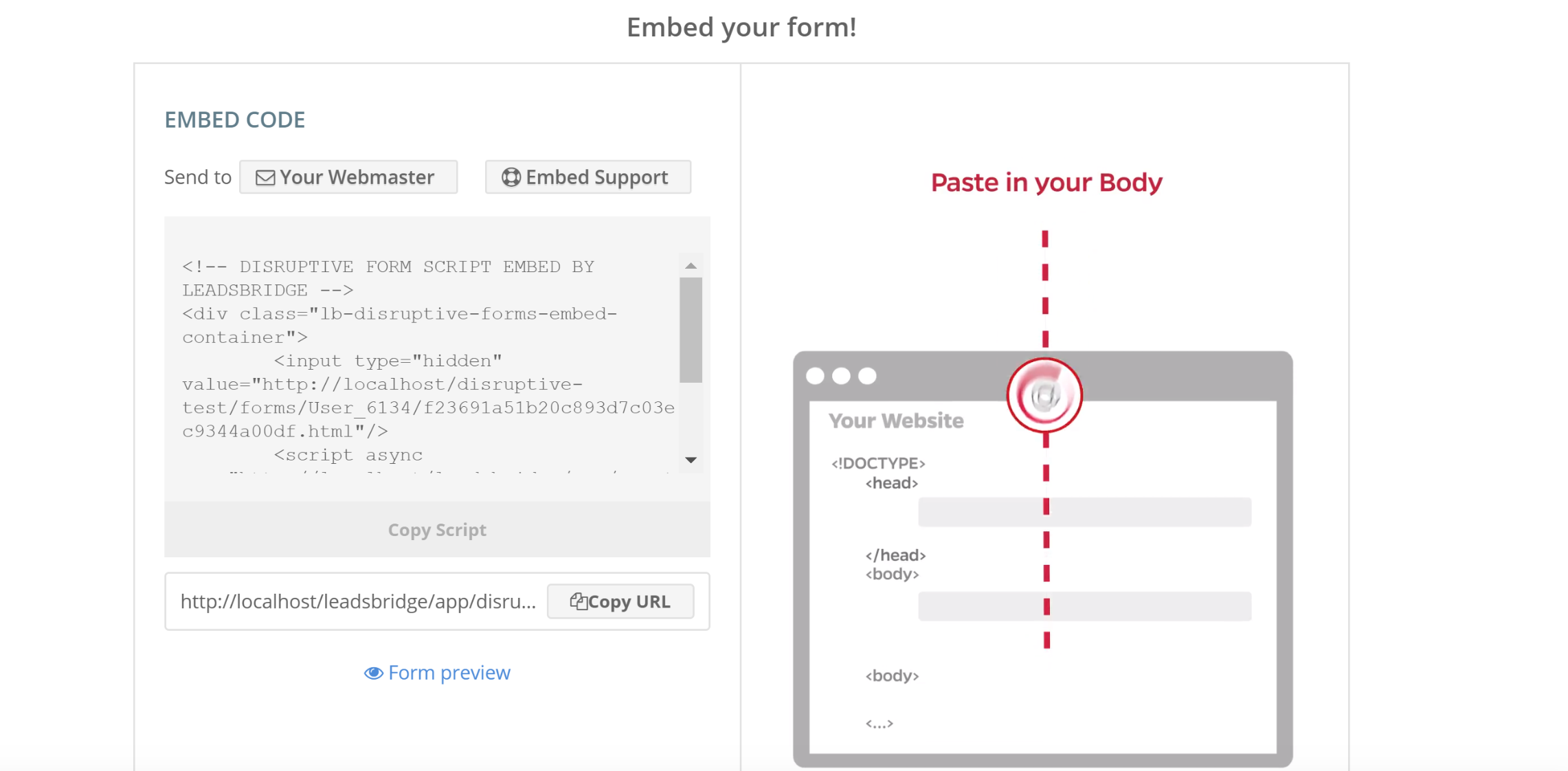
Do you need help?
Here some additional resources:
- LeadsBridge KNOWLEDGE BASE
- Contact support from your account clicking on the top right Support button