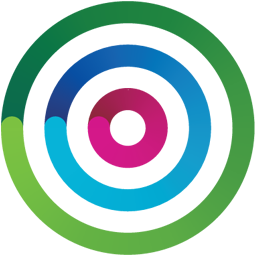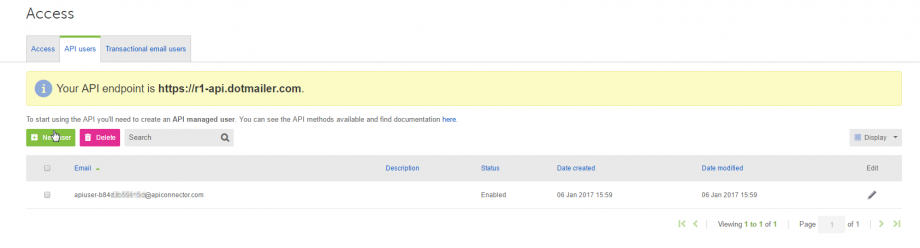Integrate dotmailer with LeadsBridge
Intro
Dotmailer is an email marketing automation platform that empowers online marketers and merchants. It’s a tool built by marketers, for marketers.
In this article, you'll learn how to connect your LeadsBridge account with dotmailer.
Connect dotmailer integration
Before you start
- Head over to the left sidebar and click on the Create new Bridge button
- Select your integrations in the selectors
- Click on the Continue button at the bottom right
Authorize dotmailer integration
Setup your dotmailer integration
- Click on Connect dotmailer
- Click on Create new integration to connect your dotmailer (or select an existing one from the dropdown if you already connected it)
- A popup wil be opened where you can authorize the dotmailer integration
- Fill API Username, API Password field to connect dotmailer with LeadsBridge
- Click on the Authorize button
- You can choose a name for this dotmailer and LeadsBridge integration (you can also edit it later)
- Once done, click on Continue button and you will get back to the bridge experience where you could choose additional integration settings
- Now that your dotmailer is connected, you can continue with the set-up of your bridge
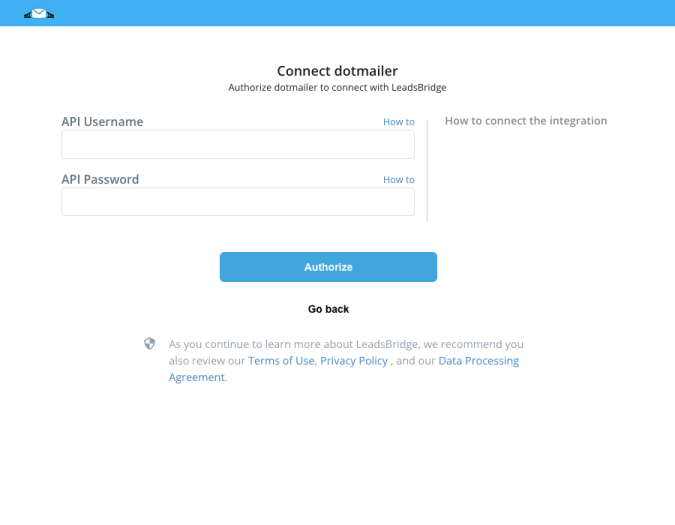
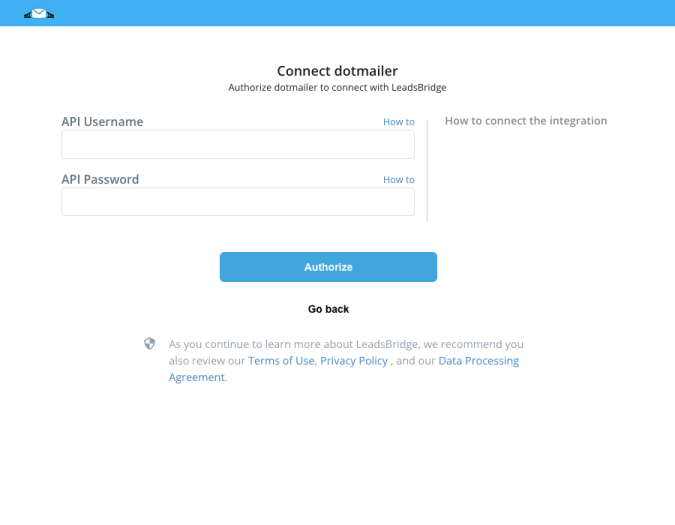
Configuration details for dotmailer
Which entity concepts we support for dotmailer
With LeadsBridge you may use these entity concepts for dotmailer.
Contact
Every email address you store in your account is known as a 'contact'.
Contacts can have all manner of data associated with them in addition to their email address.
Contacts are stored in address books. You can have multiple address books to better organize your contacts; you may have an address book for each campaign you run, for instance. ( Learn more)
Which segmentation concepts we support for dotmailer
With LeadsBridge you may use these segmentation concepts for dotmailer.
Addressbook
Dotmailer system works with the "address book" concept, where your contacts are stored in.
You should think them like classic lists.
LeadsBridge allows you to select which address book you want to use inside the bridge settings. ( Learn more)
Common questions for dotmailer
Settings required to get your leads into Dotmailer
Dotmailer requires you to configure the Email Type and Opt In Type fields with specific values. To set them, you should follow these steps:
1)Go to the left menu >> Lead Ads bridges
2)Select the bridge that you want to edit
3)Go to the “Hidden Fields” step
4)Select these fields from the dropdown on the left column:
- “Email Type” and enter “HTML” (suggested) or “PLAIN_TEXT” on the right column.
- “Opt In Type” and enter “SINGLE” (suggested) or “DOUBLE” or “VERIFIED_DOUBLE” or “UNKNOWN” on the right column.
5)Complete the other steps to re-publish it.
Do you need help?
Here some additional resources:
- LeadsBridge KNOWLEDGE BASE
- Contact support from your account clicking on the top right Support button