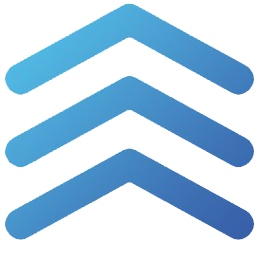Connect FollowUpBoss to BoomTownROI with LeadsBridge


In this article, you'll learn how to set up the bridge and connect FollowUpBoss to My CRM Example using LeadsBridge.
How to set up your bridge step-by-step tutorial
Before you start
- Head over to the left sidebar and click on the Create new Bridge green button
- You'll be taken to the first step of the bridge creation
Step 1: Choose the apps you want to connect
- Choose FollowUpBoss as the source for your bridge
- Choose BoomTownROI as the destination for your bridge
- Click on the Continue button
- At this point you can choose a name for your bridge (this will only be visible inside LeadsBridge and you can also edit it later)
Step 2: Configure your FollowUpBoss with BoomTownROI
Step 2.A: Setup your FollowUpBoss integration
- Click on Connect FollowUpBoss
- Click on Create new integration to connect your FollowUpBoss (or select an existing one from the dropdown if you already connected it)
- A popup wil be opened where you can authorize the FollowUpBoss integration
- Fill API Key field to connect FollowUpBoss with LeadsBridge
- Click on the Authorize button
- You can choose a name for this FollowUpBoss and LeadsBridge integration (you can also edit it later)
- Once done, click on Continue button and you will get back to the bridge experience where you could choose additional integration settings
- Now that your FollowUpBoss is connected, you can continue with the set-up of your bridge
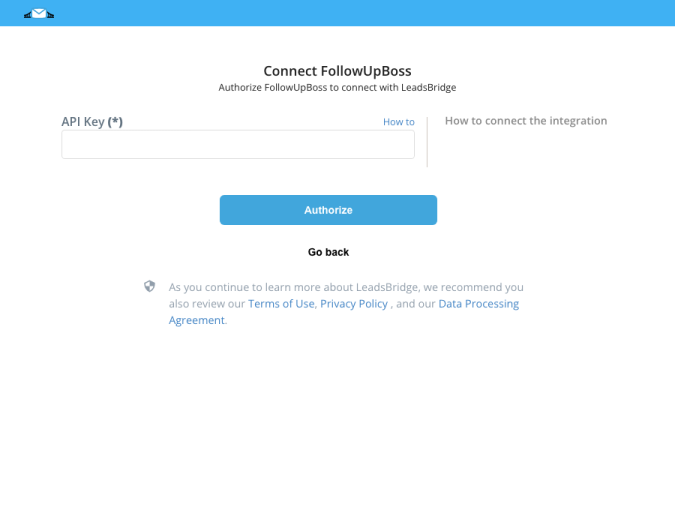
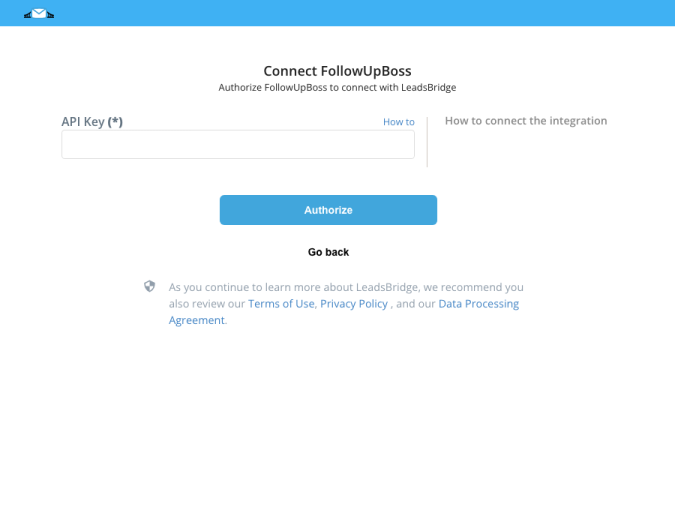
Step 2.B: Configuration details for FollowUpBoss
How to get API Key
The only information to be retrieved from Follow Up Boss is the API KEY.
Log into your FollowUpBoss account: https://app.followupboss.com.
Click on the user name and then on 'My Settings'.
Log into your FollowUpBoss account: https://app.followupboss.com.
Click on the user name and then on 'My Settings'.
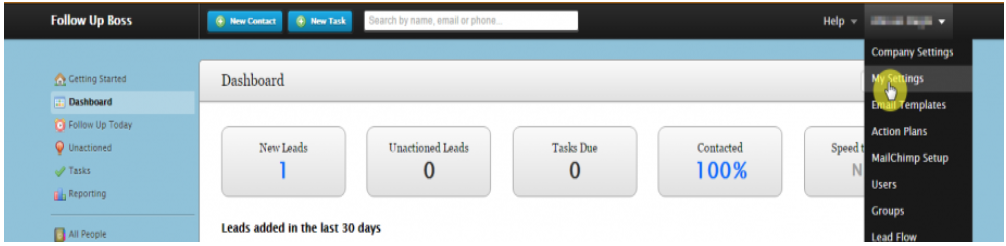
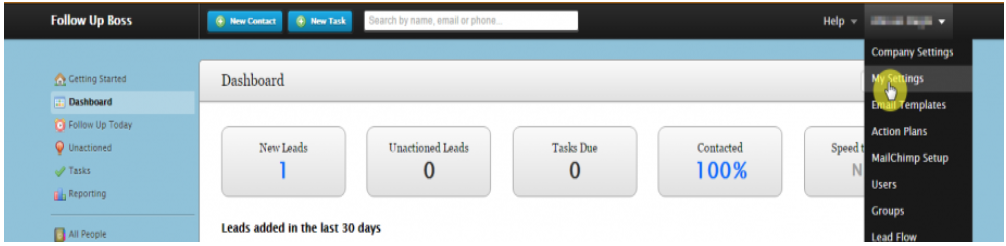
On this page, you will find the API Key to paste inside your LeadsBridge integration.
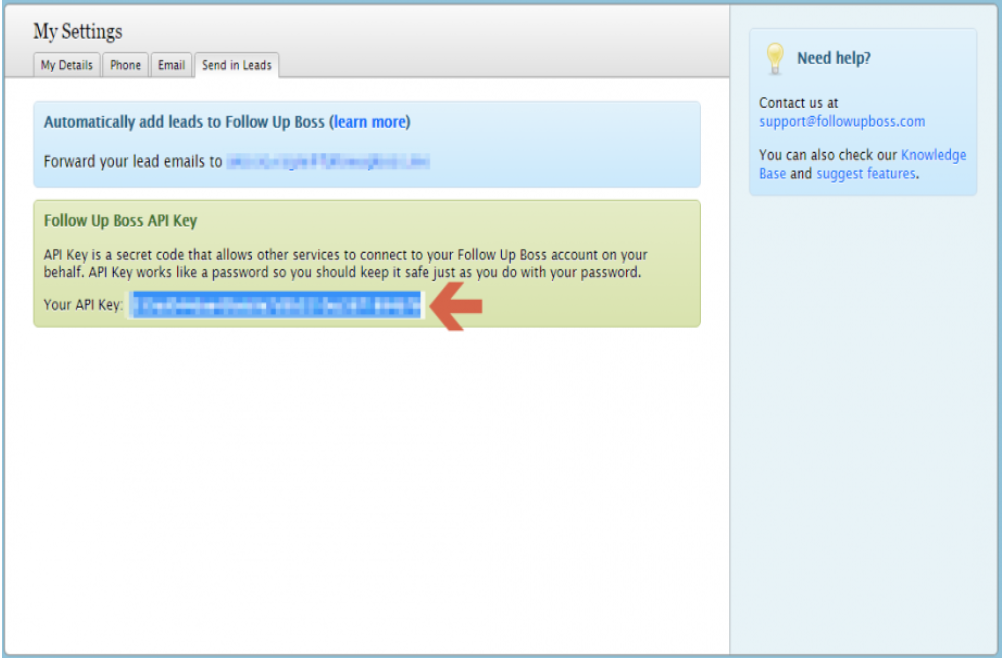
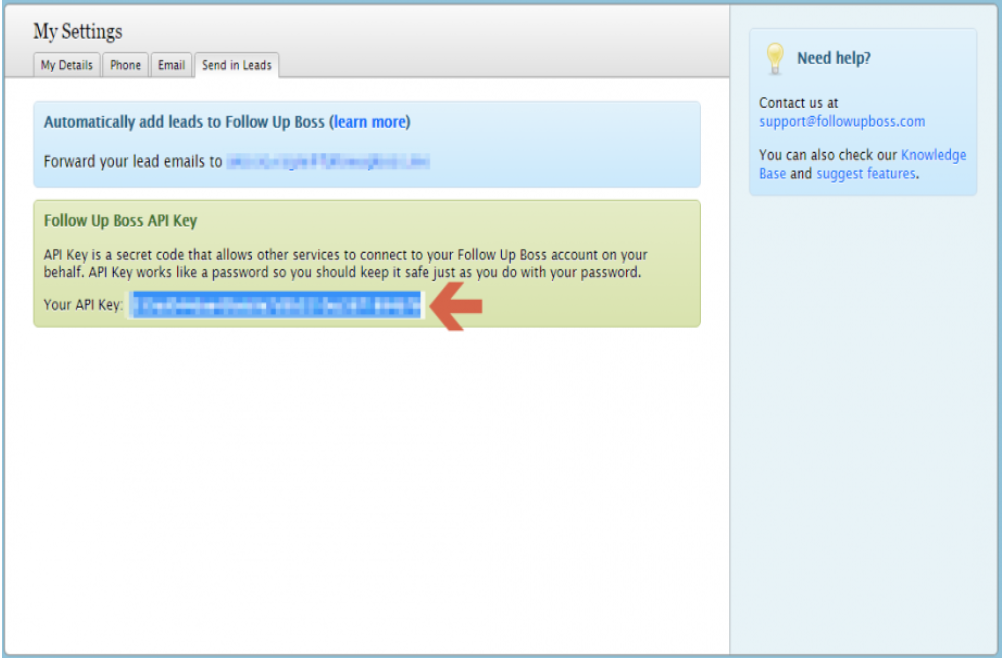
Other Info
Then select 'Send In Leads' from the tabs on the top.
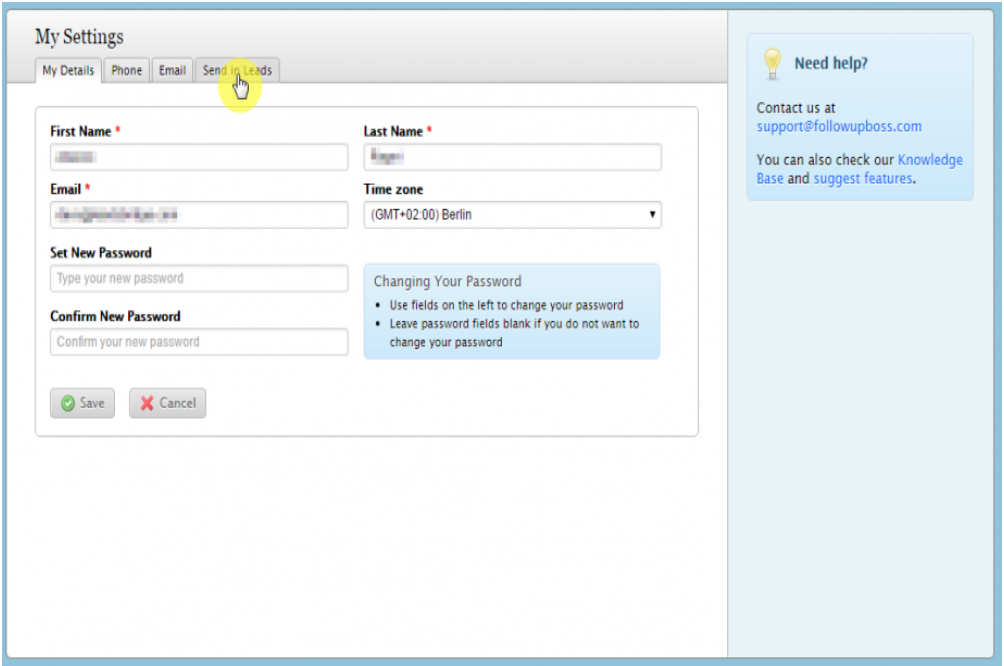
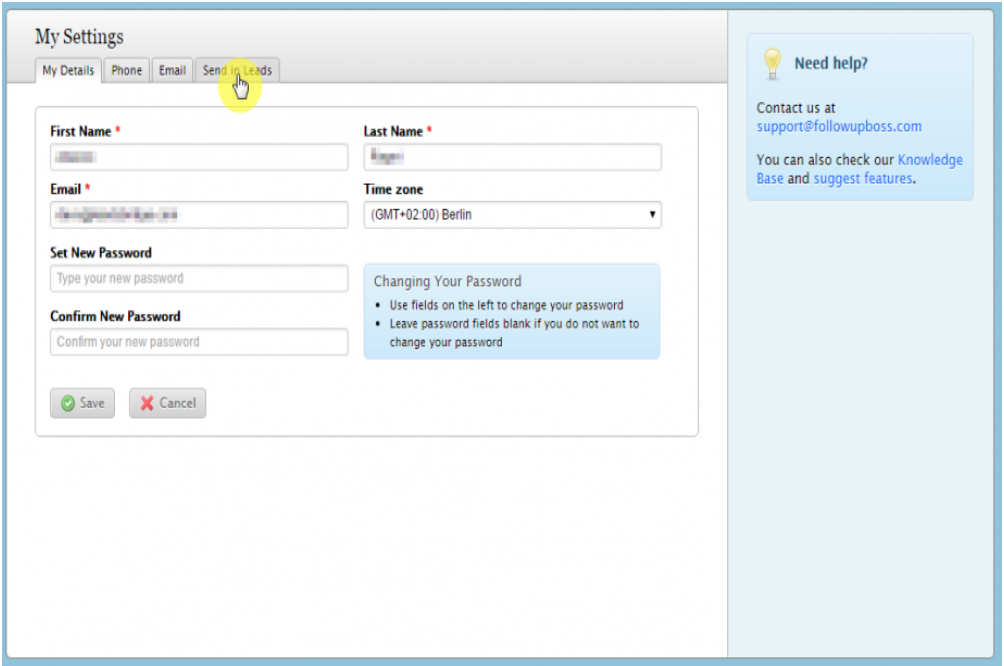
Step 2.C: Setup your BoomTownROI integration
- Click on Connect BoomTownROI
- Click on Create new integration to connect your BoomTownROI (or select an existing one from the dropdown if you already connected it)
- A popup wil be opened where you can authorize the BoomTownROI integration
- Fill CRM Import Email field to connect BoomTownROI with LeadsBridge
- Click on the Authorize button
- You can choose a name for this BoomTownROI and LeadsBridge integration (you can also edit it later)
- Once done, click on Continue button and you will get back to the bridge experience where you could choose additional integration settings
- Now that your BoomTownROI is connected, you can continue with the set-up of your bridge
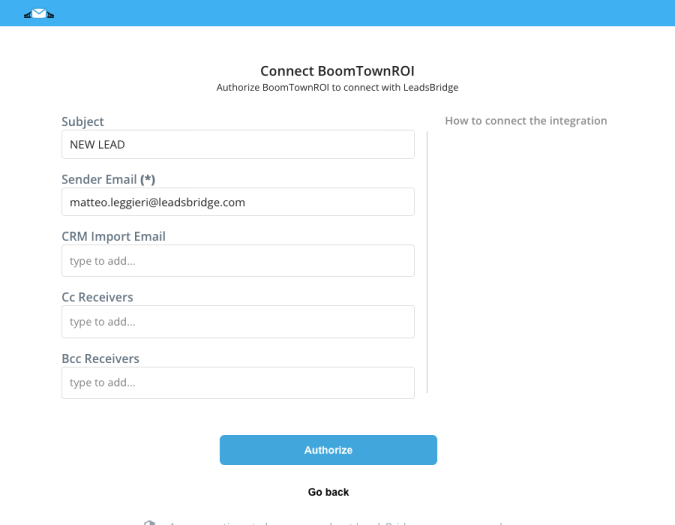
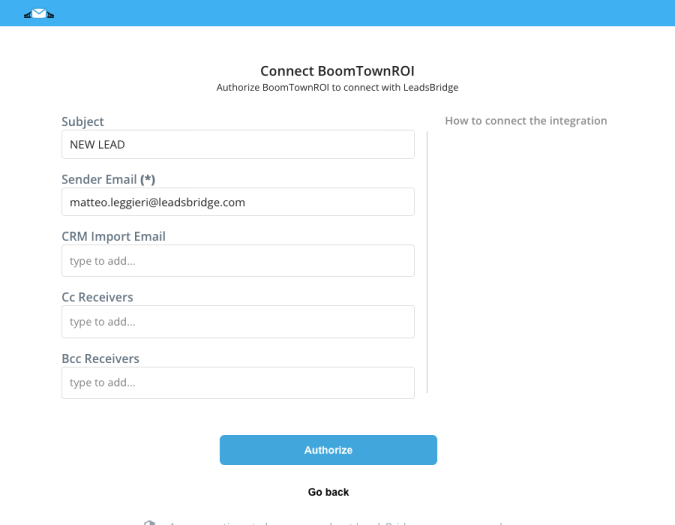
Step 2.D: Configuration details for BoomTownROI
Other Info
To obtain this information you should ask to BoomTown support.
Step 2.E: Email Receipt (Optional)
You may choose to receive an email receipt for each incoming lead.


- Type the address(es) where you'd like to receive the receipt
- You may also modify the Subject line of the email
Step 3: Fields Mapping
Here you'll be able to map your FollowUpBoss information with your BoomTownROI fields.
- You will have BoomTownROI fields on the left. Match the information you wish to pass align from FollowUpBoss
- Based on BoomTownROI functionality, some fields might be required; if this is the case, you can identify those fields with a * (star), so be sure to map all them
- You can also use the functions to customize information like reformatting dates and times or modifying text, phone numbers and so on.
- You may leave blank the box of a field's information you don't want to send through. Clicking on the Show unmapped fields button you will have visibility on all the available fields still not mapped


Step 3.A: Leads Filter (Optional)
If you'd like you could add a filter for incoming leads. This filter will sync only leads that meet the configured conditions
- Click on the link Add Filter for Incoming Leads on the top left
- A popup wil be opened where you can configure the filter
- You can define a series of condition to filter the leads. The lead will be synced only when all the conditions will be met
- Once finished, click the Save Changes button to switch back to the Fields Mapping to continue with the bridge configuration


Step 4: Save and Publish
- Click on the Save and publish button
Congratulations! Now your bridge is up and running
Do you need help?
Here some additional resources:
- FollowUpBoss documentation page and common questions
- BoomTownROI documentation page and common questions
- LeadsBridge KNOWLEDGE BASE
- Contact support from your account clicking on the top right Support button