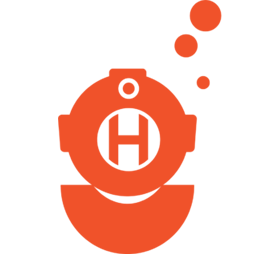Integrate Hatchbuck with LeadsBridge
Intro
Hatchbuck is an all-in-one sales and marketing solution which includes a CRM system, a Marketing software and an Email Marketing system.
In this article, you'll learn how to connect your LeadsBridge account with Hatchbuck.
Connect Hatchbuck integration
Before you start
- Head over to the left sidebar and click on the Create new Bridge button
- Select your integrations in the selectors
- Click on the Continue button at the bottom right
Authorize Hatchbuck integration
Setup your Hatchbuck integration
- Click on Connect Hatchbuck
- Click on Create new integration to connect your Hatchbuck (or select an existing one from the dropdown if you already connected it)
- A popup wil be opened where you can authorize the Hatchbuck integration
- Fill API Key field to connect Hatchbuck with LeadsBridge
- Click on the Authorize button
- You can choose a name for this Hatchbuck and LeadsBridge integration (you can also edit it later)
- Once done, click on Continue button and you will get back to the bridge experience where you could choose additional integration settings
- Now that your Hatchbuck is connected, you can continue with the set-up of your bridge
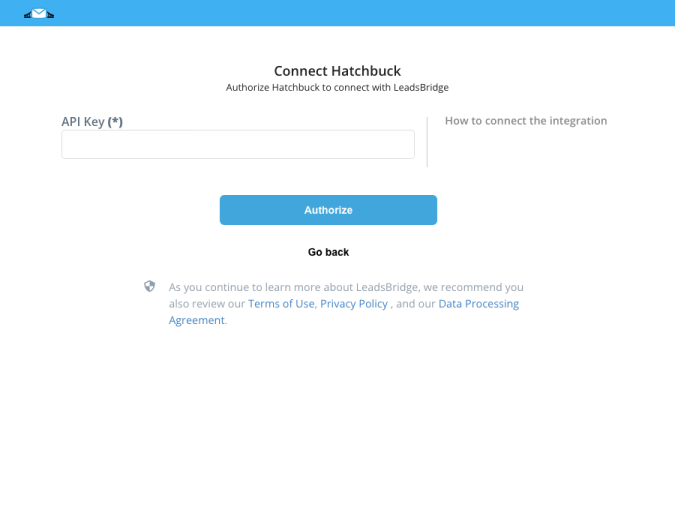
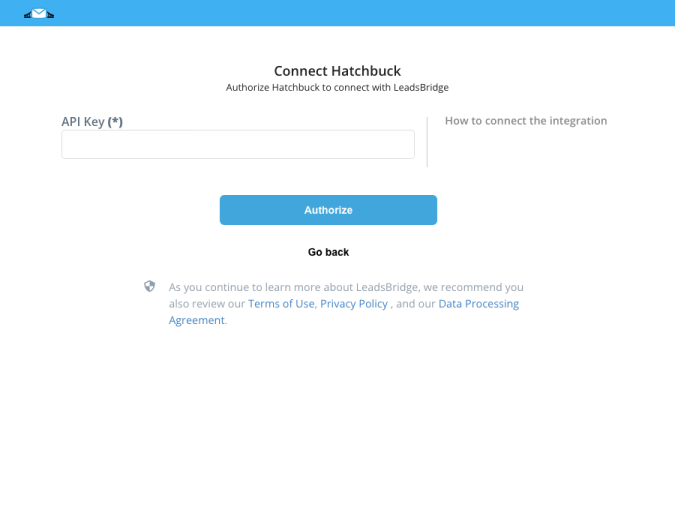
Configuration details for Hatchbuck
How to get API Key
You can find more information about API key here:
( Learn more)
Which entity concepts we support for Hatchbuck
With LeadsBridge you may use these entity concepts for Hatchbuck.
Contact
Contacts (or leads) are people interested in your product. Moreover, contacts could be your customers.
Which segmentation concepts we support for Hatchbuck
With LeadsBridge you may use these segmentation concepts for Hatchbuck.
Campaign
Campaigns can be the way to help nurture and educate your prospective customers on your brand and your products or services. ( Learn more)Tag
Use tags to segment your contacts based on their general interest and behavior. ( Learn more)
Do you need help?
Here some additional resources:
- LeadsBridge KNOWLEDGE BASE
- Contact support from your account clicking on the top right Support button