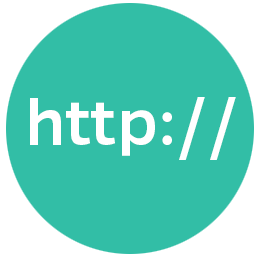Integrate HTTP Request (GET/POST) with LeadsBridge
Intro
The HTTP Request is a request-response protocol between a client and server that allows the exchange of information between systems. It is a customizable integration and it's typically used to send data to custom platforms.
In this article, you'll learn how to connect your LeadsBridge account with HTTP Request (GET/POST).
Connect HTTP Request (GET/POST) integration
Before you start
- Head over to the left sidebar and click on the Create new Bridge button
- Select your integrations in the selectors
- Click on the Continue button at the bottom right
Authorize HTTP Request (GET/POST) integration
Setup your HTTP Request (GET/POST) integration
- Click on Connect HTTP Request (GET/POST)
- Click on Create new integration to connect your HTTP Request (GET/POST) (or select an existing one from the dropdown if you already connected it)
- A popup wil be opened where you can authorize the HTTP Request (GET/POST) integration
- Fill URL field to connect HTTP Request (GET/POST) with LeadsBridge
- Click on the Authorize button
- You can choose a name for this HTTP Request (GET/POST) and LeadsBridge integration (you can also edit it later)
- Once done, click on Continue button and you will get back to the bridge experience where you could choose additional integration settings
- Now that your HTTP Request (GET/POST) is connected, you can continue with the set-up of your bridge
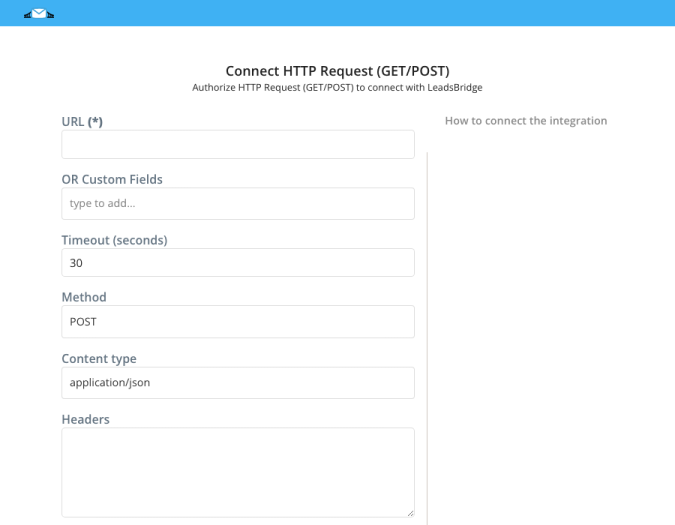
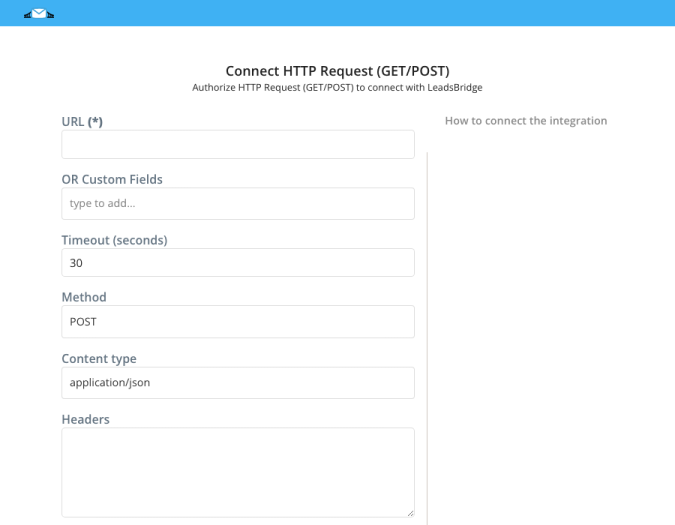
Configuration details for HTTP Request (GET/POST)
How to get URL
- URL - mandatory: where the system you'd like to send information to is located.
- Method - mandatory: the request method your system may receive as the indication of the desired action to be performed.
POSTis the default value. It's used to send data to a server to create/update a resource and it's one of the most common HTTP methods. If you're unsure about what you should select, leave it as is.
- Content Type - mandatory: is used to indicate the media type of the resource. Works as the content type description for the message body.
application/x-www-form-urlencodedis the most common encoding type. Use this as long as you're not using any JSON or XML language on the request body.
- Success pattern - optional: the message your system replies with once the request was received successfully.
- Failure pattern - optional: an error message your system sends when there's an issue with the request.
- Skip encoding parameters in URL - optional: if enabled prevent the encoding of special characters in the URL parameters
Other Info
- Body - mandatory: the message Body is where all the data is set to eventually form the HTTP Request that will be sent to insert each lead into your system.
- Body syntax should be write as follows:[code]"field_id": "value″[/code]"field_id" is the unique identifier of the field inside your CRM/platform; "value" can be static (number or text that will be the same for every lead synced) or dynamic.
- To create dynamic values just enter the field name between the double
@@symbols, that will results in a @@field_name@@ syntax. The field name can be whatever you'd like, it will help you recognize the field inside the bridge settings later.
Dynamic fields will be displayed on the Fields Matching step of the bridge, where you will be able to match them with lead's information. - That said, if we have a full_name field on our platform to store the lead's full name, we should use the following syntax:
[code]full_name: @@FullName@@[/code]Please check HTTP common questions for code examples.
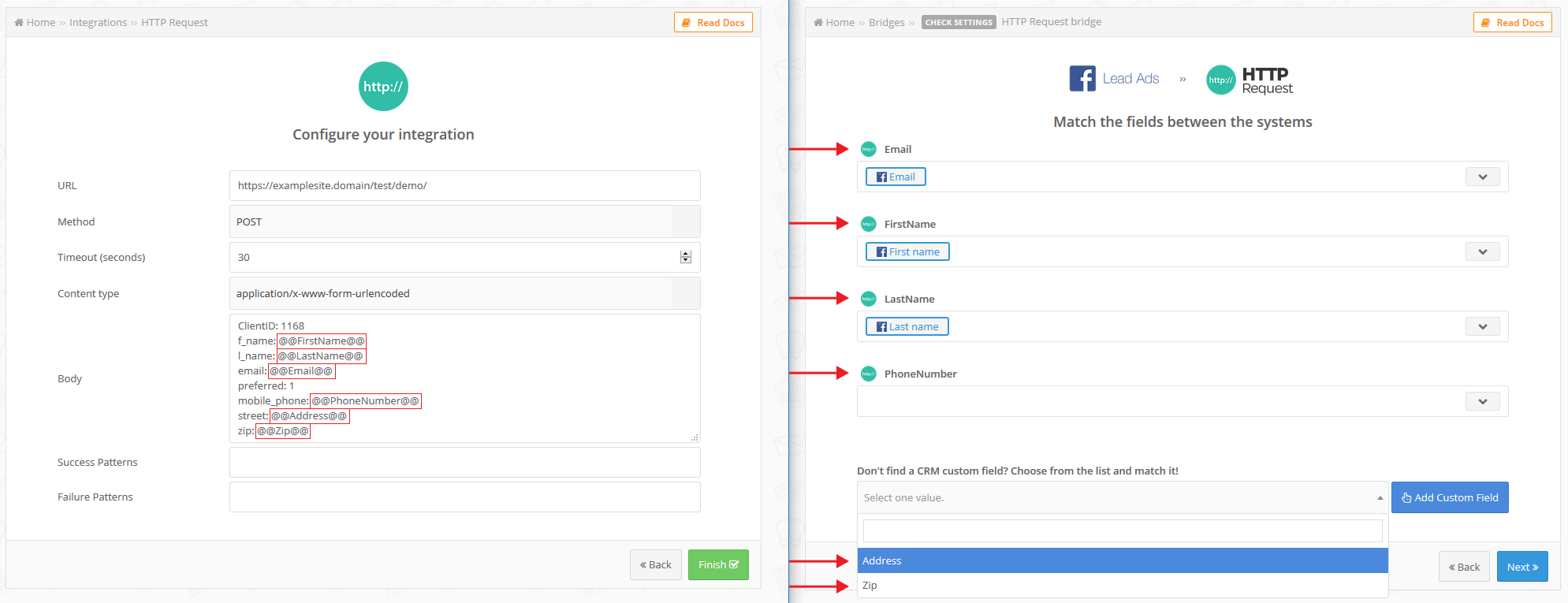
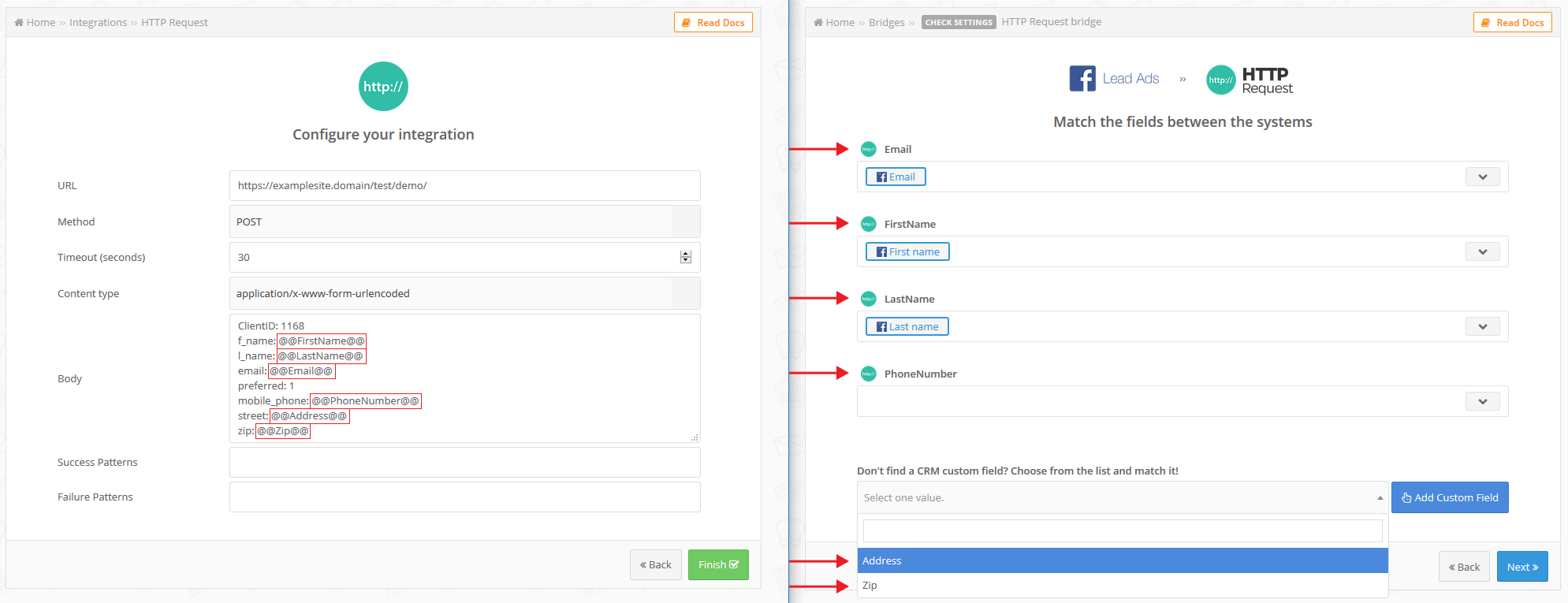
Which entity concepts we support for HTTP Request (GET/POST)
With LeadsBridge you may use these entity concepts for HTTP Request (GET/POST).
Lead
Leads are people who are interested in your product or service.
Common questions for HTTP Request (GET/POST)
HTTP Request code example
This is a code example for an HTTP Request using
POST method and application/x-www-form-urlencoded as content type. Those are all dynamic fields except for the "subscribed" one that has a static value - "y".
[code]firstname: @@FirstName@@
lastname: @@LastName@@
email: @@Email@@
phone: @@PhoneNumber@@
street: @@Address@@
subscribed: y[/code]Please note this is intended to serve as an example. Fields required by each CRM/platform may vary.
JSON code example
This is a JSON code example using
POST method and application/json as content type. JSON data is written as name/value pairs, just like JavaScript object properties.
[code]{
"firstname": @@dynamicField@@,
"lastname": @@LastName@@,
"comments: "This is a static text",
"address": {
"street": @@Street@@,
"city": @@City@@,
"country": "France"
}
}[/code]Please note this is intended to serve as an example. Fields required by each CRM/platform may vary.
Are Success and Failure patterns mandatory?
No, but you should set at least the Success pattern. It is very important as, usually, systems have a specific response when the request is successful.
A system may respond with different errors (Failure), but the success response is usually one. If you set this one, then our system may give you false positive, interpreting any other message as errors.
I received a timeout error, what should I do?
It means the server you're sending data to did not receive a complete request within the allotted timeout period. By default is set to 30 seconds, that should be more than enough response time.
You may increment this time range on your integration settings, however, you should check with your tool's support why the server went in timeout. Unfortunately, a timeout error depends by that server and not from LeadsBridge.
Could you please help to set up the integration?
Yes, we are available to help you set it up, just drop us a line from the support page and send all the information, it will be a pleasure to help!
Do you need help?
Here some additional resources:
- LeadsBridge KNOWLEDGE BASE
- Contact support from your account clicking on the top right Support button