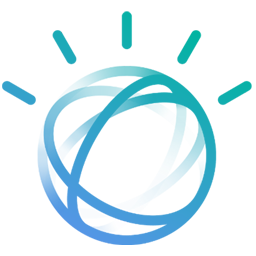Integrate IBM Watson with LeadsBridge
Intro
IBM Watson is an artificial intelligence platform that provides companies with the power they need to accelerate research and discovery, predict interruptions and enrich interactions.
In this article, you'll learn how to connect your LeadsBridge account with IBM Watson.
Connect IBM Watson integration
Before you start
- Head over to the left sidebar and click on the Create new Bridge button
- Select your integrations in the selectors
- Click on the Continue button at the bottom right
Authorize IBM Watson integration
Setup your IBM Watson integration
- Click on Connect IBM Watson
- Click on Create new integration to connect your IBM Watson (or select an existing one from the dropdown if you already connected it)
- A popup wil be opened where you can authorize the IBM Watson integration
- Fill IBM Watson Engage POD, Username, Password, Database field to connect IBM Watson with LeadsBridge
- Click on the Authorize button
- You can choose a name for this IBM Watson and LeadsBridge integration (you can also edit it later)
- Once done, click on Continue button and you will get back to the bridge experience where you could choose additional integration settings
- Now that your IBM Watson is connected, you can continue with the set-up of your bridge
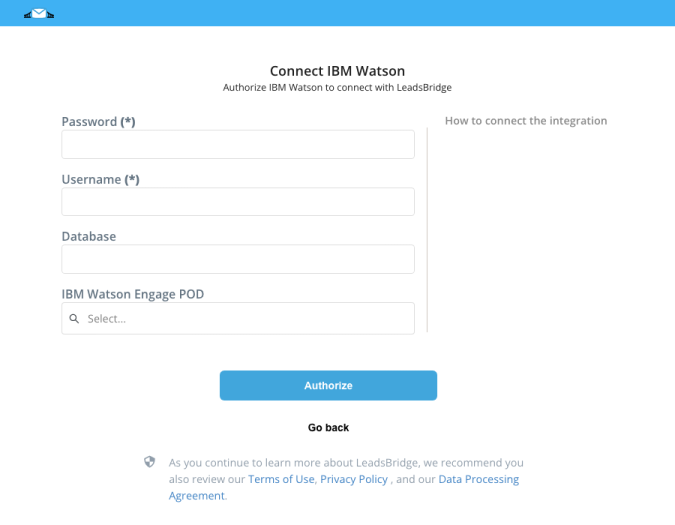
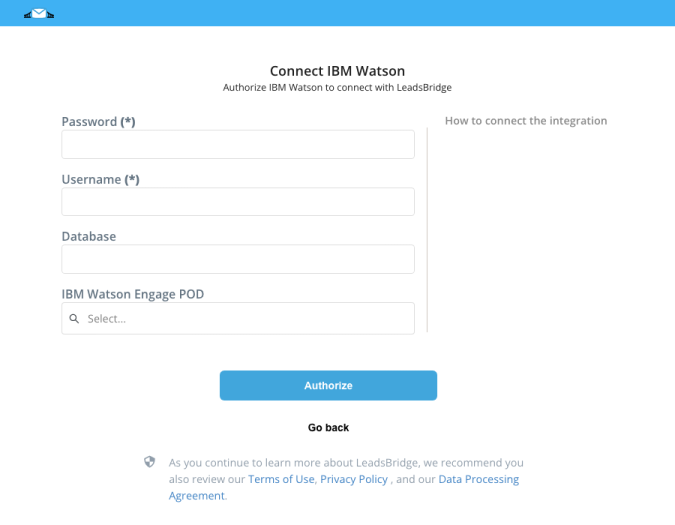
Configuration details for IBM Watson
How to get IBM Watson Engage POD, Username, Password, Database
To find the Database name follow this simple steps:
1. Go to Data section of your account
2. Click on View Data
3. Copy the name of the database name you'd like to use
1. Go to Data section of your account
2. Click on View Data
3. Copy the name of the database name you'd like to use
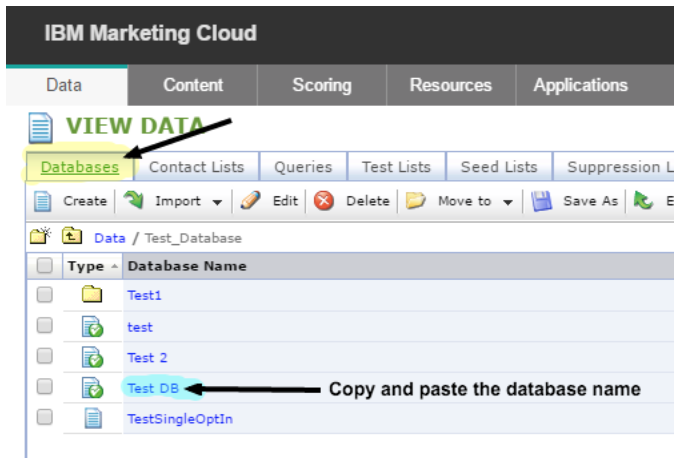
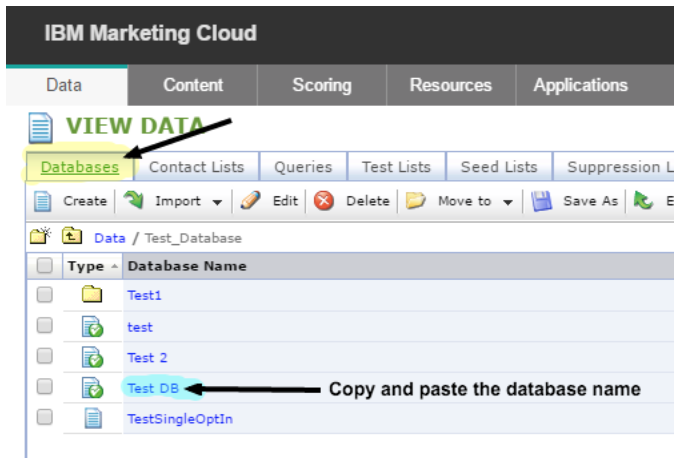
Other Info
To find the App version. Just look at your app URL, that displays the version of your app.
Which entity concepts we support for IBM Watson
With LeadsBridge you may use these entity concepts for IBM Watson.
Contact
Contacts are all customers or potential customers who have shown interest in a particular product or service and who have already left an email address or phone number.
Which segmentation concepts we support for IBM Watson
With LeadsBridge you may use these segmentation concepts for IBM Watson.
List
Your "List" is your database of people you can contact with your marketing messages and communications.Saved Query
A query is a request for data or information from a database table or combination of tables. This data may be generated as results returned by Structured Query Language (SQL) or as pictorials, graphs or complex results.
Common questions for IBM Watson
What is “Autoreply”?
If the database has an autoresponder associated with it and the SEND_AUTOREPLY element is set to true, Engage sends the confirmation when the contact is added to the database.


Should I activate “Allow HTML”?
If ALLOW_HTML is set to true, Engage will interpret—and properly render— HTML within a value in the text field. The default value is false and will convert HTML tags to character entity references (and tags display as literal characters in the text field).
How to prevent "Unable to login user: email@leadsbridge.com - IP is not allowed:52.39.118.108" error?
If during the test step you get this error, just add our IPs address in IBM Watson: https://leadsbridge.com/documentation/whitelist-ip/
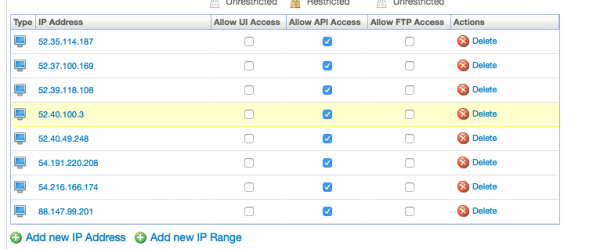
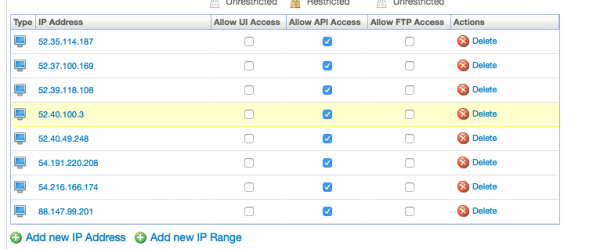
Can I prevent to have duplicate entries on IBM Watson?
Yes, you can.
On IBM Watson's end, you should set up the email address column as the primary key, in this way you won't receive any duplicate entry.
Do you need help?
Here some additional resources:
- LeadsBridge KNOWLEDGE BASE
- Contact support from your account clicking on the top right Support button