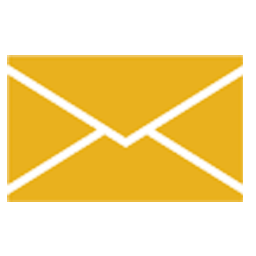Integrate Inbox Sync (BCC) with LeadsBridge
Intro
The Inbox Sync (BCC) integration allows you to import all the contacts that you have inside the e-mail conversation on your system.
In this article, you'll learn how to connect your LeadsBridge account with Inbox Sync (BCC).
Connect Inbox Sync (BCC) integration
Before you start
- Head over to the left sidebar and click on the Create new Bridge button
- Select your integrations in the selectors
- Click on the Continue button at the bottom right
Authorize Inbox Sync (BCC) integration
Setup your Inbox Sync (BCC) integration
- Click on Connect Inbox Sync (BCC)
- Click on Create new integration to connect your Inbox Sync (BCC) (or select an existing one from the dropdown if you already connected it)
- A popup wil be opened where you can authorize the Inbox Sync (BCC) integration
- Fill field to connect Inbox Sync (BCC) with LeadsBridge
- Click on the Authorize button
- You can choose a name for this Inbox Sync (BCC) and LeadsBridge integration (you can also edit it later)
- Once done, click on Continue button and you will get back to the bridge experience where you could choose additional integration settings
- Now that your Inbox Sync (BCC) is connected, you can continue with the set-up of your bridge
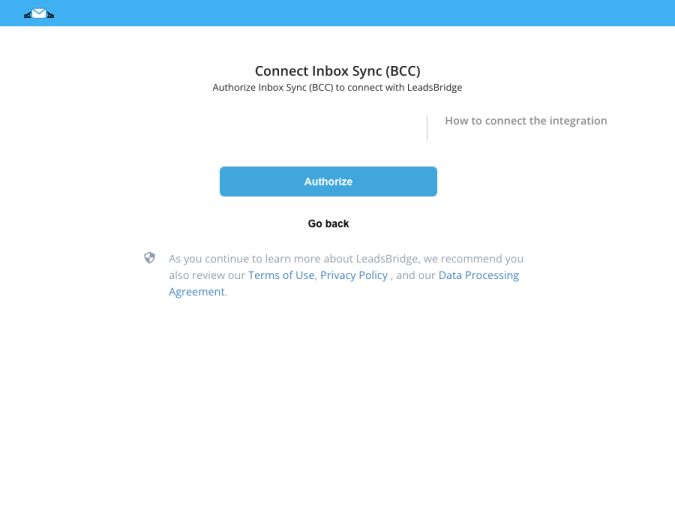
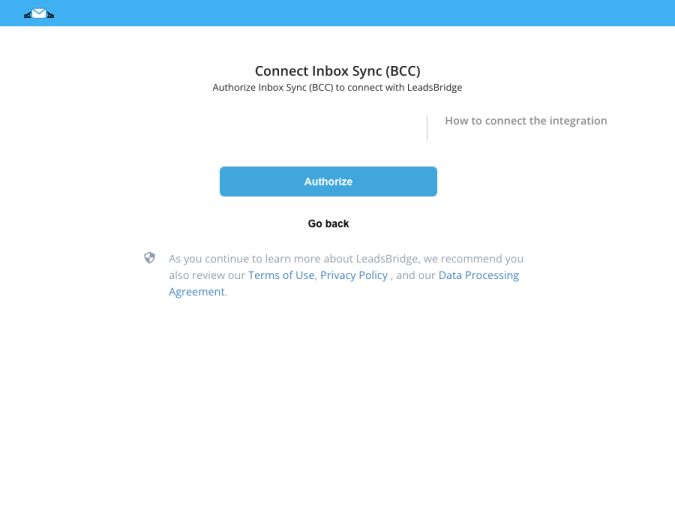
Configuration details for Inbox Sync (BCC)
Other Info
The Inbox Sync is a great tool that allows you to collect and send contact information from your email exchanges to your CRM by using a forwarding address provided by LeadsBridge.
[img]https://s3-us-west-2.amazonaws.com/website-leadsbridge/app/BCC_IMPORTER_auth_details_screenshot_0_20180814_072207.png[/img]
Once you’ve established communication with a person, you may reply to the email as usual and add the dedicated email in BCC. Doing so will let LeadsBridge read the contact information and send it to your CRM, autoresponder, or destination platform. ( Learn more)
[img]https://s3-us-west-2.amazonaws.com/website-leadsbridge/app/BCC_IMPORTER_auth_details_screenshot_0_20180814_072207.png[/img]
Once you’ve established communication with a person, you may reply to the email as usual and add the dedicated email in BCC. Doing so will let LeadsBridge read the contact information and send it to your CRM, autoresponder, or destination platform. ( Learn more)
Common questions for Inbox Sync (BCC)
The email provided by LeadsBridge is hard to remember, how can I make it easy to find?
We suggest you create a contact inside your email contacts under a name that works for you, such as "Send to my destination" or something else. When replying to an email easily add this contact in bcc and you're all set.
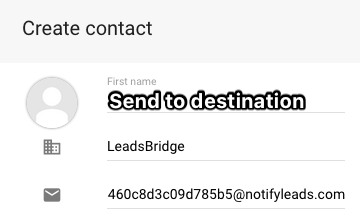
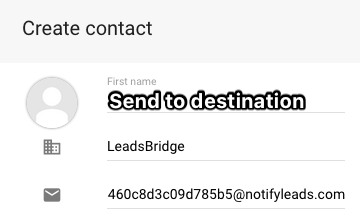
Do you need help?
Here some additional resources:
- LeadsBridge KNOWLEDGE BASE
- Contact support from your account clicking on the top right Support button