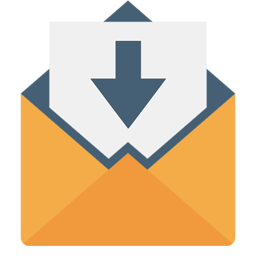Integrate Incoming Email with LeadsBridge
Intro
The Incoming email is the email that you receive from the recipient.
In this article, you'll learn how to connect your LeadsBridge account with Incoming Email.
Connect Incoming Email integration
Before you start
- Head over to the left sidebar and click on the Create new Bridge button
- Select your integrations in the selectors
- Click on the Continue button at the bottom right
Authorize Incoming Email integration
Setup your Incoming Email integration
- Click on Connect Incoming Email
- Click on Create new integration to connect your Incoming Email (or select an existing one from the dropdown if you already connected it)
- A popup wil be opened where you can authorize the Incoming Email integration
- Fill field to connect Incoming Email with LeadsBridge
- Click on the Authorize button
- You can choose a name for this Incoming Email and LeadsBridge integration (you can also edit it later)
- Once done, click on Continue button and you will get back to the bridge experience where you could choose additional integration settings
- Now that your Incoming Email is connected, you can continue with the set-up of your bridge
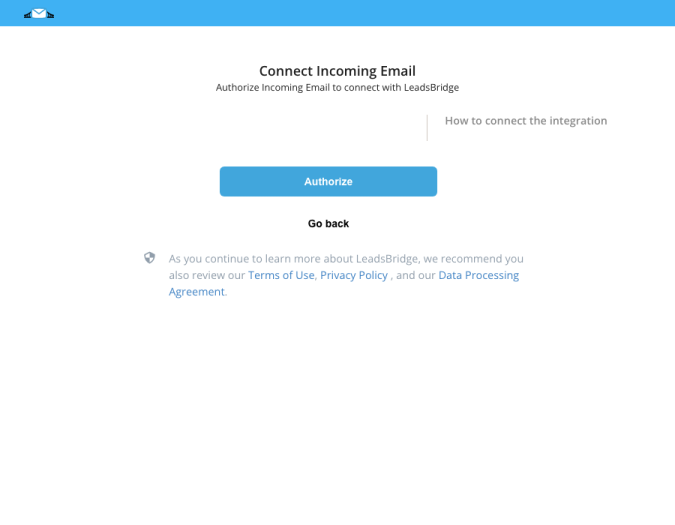
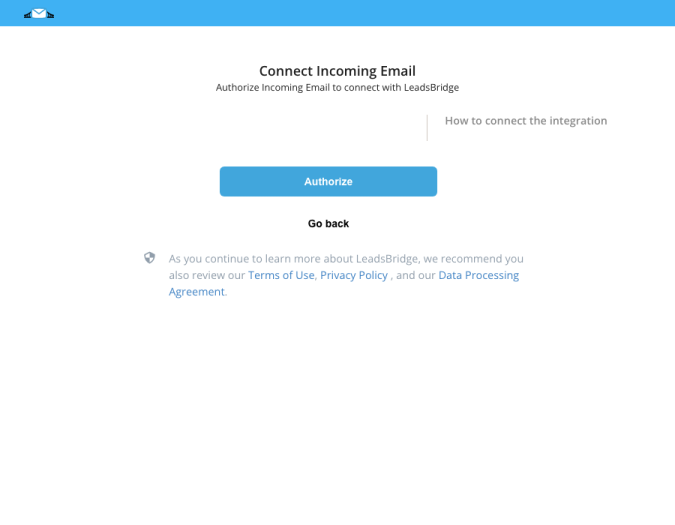
Configuration details for Incoming Email
Other Info
This integration extracts, automatically, data from a specific email, and then transforms it into fields that may be used in your bridges.
To set it up, copy the email provided, then you can decide where to put it in your system according to your needs:
- as a recipient of your system notifications
- as a cc in the emails you receive to extract the data from the email body
To set it up, copy the email provided, then you can decide where to put it in your system according to your needs:
- as a recipient of your system notifications
- as a cc in the emails you receive to extract the data from the email body
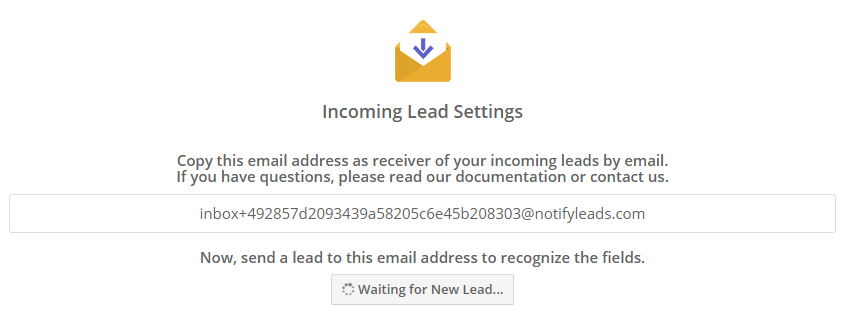
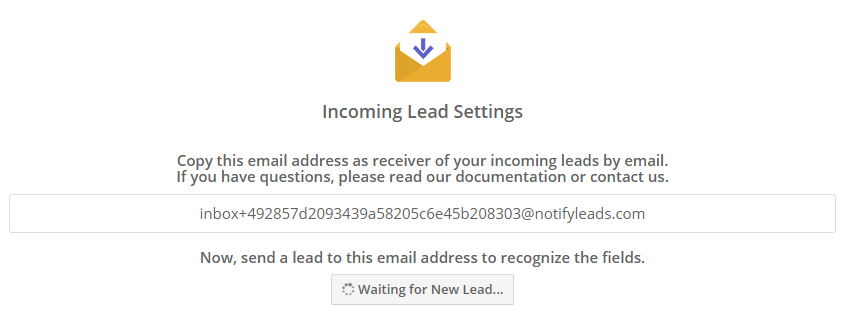
Now you should trigger a test email notification or forward the email containing the desired information.
The system will recognize all fields that contain data and display them.
The system will recognize all fields that contain data and display them.
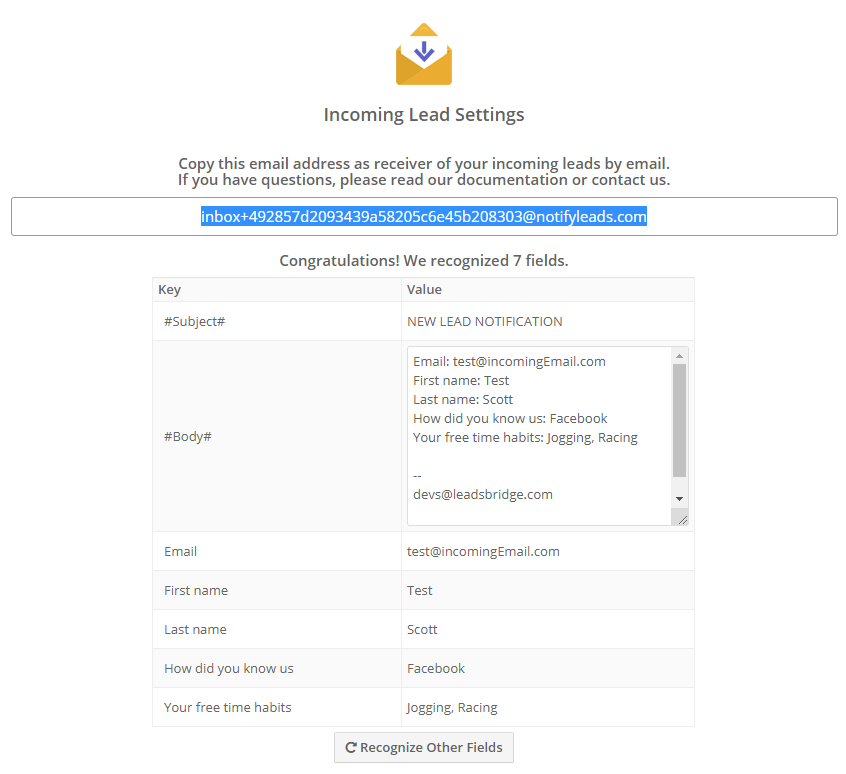
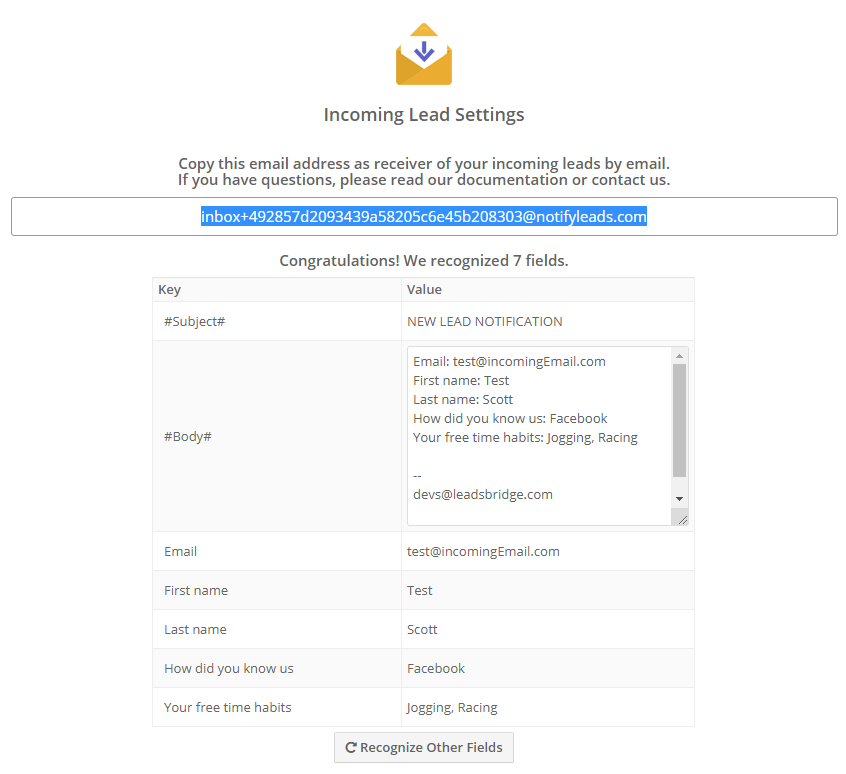
Now everything is ready!
You can combine the various fields recognized by the system to send them to your destination during the step of the fields matching!
You can combine the various fields recognized by the system to send them to your destination during the step of the fields matching!
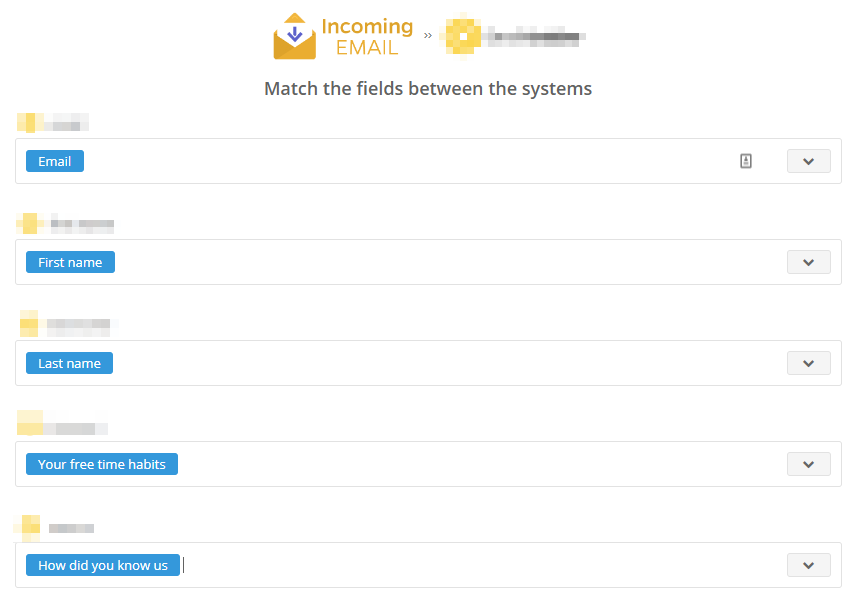
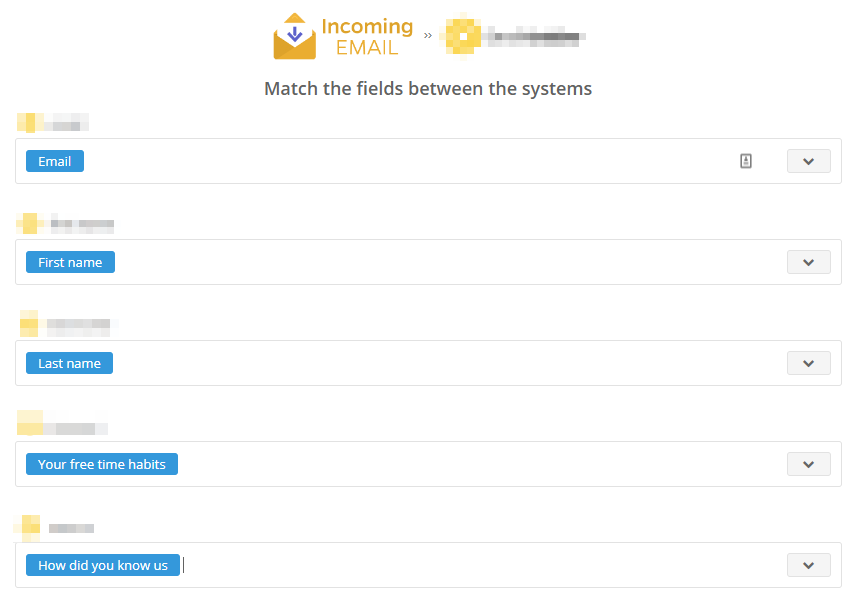
Do you need help?
Here some additional resources:
- LeadsBridge KNOWLEDGE BASE
- Contact support from your account clicking on the top right Support button