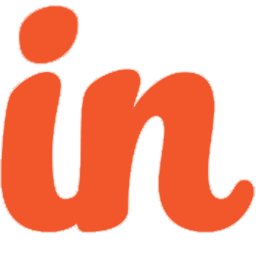Integrate Insightly with LeadsBridge
Intro
Insightly is the easy, powerful and affordable online Customer Relationship & Project Management Software used by over 400000 small businesses world wide.
In this article, you'll learn how to connect your LeadsBridge account with Insightly.
Connect Insightly integration
Before you start
- Head over to the left sidebar and click on the Create new Bridge button
- Select your integrations in the selectors
- Click on the Continue button at the bottom right
Authorize Insightly integration
Setup your Insightly integration
- Click on Connect Insightly
- Click on Create new integration to connect your Insightly (or select an existing one from the dropdown if you already connected it)
- A popup wil be opened where you can authorize the Insightly integration
- Fill API Key field to connect Insightly with LeadsBridge
- Click on the Authorize button
- You can choose a name for this Insightly and LeadsBridge integration (you can also edit it later)
- Once done, click on Continue button and you will get back to the bridge experience where you could choose additional integration settings
- Now that your Insightly is connected, you can continue with the set-up of your bridge


Configuration details for Insightly
How to get API Key
To find the API Key follow these steps:
1. Login inside your Insightly account
2. Go on the top right menu and select User Settings
3. Scroll down the tab till you find the API Key
4. Paste the API Key in the LeadsBridge integration
1. Login inside your Insightly account
2. Go on the top right menu and select User Settings
3. Scroll down the tab till you find the API Key
4. Paste the API Key in the LeadsBridge integration
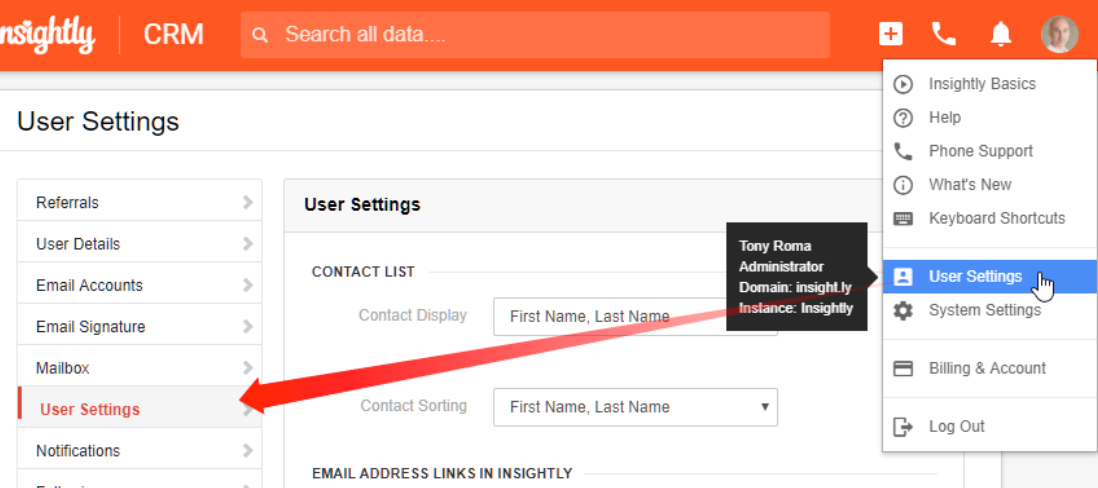
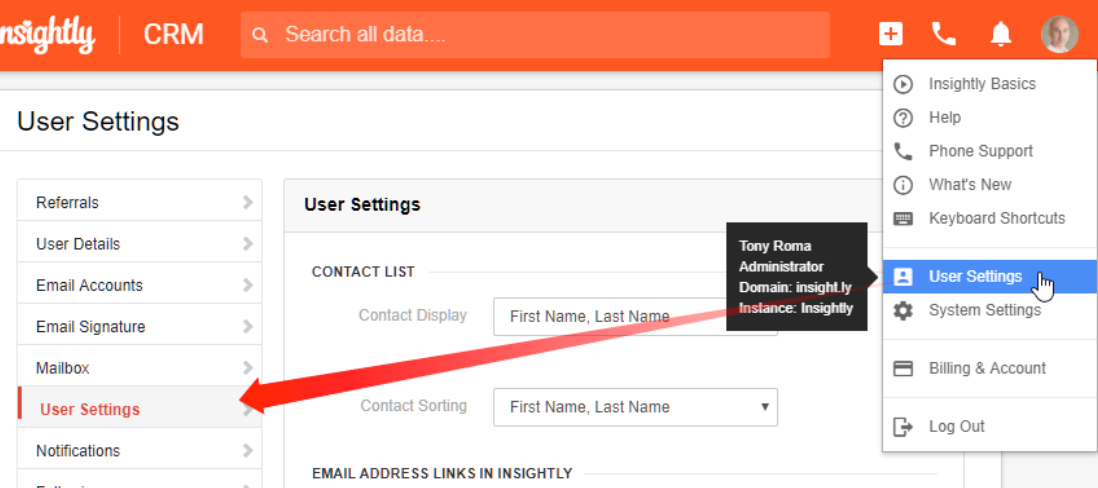
Other Info
Enable the Lead Management option for each user.
1. Login to your Insightly account,
2. Go on the top right menu >> System settings
3. Click on the left menu >> Leads Management tab
4. Check the Leads Management box.
1. Login to your Insightly account,
2. Go on the top right menu >> System settings
3. Click on the left menu >> Leads Management tab
4. Check the Leads Management box.
Which entity concepts we support for Insightly
With LeadsBridge you may use these entity concepts for Insightly.
Lead
Lead is an important part of any sales process. When you get information about someone who might be interested in your products or services, but haven’t yet verified their interest or fit for your business, you’ll add them to Insightly on the Leads tab. ( Learn more)Contact
Contacts are all customers or potential customers who have shown interest in a particular product or service and who have already left an email address or phone number.
Which segmentation concepts we support for Insightly
With LeadsBridge you may use these segmentation concepts for Insightly.
Tag
Tags on Insightly are a quick and flexible way to label and group contacts, leads, emails, organizations, opportunities, or projects in Insightly. They’re great for mailing groups, geographic labels, temporary ownership of an item, and many other uses. ( Learn more)Lead Source
Is where leads come from, also called "Source".
Do you need help?
Here some additional resources:
- LeadsBridge KNOWLEDGE BASE
- Contact support from your account clicking on the top right Support button