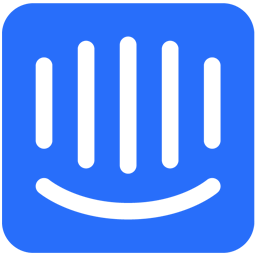Integrate Intercom with LeadsBridge
Intro
Intercom is a startup that helps businesses talk to their customers for sales, marketing, and support, all connected on one platform.
In this article, you'll learn how to connect your LeadsBridge account with Intercom.
Connect Intercom integration
Before you start
- Head over to the left sidebar and click on the Create new Bridge button
- Select your integrations in the selectors
- Click on the Continue button at the bottom right
Authorize Intercom integration
Setup your Intercom integration
- Click on Connect Intercom
- Click on Create new integration to connect your Intercom (or select an existing one from the dropdown if you already connected it)
- A popup wil be opened where you can authorize the Intercom integration
- Click on Authorize and you will be prompted to the Intercom authorization experience
- Here you will need to provide the info required and grant access to LeadsBridge
- Once done, you will be get back to LeadsBridge application
- You can choose a name for this Intercom and LeadsBridge integration (you can also edit it later)
- Once done, click on Continue button and you will get back to the bridge experience where you could choose additional integration settings
- Now that your Intercom is connected, you can continue with the set-up of your bridge
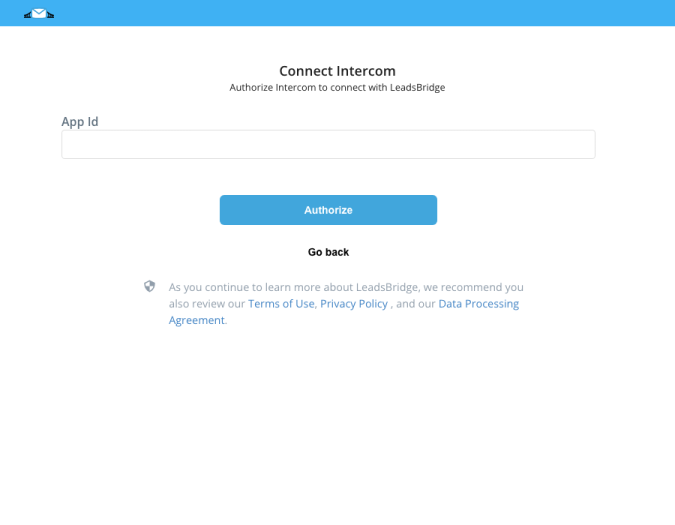
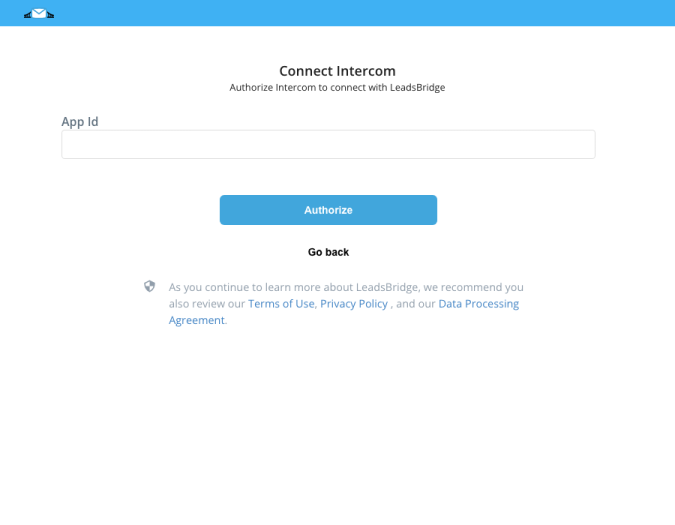
Configuration details for Intercom
How to get App Id
To get the App ID you should log in on your Intercom account and check the URL of your Intercom app.
The ID is what you see after the apps/ and before /inbox; for example, in the following URL, the ID is "f4i4totg" [code]https:// app.intercom.io/a/apps/f4i4totg/inbox[/code]
Copy the ID and paste it into LeadsBridge integration.
The ID is what you see after the apps/ and before /inbox; for example, in the following URL, the ID is "f4i4totg" [code]https:// app.intercom.io/a/apps/f4i4totg/inbox[/code]
Copy the ID and paste it into LeadsBridge integration.
Which entity concepts we support for Intercom
With LeadsBridge you may use these entity concepts for Intercom.
Lead
Leads are a way to represent logged out users of your application, such as website visitors. Leads are similar to users except that we cannot set identifying characteristics.
If you want to create a Lead inside your Intercom account, you should define it inside the Integration page, picking the Lead value from the drop-down menu. ( Learn more)User
Users are the main data source in Intercom. The platform allows you to store data on your users, including events, and use this data to segment and understand them more in detail.
If you want to create a User inside your Intercom account, you should define it inside the Integration page, picking the User value from the drop-down menu. ( Learn more)
Which segmentation concepts we support for Intercom
With LeadsBridge you may use these segmentation concepts for Intercom.
Tag
Tags are similar to segments except that they’re not automated. Tags let you manually group users or companies together. They’re great for highlighting VIP customers who may require VIP support or loyal customers who would make great beta testers, for example. ( Learn more)Segment
The segments are dynamics groups of users defined by rules (or filters) that you set. Users automatically gets added to the group as soon as they match those rules. Intercom recommends creating a segment for every key group of users you’d like to send a message to – for example, trial users or users who have yet to take action. ( Learn more)
Common questions for Intercom
How can I create the custom fields?
If you are looking to sync more Lead Ads information into your Intercom account, you should create (or use) custom fields.
While you are setting a custom field on your Intercom account, please remember to assign a “non-empty” value. Just a simple dash “-” will be enough.
This is a required setting to allow third party software like LeadsBridge to read the custom field information. You should define it inside your Intercom account.
If you have a field with “Unknown” value, it won’t be read as a custom field available.
How do I sync more than 10k per each audience?
Due to a limit of the Intercom API, it isn't possible to retrieve more than 10k contacts from a shared application to create a Custom Audience.
In this case, the workaround is to create a new Intercom application inside your Intercom account, this will create a custom application and will remove the 10k contacts limit.
Once done, send us your new application credentials (the Client Id and Client Secret) and we will change your LeadsBridge integration to use your custom application instead of the shared one.
In this way you will be able to exceed their limit of 10k contacts and finally create big Custom Audiences.
Check with your Intercom support how to create a custom application inside your Intercom account.
How do I sync Leads or Users from Intercom?
In order to sync your Leads or Users you should tag them in your Intercom account, this will trigger the syncing process and the data will be sent to your Destination.
Make sure that the tag you’re using in Intercom is the same that you have selected in your Bridge, within the Which Segment? drop-down.
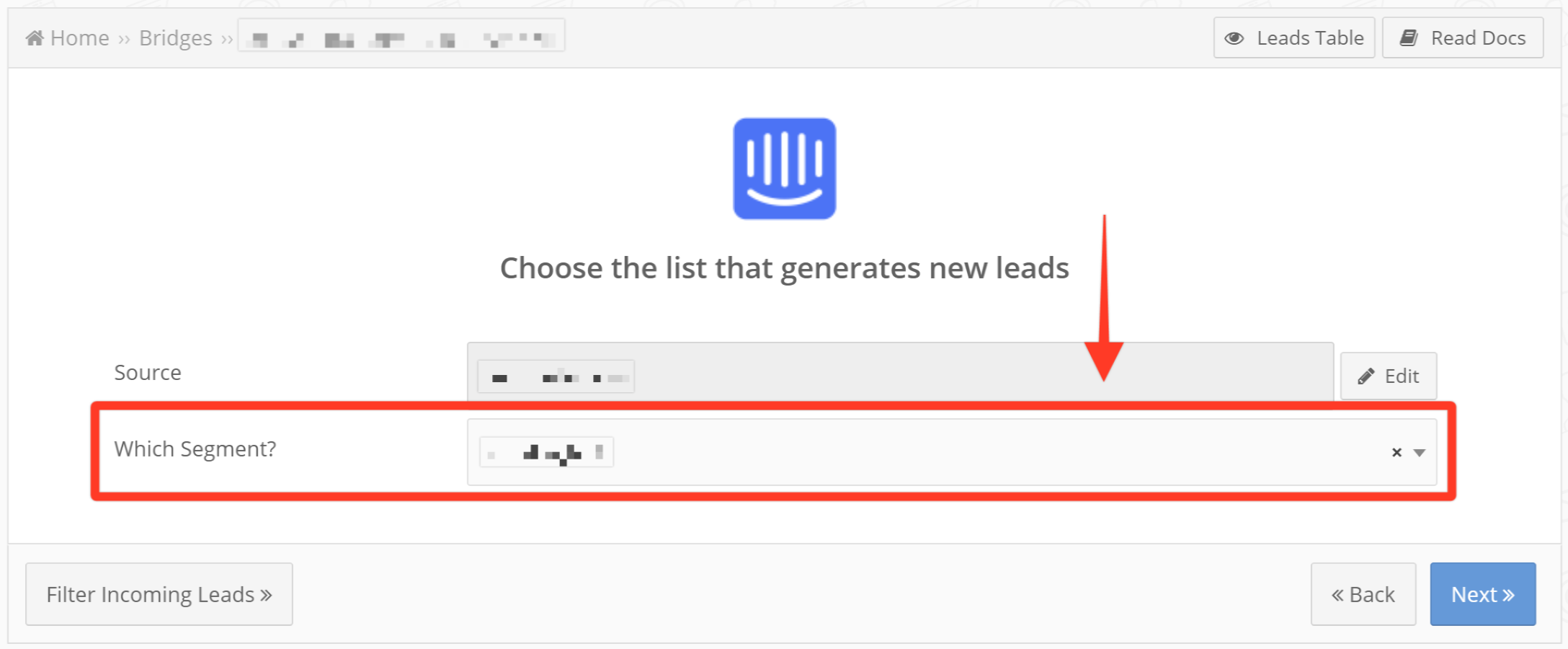
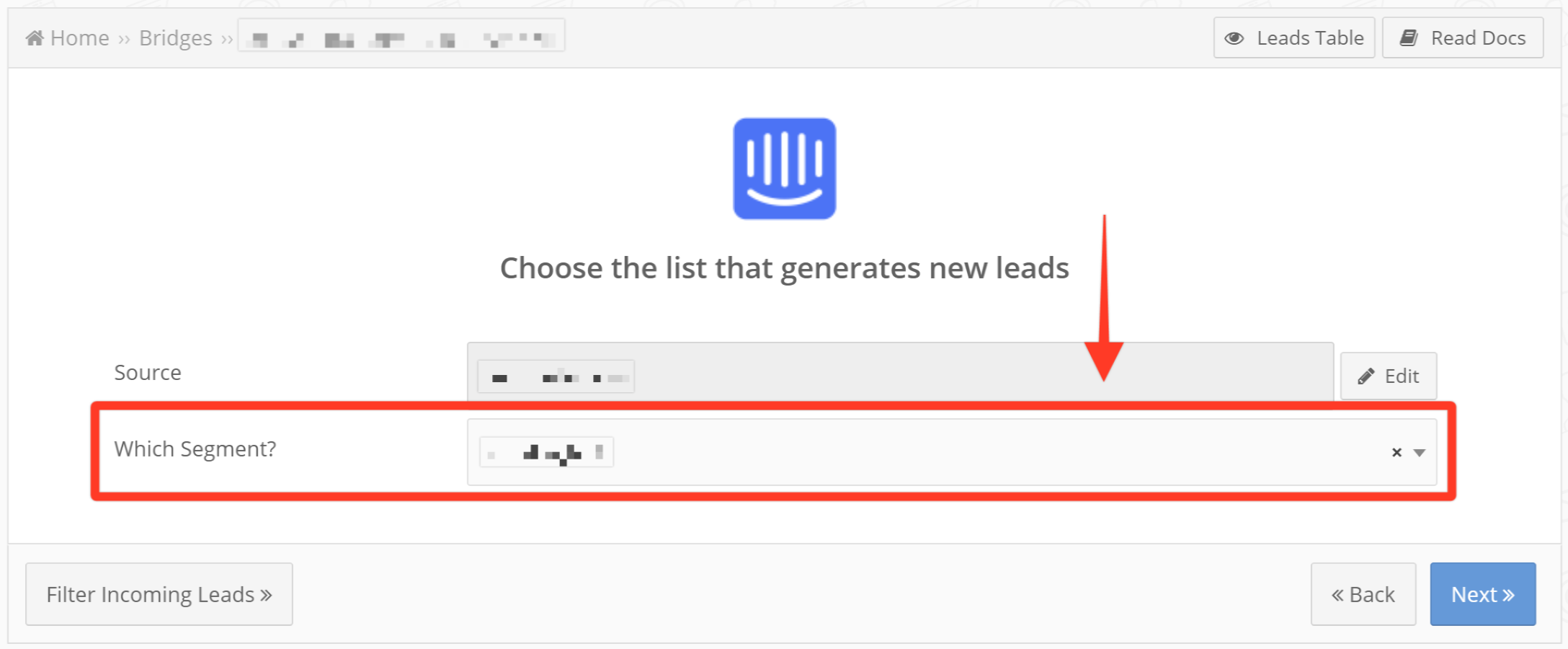
Do you need help?
Here some additional resources:
- LeadsBridge KNOWLEDGE BASE
- Contact support from your account clicking on the top right Support button