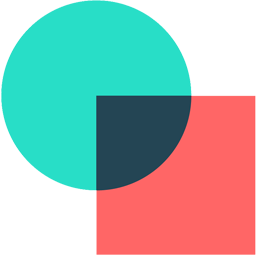Integrate involve.me with LeadsBridge
Intro
In this article, you'll learn how to connect your LeadsBridge account with involve.me.
Connect involve.me integration
Before you start
- Head over to the left sidebar and click on the Create new Bridge button
- Select your integrations in the selectors
- Click on the Continue button at the bottom right
Authorize involve.me integration
Setup your involve.me integration
- Click on Connect involve.me
- Click on Create new integration to connect your involve.me (or select an existing one from the dropdown if you already connected it)
- A popup wil be opened where you can authorize the involve.me integration
- Fill field to connect involve.me with LeadsBridge
- Click on the Authorize button
- You can choose a name for this involve.me and LeadsBridge integration (you can also edit it later)
- Once done, click on Continue button and you will get back to the bridge experience where you could choose additional integration settings
- Now that your involve.me is connected, you can continue with the set-up of your bridge
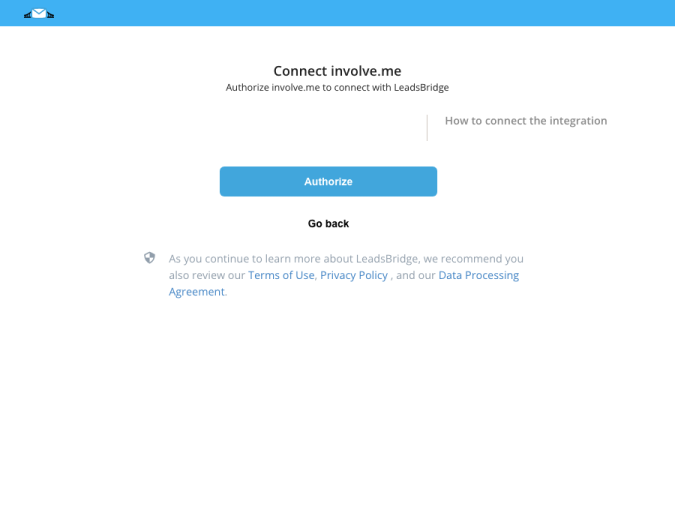
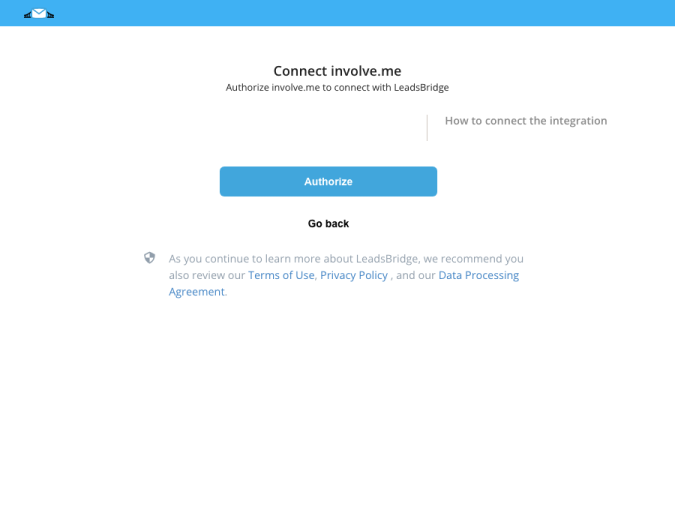
Configuration details for involve.me
Other Info
- Copy the email provided by LeadsBridge on the second step of the bridge
- Then stay on this step of the bridge and go to Brandquiz
- Then stay on this step of the bridge and go to Brandquiz
- Log in your Brandquiz account
- On the General Settings section you have the option to choose receiving email notifications to a specific email address for each new completed lead.
- Paste the provided email in the notification section ( Learn more)
- On the General Settings section you have the option to choose receiving email notifications to a specific email address for each new completed lead.
- Paste the provided email in the notification section ( Learn more)
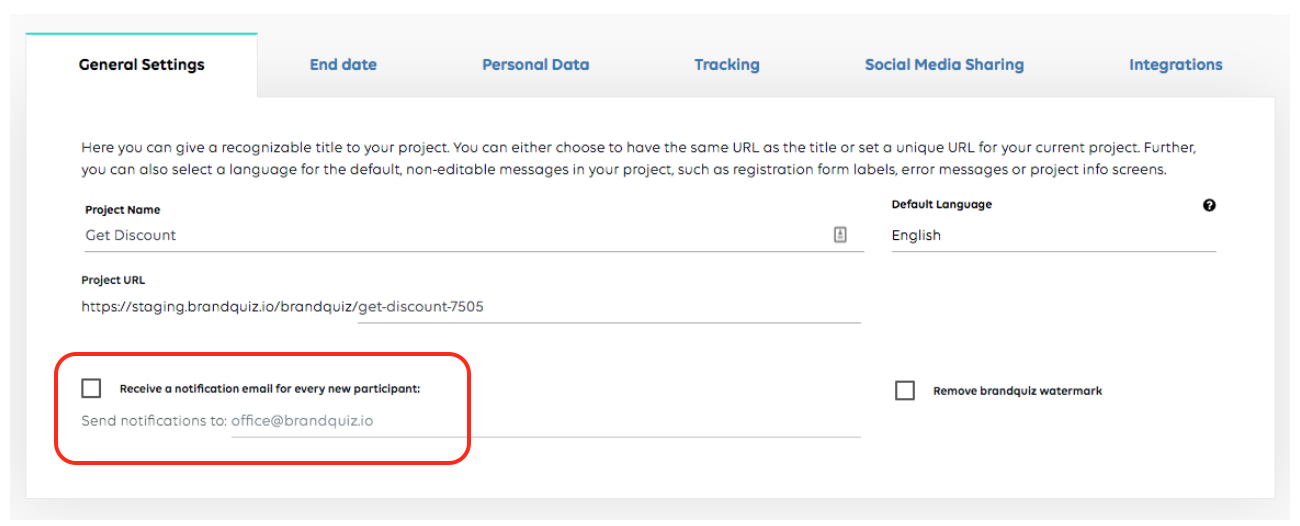
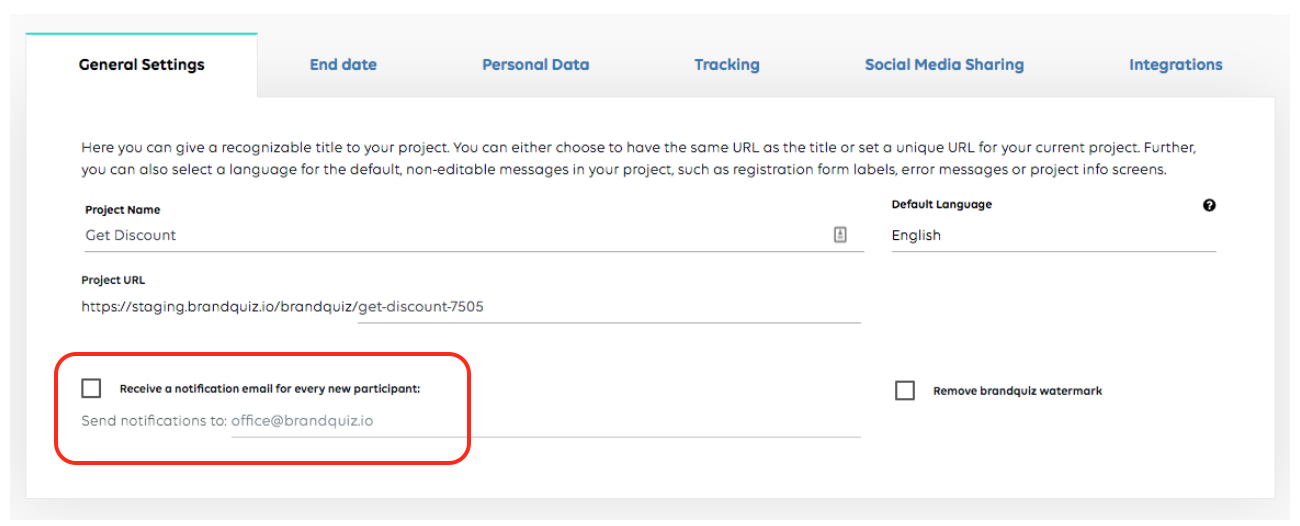
Once done, fill the form with test information and send it.
Then LeadsBridge will be able to recognize the fields and let you do the matching with your destination integration.
Then LeadsBridge will be able to recognize the fields and let you do the matching with your destination integration.
Do you need help?
Here some additional resources:
- LeadsBridge KNOWLEDGE BASE
- Contact support from your account clicking on the top right Support button