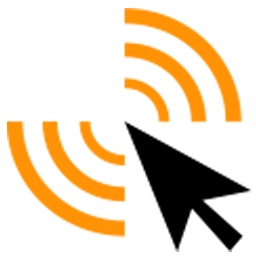Integrate Klick-Tipp with LeadsBridge
Intro
Klick-Tipp offers innovative email marketing and marketing automation services and it is the first learning email marketing solution with unique tagging system.
In this article, you'll learn how to connect your LeadsBridge account with Klick-Tipp.
Connect Klick-Tipp integration
Before you start
- Head over to the left sidebar and click on the Create new Bridge button
- Select your integrations in the selectors
- Click on the Continue button at the bottom right
Authorize Klick-Tipp integration
Setup your Klick-Tipp integration
- Click on Connect Klick-Tipp
- Click on Create new integration to connect your Klick-Tipp (or select an existing one from the dropdown if you already connected it)
- A popup wil be opened where you can authorize the Klick-Tipp integration
- Fill Username, Password field to connect Klick-Tipp with LeadsBridge
- Click on the Authorize button
- You can choose a name for this Klick-Tipp and LeadsBridge integration (you can also edit it later)
- Once done, click on Continue button and you will get back to the bridge experience where you could choose additional integration settings
- Now that your Klick-Tipp is connected, you can continue with the set-up of your bridge
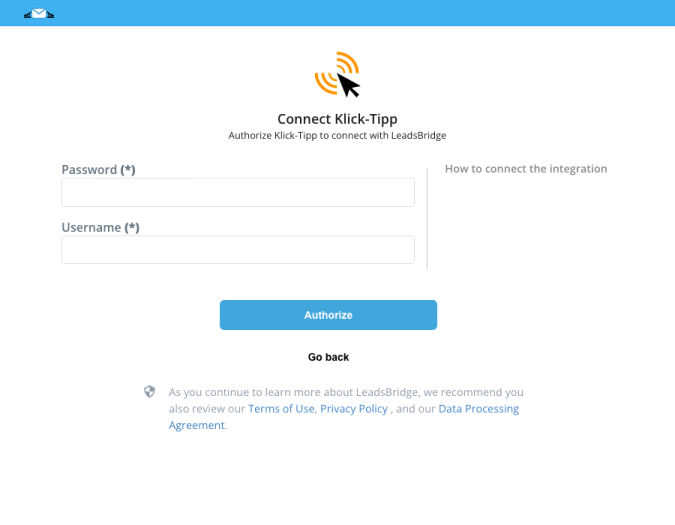
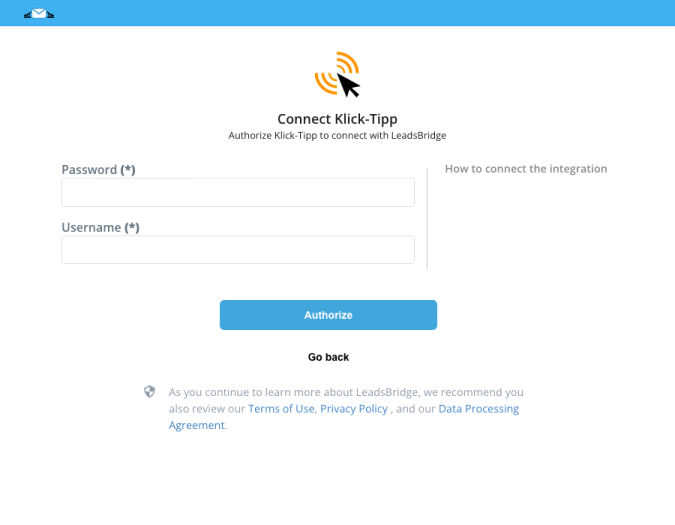
Configuration details for Klick-Tipp
How to get Username, Password
Enter the Username and Password (your Klick-Tipp credentials)
Which entity concepts we support for Klick-Tipp
With LeadsBridge you may use these entity concepts for Klick-Tipp.
Account
The account is where all your data is kept for a specific service. For example, the Google account.
Which segmentation concepts we support for Klick-Tipp
With LeadsBridge you may use these segmentation concepts for Klick-Tipp.
Deal
Discounts and offers on products.
Common questions for Klick-Tipp
How do I manage the double opt-in process?
By default, Klick-Tipp sends a confirmation email to the lead that subscribes to your list.
If you want you can change it to send a customized email confirmation or disable it.
If you disable the double opt-in process, your lead will not receive any confirmation email and no further action will be needed from their side (single opt-in).
To change your opt-in process you should connect to your system (Startseite > Double-Opt-in-Process) and take note of the ID you want to use.
After that, you should enter it on the Fields Matching step of your bridge and select Double Optin Id field from the Add Custom Filed dropdown menu and enter the ID as a value.
Do you need help?
Here some additional resources:
- LeadsBridge KNOWLEDGE BASE
- Contact support from your account clicking on the top right Support button