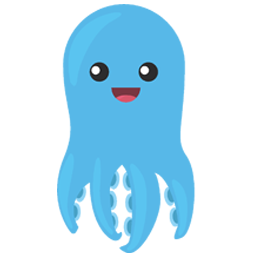Integrate MailingBoss with LeadsBridge
Intro
E-mail Marketing like a boss.
In this article, you'll learn how to connect your LeadsBridge account with MailingBoss.
Connect MailingBoss integration
Before you start
- Head over to the left sidebar and click on the Create new Bridge button
- Select your integrations in the selectors
- Click on the Continue button at the bottom right
Authorize MailingBoss integration
Setup your MailingBoss integration
- Click on Connect MailingBoss
- Click on Create new integration to connect your MailingBoss (or select an existing one from the dropdown if you already connected it)
- A popup wil be opened where you can authorize the MailingBoss integration
- Fill HTML form code field to connect MailingBoss with LeadsBridge
- Click on the Authorize button
- You can choose a name for this MailingBoss and LeadsBridge integration (you can also edit it later)
- Once done, click on Continue button and you will get back to the bridge experience where you could choose additional integration settings
- Now that your MailingBoss is connected, you can continue with the set-up of your bridge
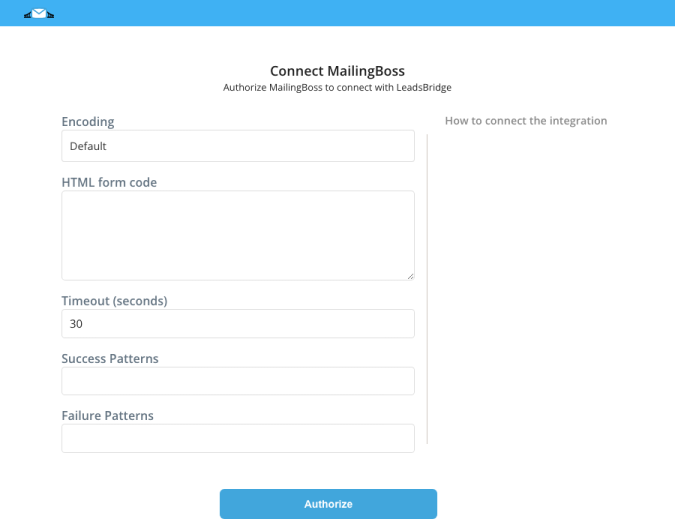
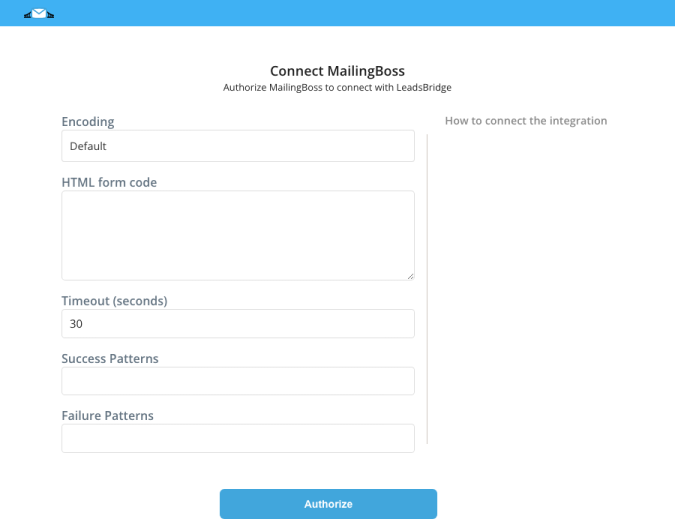
Configuration details for MailingBoss
How to get HTML form code
To create the HTML form code follow the steps below:
1. Go to your Lists and click on More info
2. Go to My New List and click on i at the bottom of the area
3. Go to Forms and click on View
4. Copy your HTML form code in the Subscribe form area
5. Paste your HTML form code inside your LeadsBridge MailingBoss integration
For further information watch the video in the following link: ( Learn more)
1. Go to your Lists and click on More info
2. Go to My New List and click on i at the bottom of the area
3. Go to Forms and click on View
4. Copy your HTML form code in the Subscribe form area
5. Paste your HTML form code inside your LeadsBridge MailingBoss integration
For further information watch the video in the following link: ( Learn more)
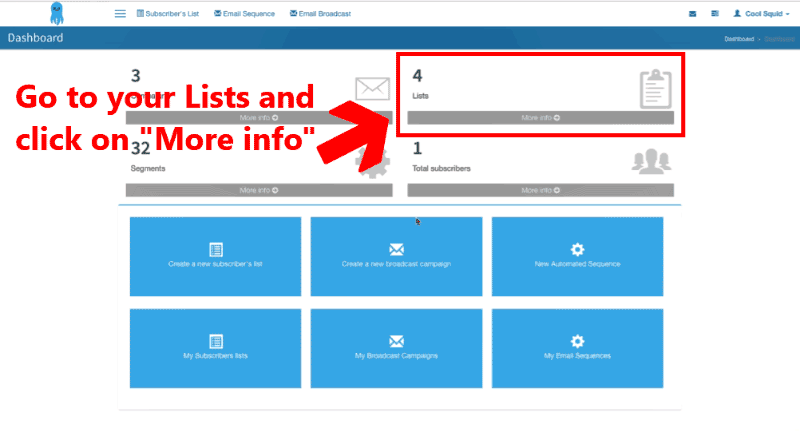
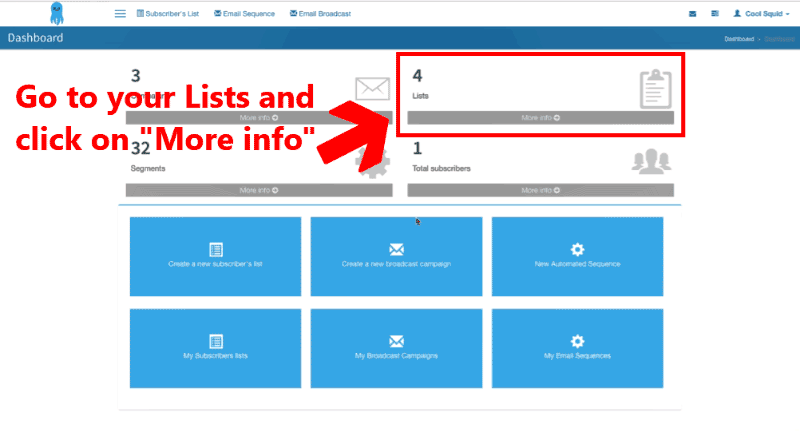
Which entity concepts we support for MailingBoss
With LeadsBridge you may use these entity concepts for MailingBoss.
Contact
People's information that is usually left after showing interest in your product.
Which segmentation concepts we support for MailingBoss
With LeadsBridge you may use these segmentation concepts for MailingBoss.
Form
A request for particular information that mimics a paper document where users fill out blank spaces.
Do you need help?
Here some additional resources:
- LeadsBridge KNOWLEDGE BASE
- Contact support from your account clicking on the top right Support button