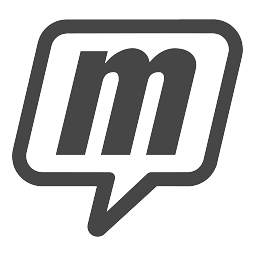Integrate MailUp with LeadsBridge
Intro
MailUp is an email marketing tool, a complete email and SMS delivery solution that combines powerful email marketing with the marketing automation.
In this article, you'll learn how to connect your LeadsBridge account with MailUp.
Connect MailUp integration
Before you start
- Head over to the left sidebar and click on the Create new Bridge button
- Select your integrations in the selectors
- Click on the Continue button at the bottom right
Authorize MailUp integration
Setup your MailUp integration
- Click on Connect MailUp
- Click on Create new integration to connect your MailUp (or select an existing one from the dropdown if you already connected it)
- A popup wil be opened where you can authorize the MailUp integration
- Fill Username, Password field to connect MailUp with LeadsBridge
- Click on the Authorize button
- You can choose a name for this MailUp and LeadsBridge integration (you can also edit it later)
- Once done, click on Continue button and you will get back to the bridge experience where you could choose additional integration settings
- Now that your MailUp is connected, you can continue with the set-up of your bridge
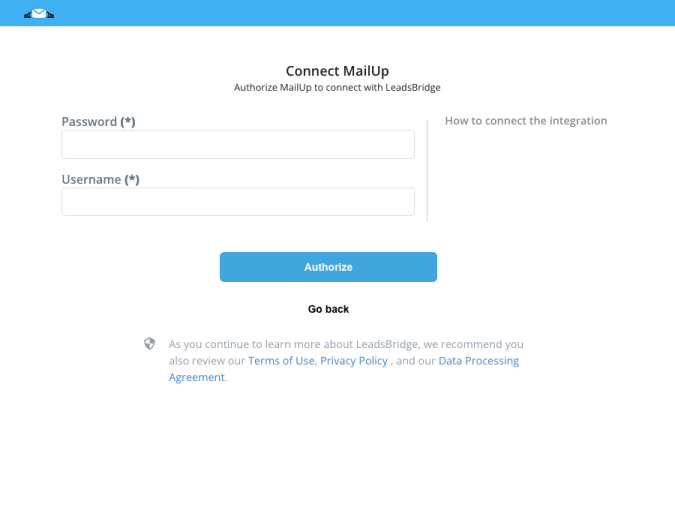
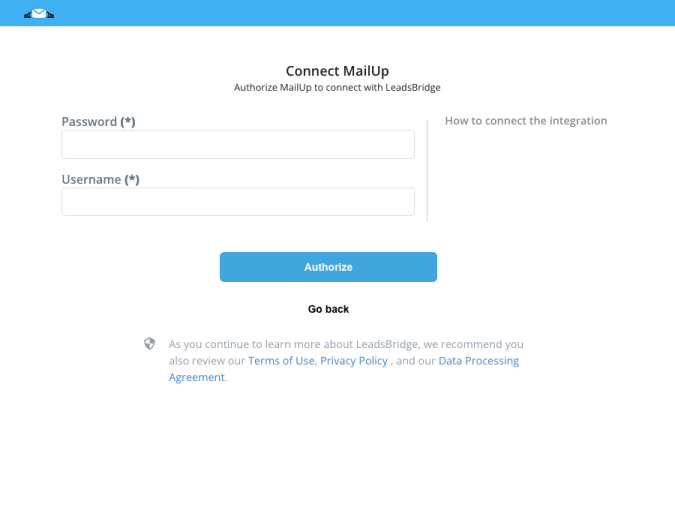
Configuration details for MailUp
How to get Username, Password
Enter your MailUp username and password
Which entity concepts we support for MailUp
With LeadsBridge you may use these entity concepts for MailUp.
Recipient
A recipient is any contact in a List. There are three recipient statuses managed at the List level: Subscribed, Pending, Unsubscribed. ( Learn more)
Which segmentation concepts we support for MailUp
With LeadsBridge you may use these segmentation concepts for MailUp.
List
Each List is an independent environment within your account, made up of settings, administrators, messages, templates, campaigns, groups, filters, triggered messages, statistics, etc. ( Learn more)
Common questions for MailUp
Can I send leads in Lists or Groups?
LeadsBridge integration supports list and groups. You can choose to send your leads to the list or the group, and populate it automatically!
To send leads in a list, just select it in the second step of the Lead Ads bridge settings (called Integration).
If you want to send your leads inside a group, select it from the dropdown. Your groups will be ordered like list -> group inside the list.
I can’t see the lead in MailUp, what I need to do?
Tipically, you can’t see the lead into your MailUp account because you have the Double Opt-in feature active on the CRM. When people opt-in to your list, they will receive a confirmation email with a unique URL that your subscriber must click to be added to your list. Unfortunately, you will not see the lead on your CRM until they confirm the subscription by clicking on that link.
Do you need help?
Here some additional resources:
- LeadsBridge KNOWLEDGE BASE
- Contact support from your account clicking on the top right Support button