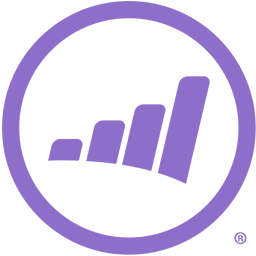Connect Marketo to LinkedIn Offline Conversions API with LeadsBridge


In this article, you'll learn how to set up the bridge and connect Marketo to My CRM Example using LeadsBridge.
How to set up your bridge step-by-step tutorial
Before you start
- Head over to the left sidebar and click on the Create new Bridge green button
- You'll be taken to the first step of the bridge creation
Step 1: Choose the apps you want to connect
- Choose Marketo as the source for your bridge
- Choose LinkedIn Offline Conversions API as the destination for your bridge
- Click on the Continue button
- At this point you can choose a name for your bridge (this will only be visible inside LeadsBridge and you can also edit it later)
Step 2: Configure your Marketo with LinkedIn Offline Conversions API
Step 2.A: Setup your Marketo integration
- Click on Connect Marketo
- Click on Create new integration to connect your Marketo (or select an existing one from the dropdown if you already connected it)
- A popup wil be opened where you can authorize the Marketo integration
- Fill Client ID, Client Secret, URL field to connect Marketo with LeadsBridge
- Click on the Authorize button
- You can choose a name for this Marketo and LeadsBridge integration (you can also edit it later)
- Once done, click on Continue button and you will get back to the bridge experience where you could choose additional integration settings
- Now that your Marketo is connected, you can continue with the set-up of your bridge
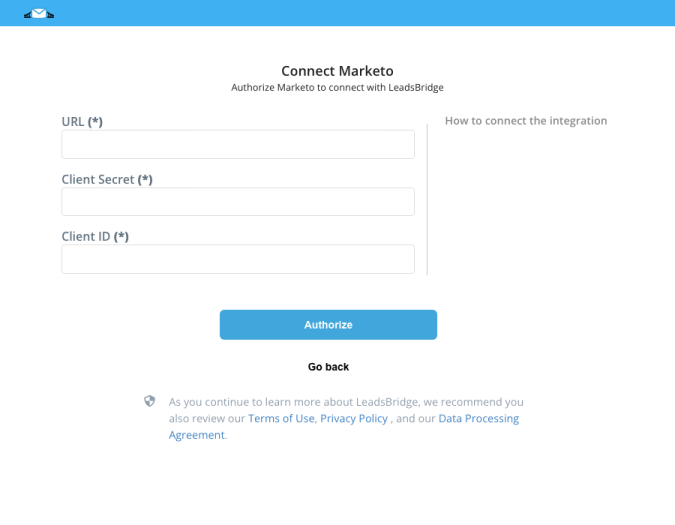
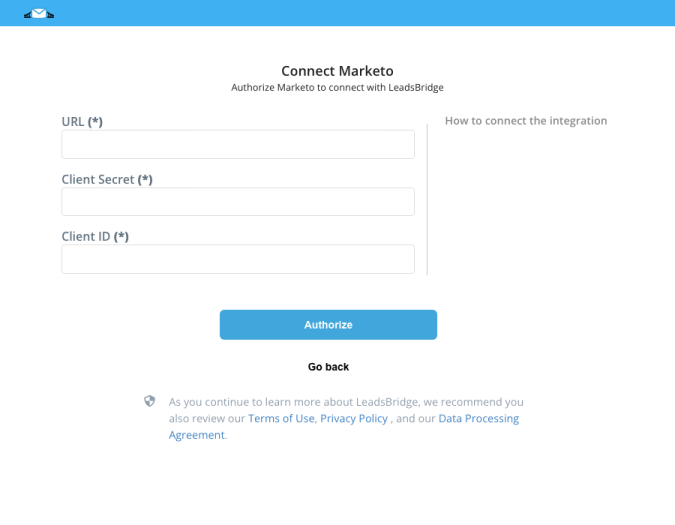
Step 2.B: Configuration details for Marketo
How to get Client ID, Client Secret, URL
To find the Client ID and Client Secret follow this steps:
- Login your Marketo account
- Go in the Admin section
- Click on LaunchPoint and View Details.
- Login your Marketo account
- Go in the Admin section
- Click on LaunchPoint and View Details.
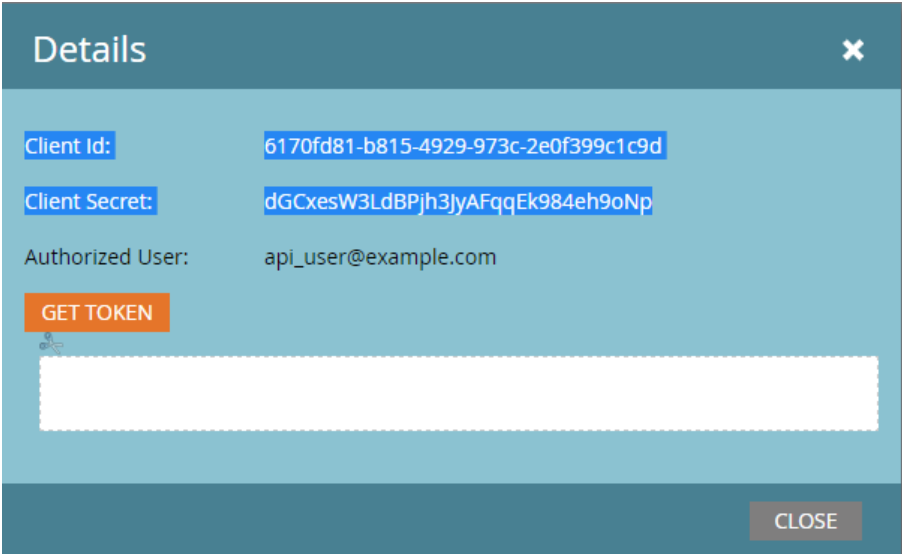
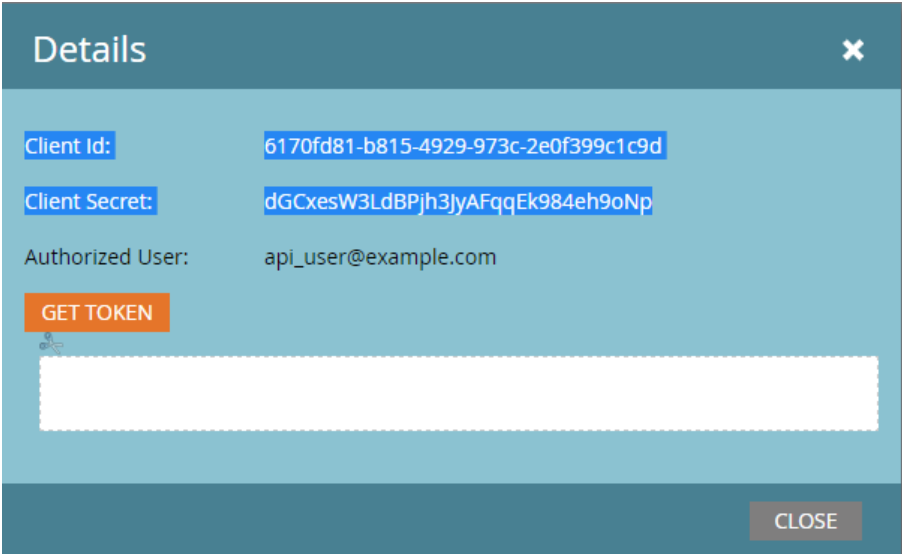
To find the Identity URL follow this steps:
- Go in the Admin section
- Click on Web Services
- Go in the REST API section.
- Go in the Admin section
- Click on Web Services
- Go in the REST API section.
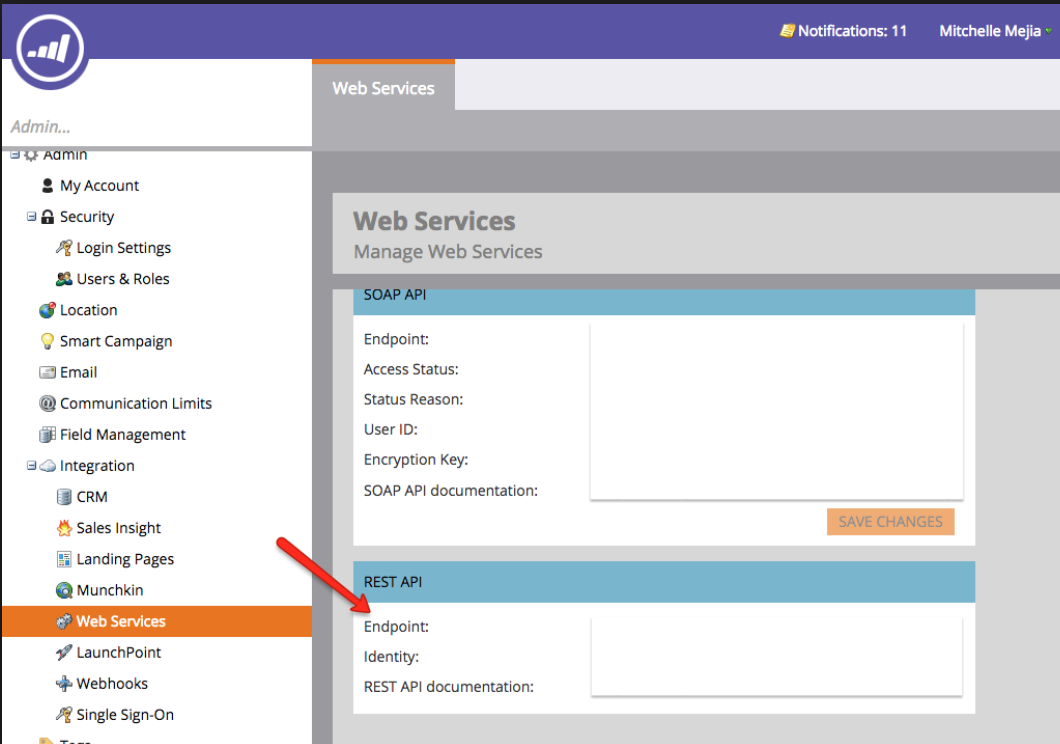
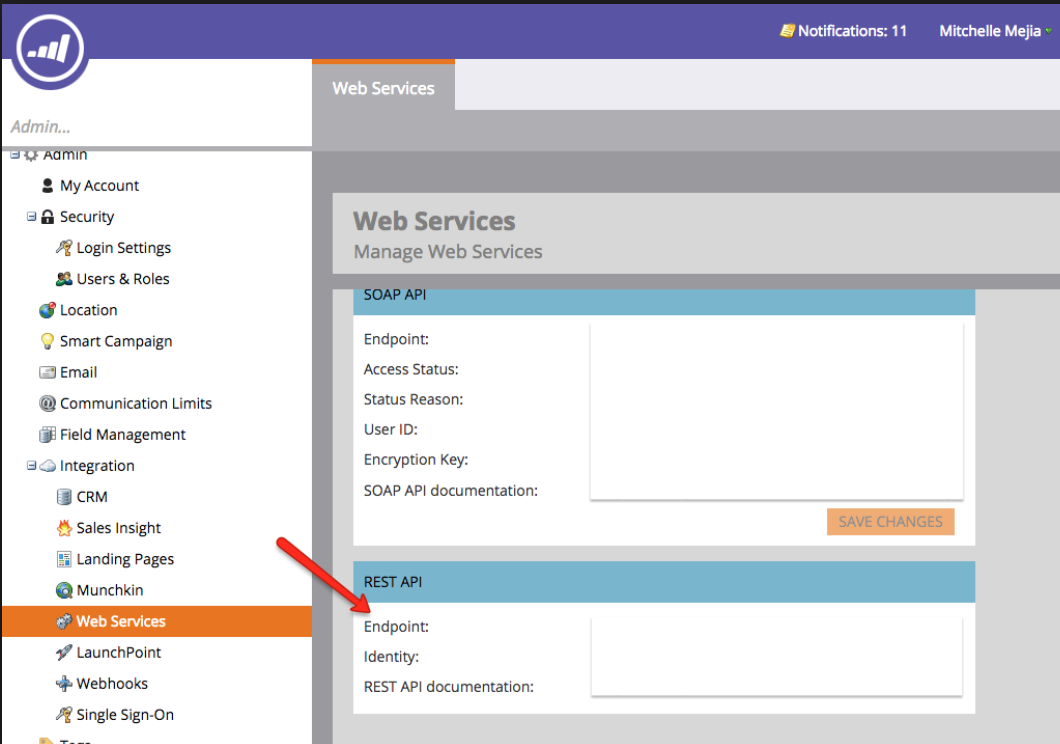
Step 2.C: Setup your LinkedIn Offline Conversions API integration
- Click on Create new integration to connect your Ad account (or select an existing one from the dropdown if you already connected it)
- You will be prompted to the Ad platform authorization experience. Here you will need to grant LeadsBridge access on click on the Authorize button
- Once done, you can choose a name for this LinkedIn Offline Conversions API and LeadsBridge integration (you can also edit it later)
- Once the authorization pop up is closed, you are ready to select from the dropdown the Ad Account and all the required parameters, including the sync frequencies.
- Use Simulation functionality in order to test the source data and receive a report to verify the information processed
- Now that your LinkedIn Offline Conversions API integration is fully set up too, you can click on the Continue button
Notes for the simulation mode: A published bridge with simulation ON is not sending any data, the simulation has to be switched off to have the audience being created, up and running on the Advertising platform. You can edit it later from inside the bridge if you want to go live and send the data.
Step 3: Fields Mapping
Here you'll be able to map your Marketo information with your LinkedIn Offline Conversions API fields.
- You will have LinkedIn Offline Conversions API fields on the left. Match the information you wish to pass align from Marketo
- Based on LinkedIn Offline Conversions API functionality, some fields might be required; if this is the case, you can identify those fields with a * (star), so be sure to map all them
- You can also use the functions to customize information like reformatting dates and times or modifying text, phone numbers and so on.
- You may leave blank the box of a field's information you don't want to send through. Clicking on the Show unmapped fields button you will have visibility on all the available fields still not mapped


Step 3.A: Leads Filter (Optional)
If you'd like you could add a filter for incoming leads. This filter will sync only leads that meet the configured conditions
- Click on the link Add Filter for Incoming Leads on the top left
- A popup wil be opened where you can configure the filter
- You can define a series of condition to filter the leads. The lead will be synced only when all the conditions will be met
- Once finished, click the Save Changes button to switch back to the Fields Mapping to continue with the bridge configuration


Step 4: Save and Publish
- Click on the Save and publish button
Congratulations! Now your bridge is up and running
Do you need help?
Here some additional resources:
- Marketo documentation page and common questions
- LinkedIn Offline Conversions API documentation page and common questions
- LeadsBridge KNOWLEDGE BASE
- Contact support from your account clicking on the top right Support button