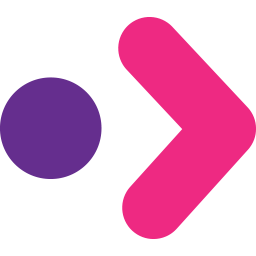Integrate Mitto with LeadsBridge
Intro
Mitto's carrier-grade SMS messaging platform helps OTTs, businesses, and operators to improve their engagement with customers on their mobile channel.
In this article, you'll learn how to connect your LeadsBridge account with Mitto.
Connect Mitto integration
Before you start
- Head over to the left sidebar and click on the Create new Bridge button
- Select your integrations in the selectors
- Click on the Continue button at the bottom right
Authorize Mitto integration
Setup your Mitto integration
- Click on Connect Mitto
- Click on Create new integration to connect your Mitto (or select an existing one from the dropdown if you already connected it)
- A popup wil be opened where you can authorize the Mitto integration
- Fill API Key, Send SMS from field to connect Mitto with LeadsBridge
- Click on the Authorize button
- You can choose a name for this Mitto and LeadsBridge integration (you can also edit it later)
- Once done, click on Continue button and you will get back to the bridge experience where you could choose additional integration settings
- Now that your Mitto is connected, you can continue with the set-up of your bridge
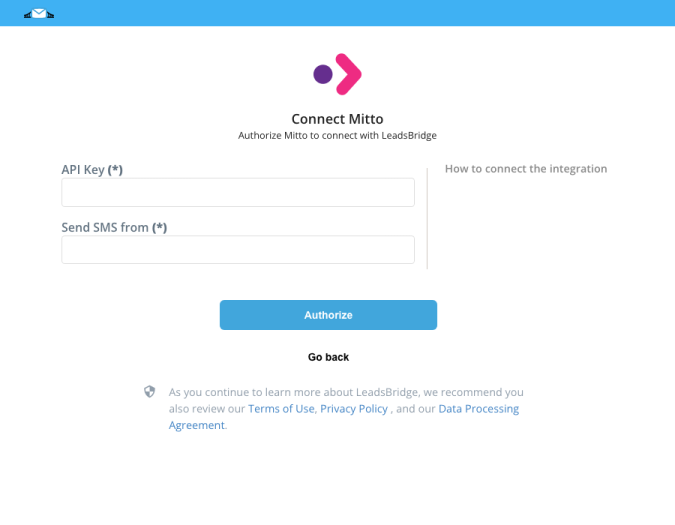
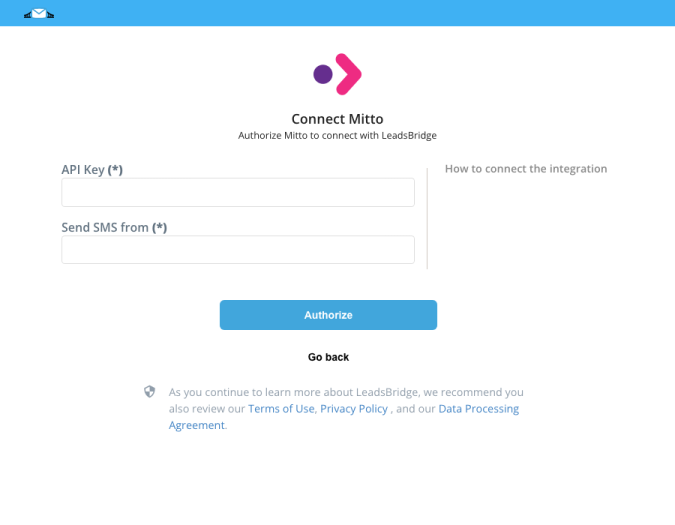
Configuration details for Mitto
How to get API Key, Send SMS from
In order to obtain your API key, you should contact Mitto's support and ask them to enable API in your account and provide an API Key.
Which entity concepts we support for Mitto
With LeadsBridge you may use these entity concepts for Mitto.
Sms
The term SMS is used to refer to mobile phone service to send short text messages from one cell phone to another.
Do you need help?
Here some additional resources:
- LeadsBridge KNOWLEDGE BASE
- Contact support from your account clicking on the top right Support button