Integrate Mozeo with LeadsBridge
Intro
Mozeo offers a mobile marketing services for anyone to send sms text messages. Send bulk SMS to your targeted customers through their platform.
In this article, you'll learn how to connect your LeadsBridge account with Mozeo.
Connect Mozeo integration
Before you start
- Head over to the left sidebar and click on the Create new Bridge button
- Select your integrations in the selectors
- Click on the Continue button at the bottom right
Authorize Mozeo integration
Setup your Mozeo integration
- Click on Connect Mozeo
- Click on Create new integration to connect your Mozeo (or select an existing one from the dropdown if you already connected it)
- A popup wil be opened where you can authorize the Mozeo integration
- Fill HTML form code field to connect Mozeo with LeadsBridge
- Click on the Authorize button
- You can choose a name for this Mozeo and LeadsBridge integration (you can also edit it later)
- Once done, click on Continue button and you will get back to the bridge experience where you could choose additional integration settings
- Now that your Mozeo is connected, you can continue with the set-up of your bridge
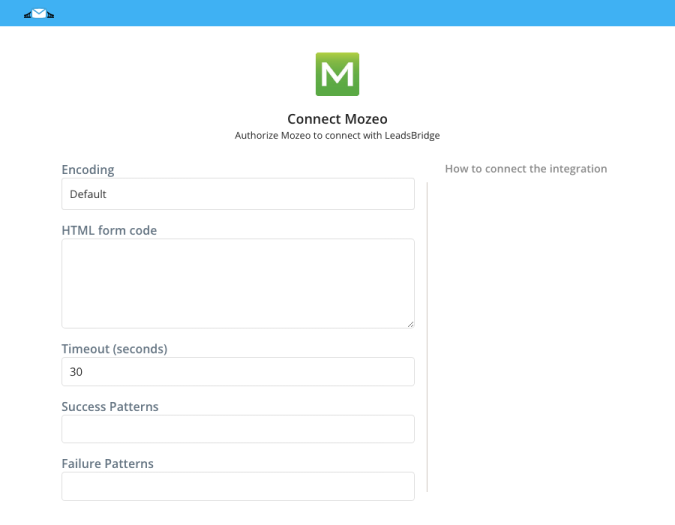
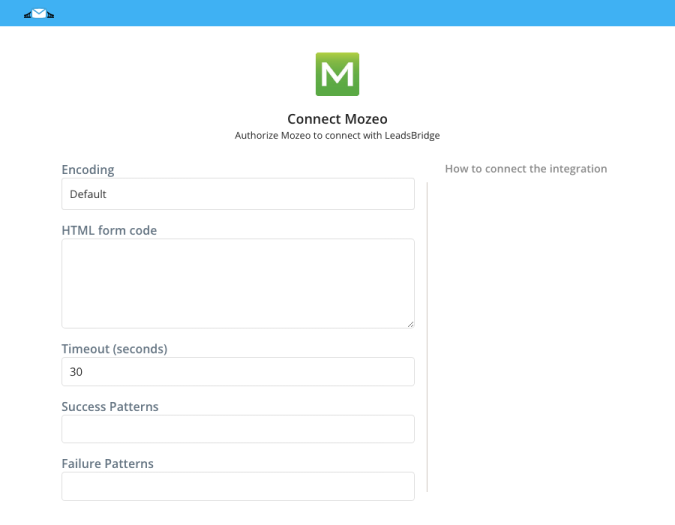
Configuration details for Mozeo
Other Info
How can I find the HTML form? Login to you Mozeo account. You'll have to just create a new widget under MY CONTACTS > WEBSITE WIDGET and replace the HTML code in our integration's page.
Which entity concepts we support for Mozeo
With LeadsBridge you may use these entity concepts for Mozeo.
Contact
A contact is a person, or company, that has reached out to you in some way, usually leaving their contact information.
Which segmentation concepts we support for Mozeo
With LeadsBridge you may use these segmentation concepts for Mozeo.
Form
A web form, also called an HTML form, is an online page containing blank spaces where information can be inserted. They may contain different elements such as checkboxes, submit buttons, text boxes, and others.
Do you need help?
Here some additional resources:
- LeadsBridge KNOWLEDGE BASE
- Contact support from your account clicking on the top right Support button

