Integrate Nex Forms with LeadsBridge
Intro
In this article, you'll learn how to connect your LeadsBridge account with Nex Forms.
Connect Nex Forms integration
Before you start
- Head over to the left sidebar and click on the Create new Bridge button
- Select your integrations in the selectors
- Click on the Continue button at the bottom right
Authorize Nex Forms integration
Setup your Nex Forms integration
- Click on Connect Nex Forms
- Click on Create new integration to connect your Nex Forms (or select an existing one from the dropdown if you already connected it)
- A popup wil be opened where you can authorize the Nex Forms integration
- Fill field to connect Nex Forms with LeadsBridge
- Click on the Authorize button
- You can choose a name for this Nex Forms and LeadsBridge integration (you can also edit it later)
- Once done, click on Continue button and you will get back to the bridge experience where you could choose additional integration settings
- Now that your Nex Forms is connected, you can continue with the set-up of your bridge
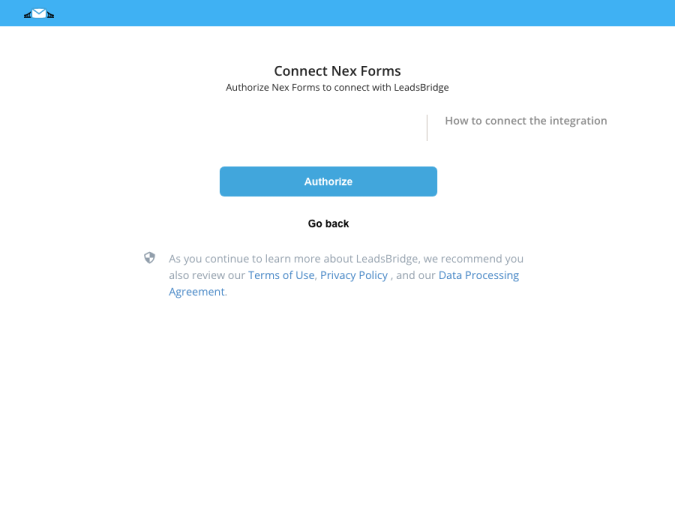
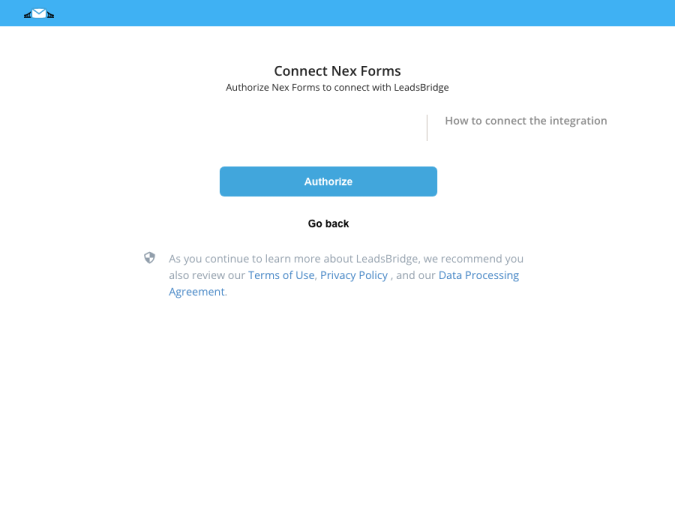
Do you need help?
Here some additional resources:
- LeadsBridge KNOWLEDGE BASE
- Contact support from your account clicking on the top right Support button

