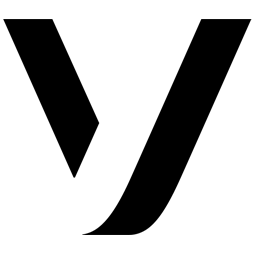Integrate Vonage with LeadsBridge
Intro
Nexmo provides innovative cloud communication APIs that enable applications and businesses to connect with their customers via voice and SMS.
In this article, you'll learn how to connect your LeadsBridge account with Vonage.
Connect Vonage integration
Before you start
- Head over to the left sidebar and click on the Create new Bridge button
- Select your integrations in the selectors
- Click on the Continue button at the bottom right
Authorize Vonage integration
Setup your Vonage integration
- Click on Connect Vonage
- Click on Create new integration to connect your Vonage (or select an existing one from the dropdown if you already connected it)
- A popup wil be opened where you can authorize the Vonage integration
- Fill API Key, API Secret, Send SMS from, Lead Notifications to (Namephonenumber> or phonenumber) field to connect Vonage with LeadsBridge
- Click on the Authorize button
- You can choose a name for this Vonage and LeadsBridge integration (you can also edit it later)
- Once done, click on Continue button and you will get back to the bridge experience where you could choose additional integration settings
- Now that your Vonage is connected, you can continue with the set-up of your bridge


Configuration details for Vonage
How to get API Key, API Secret, Send SMS from, Lead Notifications to (Namephonenumber> or phonenumber)
Your API key can be found and updated under the "API settings" section on the Settings page in the Dashboard.
( Learn more)
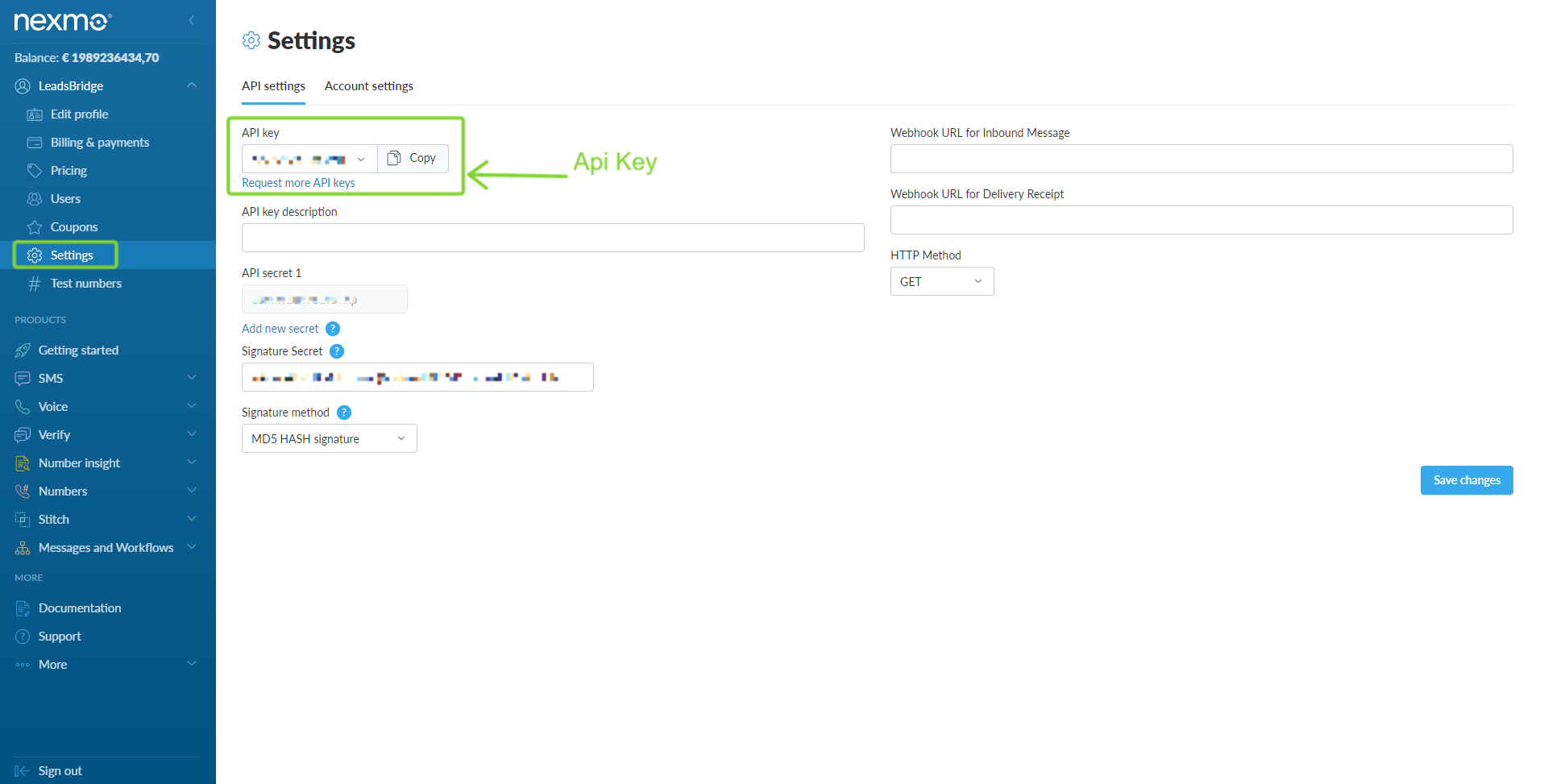
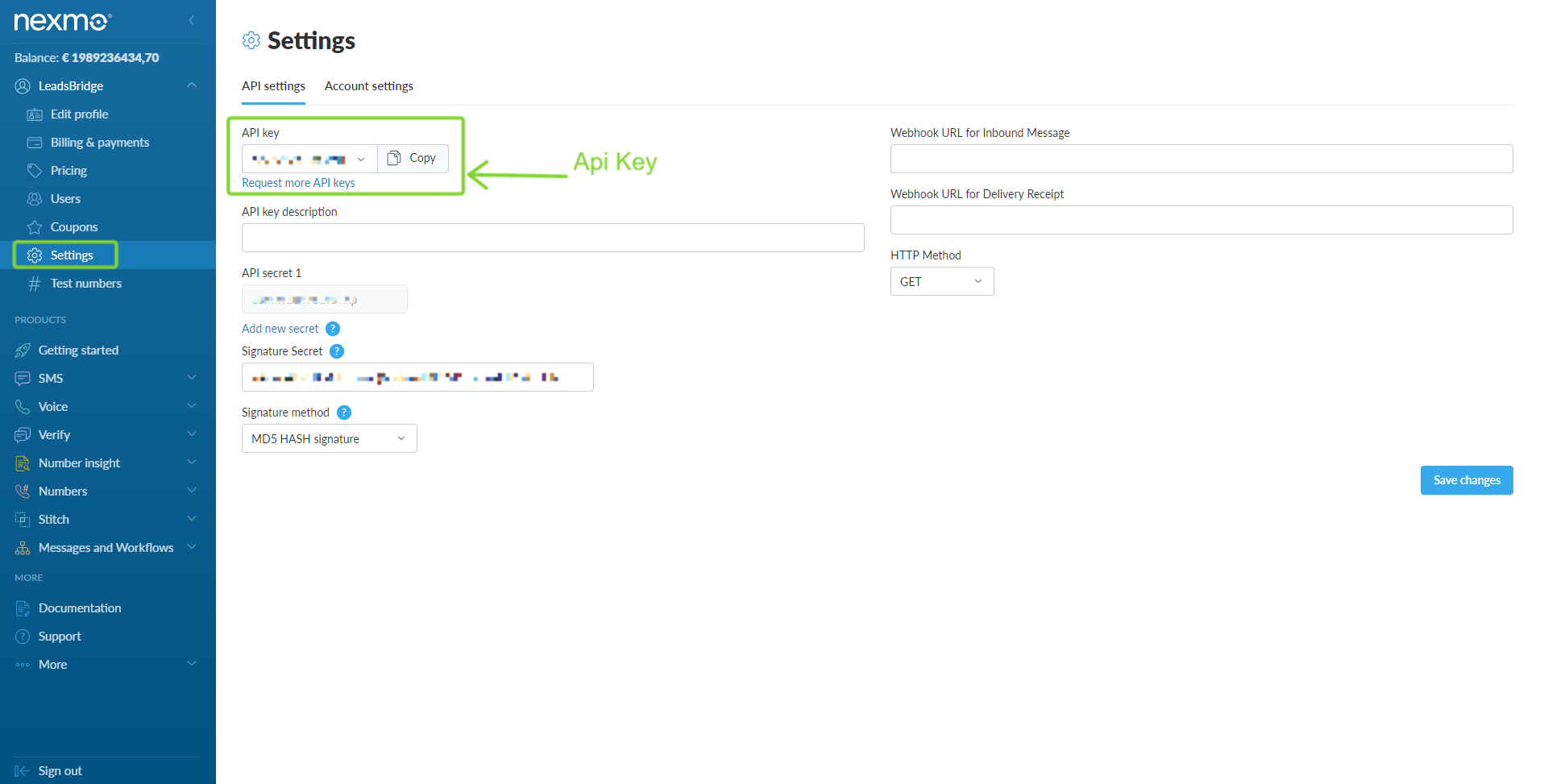
Your API secret can be found and updated under the "API settings" section on the Settings page in the Dashboard.
( Learn more)
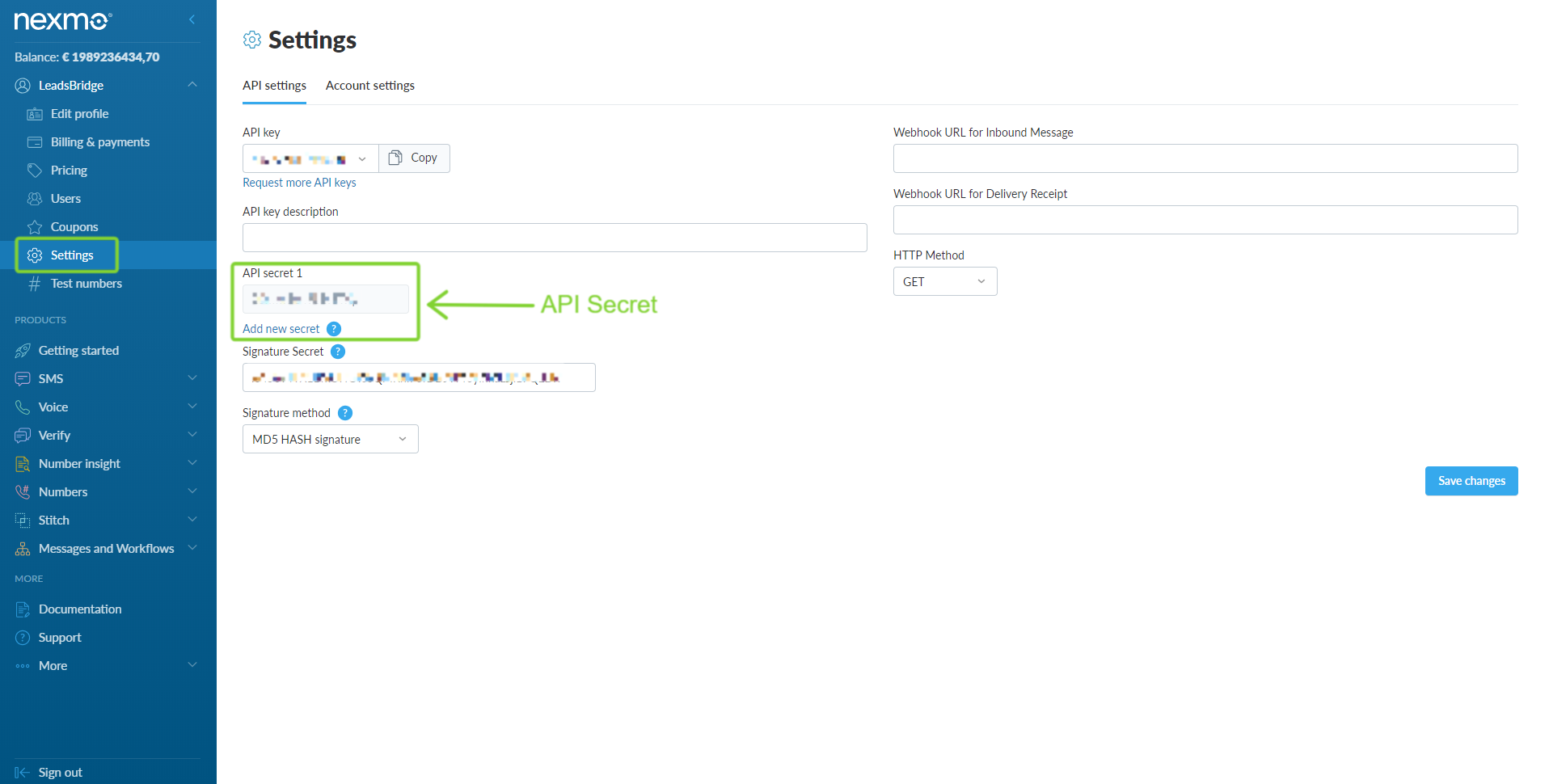
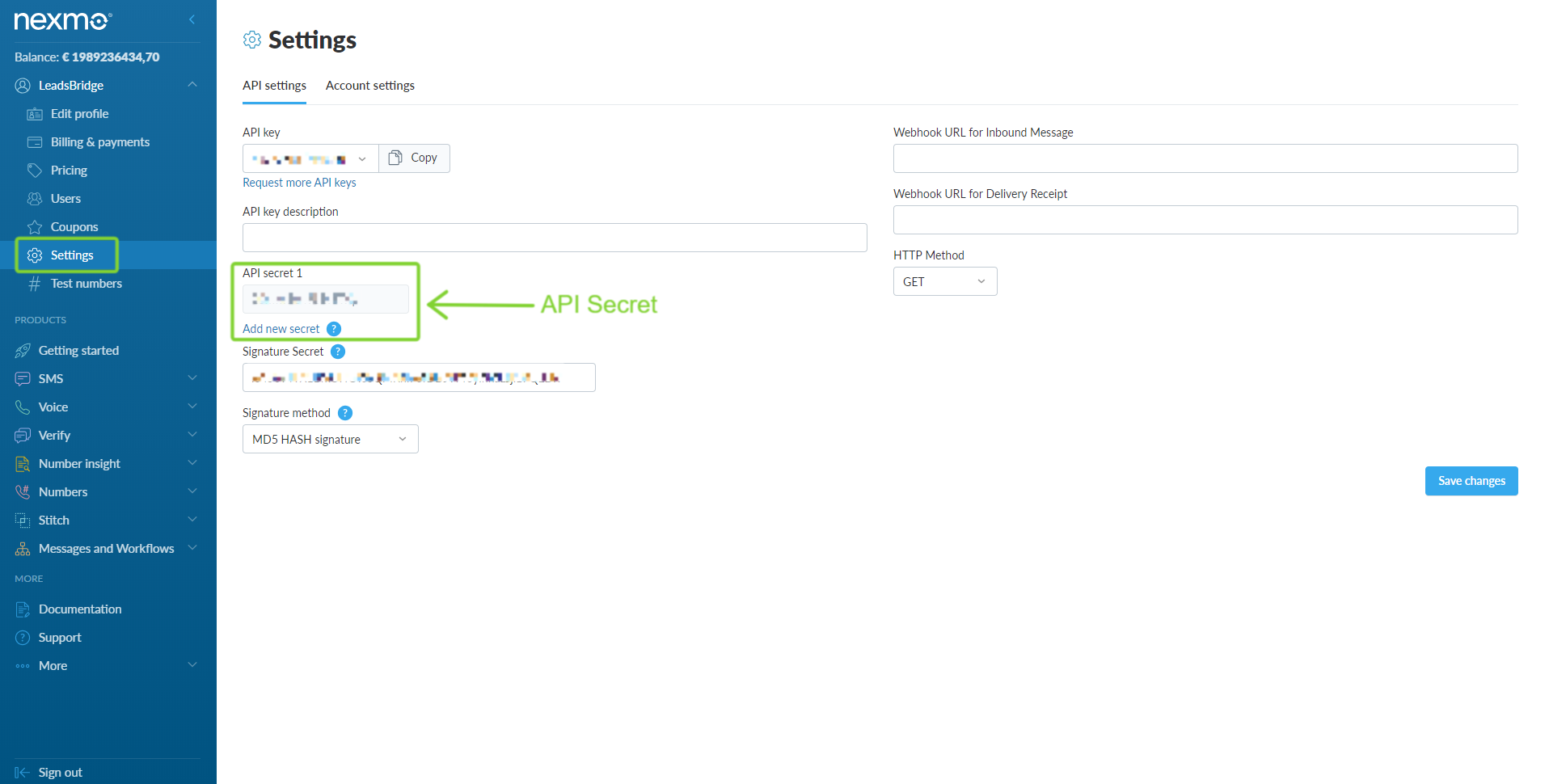
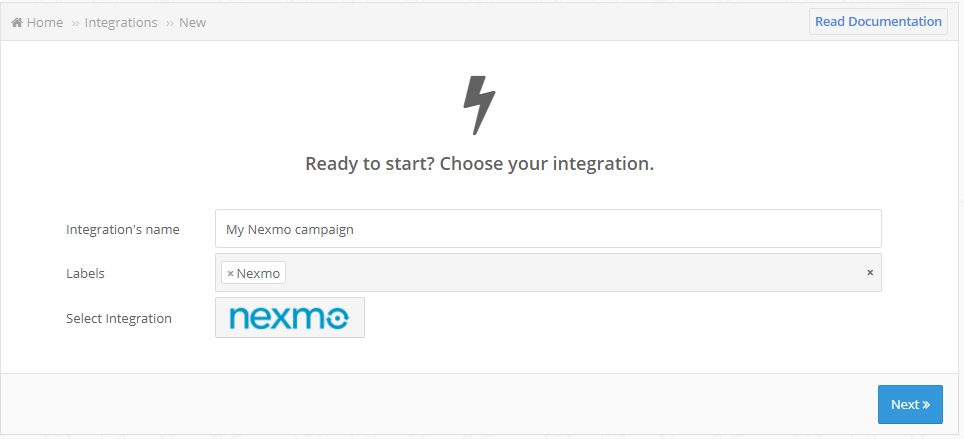
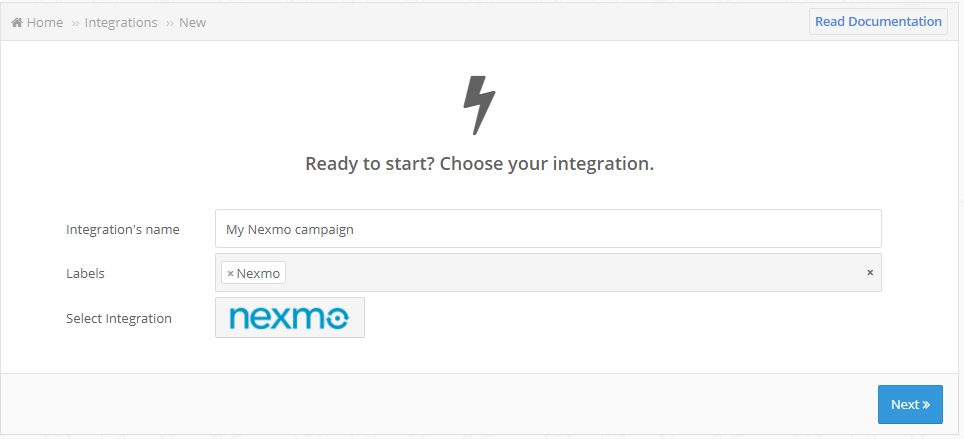
Other Info
Put the name that you want to be shown as Sender in the SMS that will be sent.
Which entity concepts we support for Vonage
With LeadsBridge you may use these entity concepts for Vonage.
Sms
Short Message Service
Do you need help?
Here some additional resources:
- LeadsBridge KNOWLEDGE BASE
- Contact support from your account clicking on the top right Support button