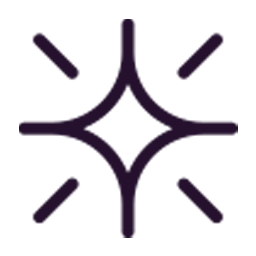Integrate OpTeck with LeadsBridge
Intro
Opteck is a web based binary options trading platform.
In this article, you'll learn how to connect your LeadsBridge account with OpTeck.
Connect OpTeck integration
Before you start
- Head over to the left sidebar and click on the Create new Bridge button
- Select your integrations in the selectors
- Click on the Continue button at the bottom right
Authorize OpTeck integration
Setup your OpTeck integration
- Click on Connect OpTeck
- Click on Create new integration to connect your OpTeck (or select an existing one from the dropdown if you already connected it)
- A popup wil be opened where you can authorize the OpTeck integration
- Fill Partner ID, Affiliate ID field to connect OpTeck with LeadsBridge
- Click on the Authorize button
- You can choose a name for this OpTeck and LeadsBridge integration (you can also edit it later)
- Once done, click on Continue button and you will get back to the bridge experience where you could choose additional integration settings
- Now that your OpTeck is connected, you can continue with the set-up of your bridge
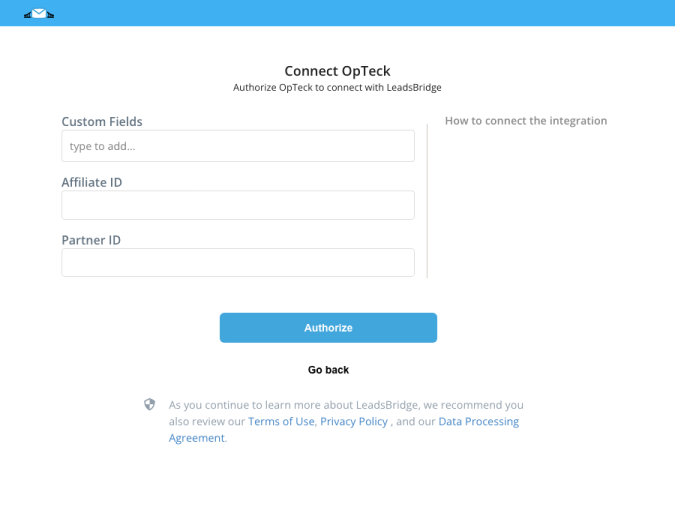
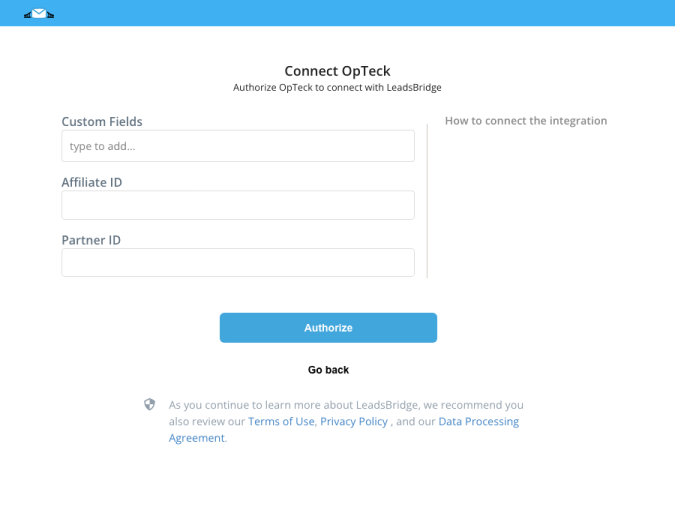
Configuration details for OpTeck
How to get Partner ID, Affiliate ID
To find the Partner Id and the Affiliate Id you need to create a client object to connect to the Opteck servers. You will need to acquire an Affiliate ID and Partner ID for your app first from broker website. Copy/paste them inside the Leadsbridge Integration Page
Which entity concepts we support for OpTeck
With LeadsBridge you may use these entity concepts for OpTeck.
Lead
Do you need help?
Here some additional resources:
- LeadsBridge KNOWLEDGE BASE
- Contact support from your account clicking on the top right Support button