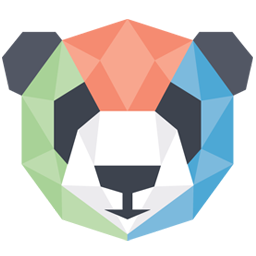Integrate PandaTS (ET) with LeadsBridge
Intro
In this article, you'll learn how to connect your LeadsBridge account with PandaTS (ET).
Connect PandaTS (ET) integration
Before you start
- Head over to the left sidebar and click on the Create new Bridge button
- Select your integrations in the selectors
- Click on the Continue button at the bottom right
Authorize PandaTS (ET) integration
Setup your PandaTS (ET) integration
- Click on Connect PandaTS (ET)
- Click on Create new integration to connect your PandaTS (ET) (or select an existing one from the dropdown if you already connected it)
- A popup wil be opened where you can authorize the PandaTS (ET) integration
- Fill Partner ID, Partner Secret Key field to connect PandaTS (ET) with LeadsBridge
- Click on the Authorize button
- You can choose a name for this PandaTS (ET) and LeadsBridge integration (you can also edit it later)
- Once done, click on Continue button and you will get back to the bridge experience where you could choose additional integration settings
- Now that your PandaTS (ET) is connected, you can continue with the set-up of your bridge
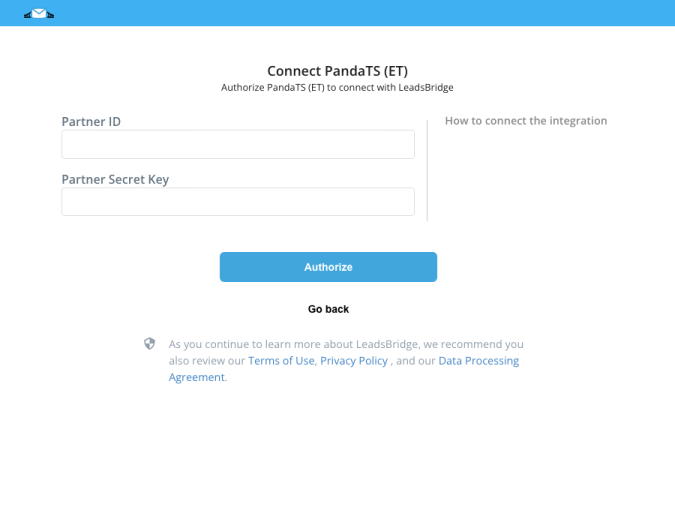
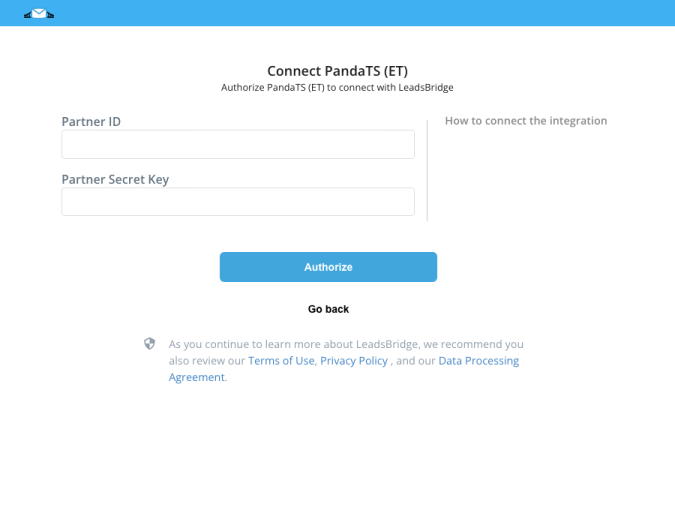
Which entity concepts we support for PandaTS (ET)
With LeadsBridge you may use these entity concepts for PandaTS (ET).
Lead
A potential client that actively shows interest in a product or service by reaching out, filling a form or responding to an ad, for example.
Do you need help?
Here some additional resources:
- LeadsBridge KNOWLEDGE BASE
- Contact support from your account clicking on the top right Support button