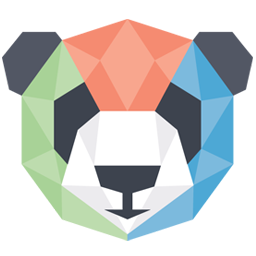Integrate PandaTS (ITD) with LeadsBridge
Intro
Panda Trading Systems (Panda TS) is specialized in building high-performance, cutting-edge technology for the online financial trading industry. This document refers to the ITD version of Panda.
In this article, you'll learn how to connect your LeadsBridge account with PandaTS (ITD).
Connect PandaTS (ITD) integration
Before you start
- Head over to the left sidebar and click on the Create new Bridge button
- Select your integrations in the selectors
- Click on the Continue button at the bottom right
Authorize PandaTS (ITD) integration
Setup your PandaTS (ITD) integration
- Click on Connect PandaTS (ITD)
- Click on Create new integration to connect your PandaTS (ITD) (or select an existing one from the dropdown if you already connected it)
- A popup wil be opened where you can authorize the PandaTS (ITD) integration
- Fill Partner ID, Partner Secret Key field to connect PandaTS (ITD) with LeadsBridge
- Click on the Authorize button
- You can choose a name for this PandaTS (ITD) and LeadsBridge integration (you can also edit it later)
- Once done, click on Continue button and you will get back to the bridge experience where you could choose additional integration settings
- Now that your PandaTS (ITD) is connected, you can continue with the set-up of your bridge
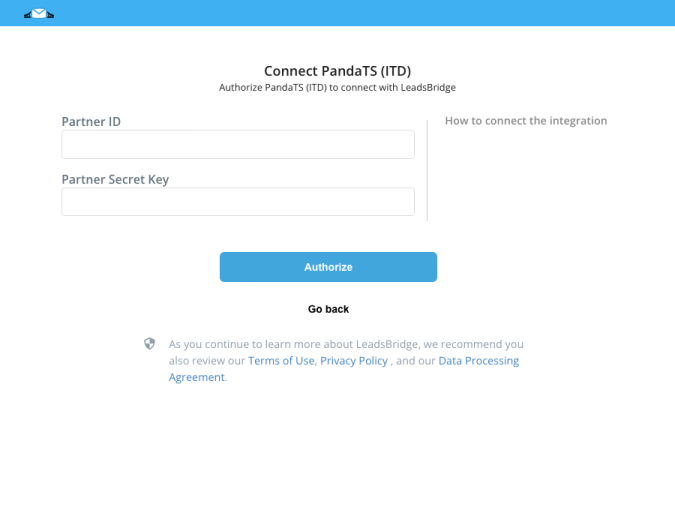
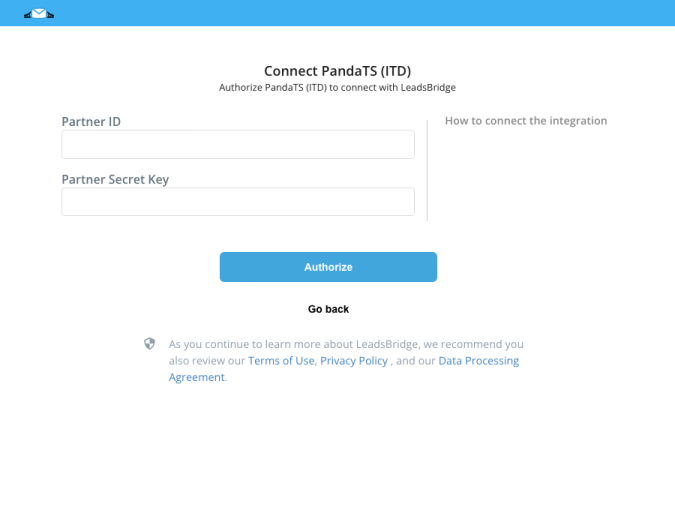
Configuration details for PandaTS (ITD)
How to get Partner ID, Partner Secret Key
In order to retrieve the Partner ID and the Partner Secret Key, we suggest you to ask to your Panda TS (ITD) support.
Which entity concepts we support for PandaTS (ITD)
With LeadsBridge you may use these entity concepts for PandaTS (ITD).
Lead
A lead is a marketing classification used to describe an individual or organization who expresses interest in a business's product or service.
Common questions for PandaTS (ITD)
Settings required to get your leads into Panda TS (ITD)
PandaTS (ITD) requires you to match the Source and Country fields with some values. To match them you should only follow these steps:
1.Go to left menù >> Lead Ads
2.Select the Bridge that you want to edit
3.Go to the Hidden Fields step
4.Select the field on the left (CRM/autoresponder field) from the dropdown:
- “(*)Source” and match it with the value provided by your system. It can go from 1 to 99.
- “(*)Country” and match it with the user country in the ISO 2 format. Some countries could not be available.
Here (https://itd.pandats-api.com/json/countryList.json) you can see the allowed countries.
5. Complete the bridge steps to re-publish it.
Do you need help?
Here some additional resources:
- LeadsBridge KNOWLEDGE BASE
- Contact support from your account clicking on the top right Support button