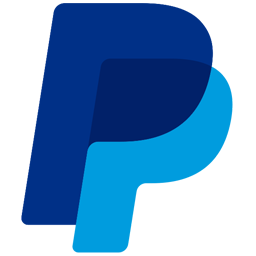Integrate PayPal with LeadsBridge
Intro
PayPal makes it easy to get paid securely anywhere you do business: online, on mobile, in person or via an invoice.
In this article, you'll learn how to connect your LeadsBridge account with PayPal.
Connect PayPal integration
Before you start
- Head over to the left sidebar and click on the Create new Bridge button
- Select your integrations in the selectors
- Click on the Continue button at the bottom right
Authorize PayPal integration
Setup your PayPal integration
- Click on Connect PayPal
- Click on Create new integration to connect your PayPal (or select an existing one from the dropdown if you already connected it)
- A popup wil be opened where you can authorize the PayPal integration
- Fill API Username, API Password, API Signature field to connect PayPal with LeadsBridge
- Click on the Authorize button
- You can choose a name for this PayPal and LeadsBridge integration (you can also edit it later)
- Once done, click on Continue button and you will get back to the bridge experience where you could choose additional integration settings
- Now that your PayPal is connected, you can continue with the set-up of your bridge
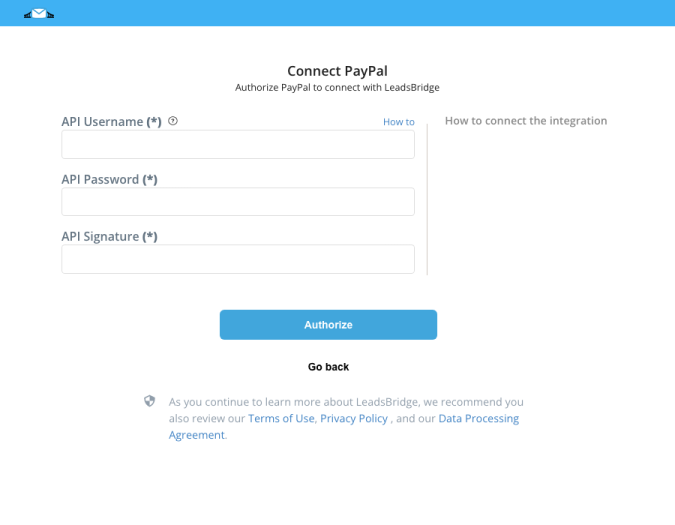
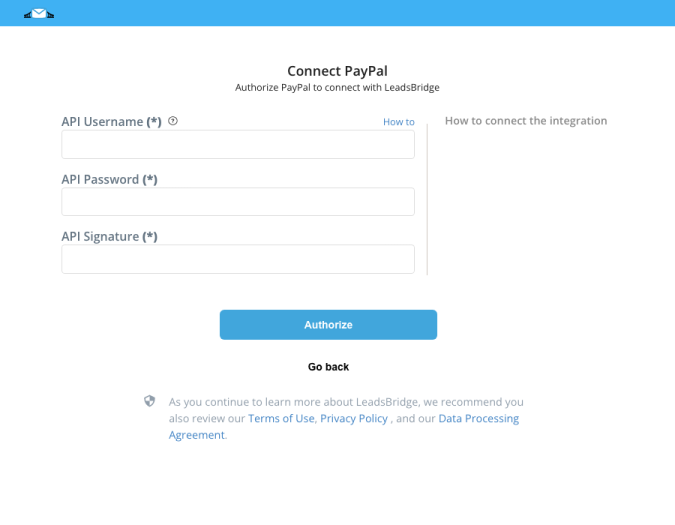
Configuration details for PayPal
How to get API Username, API Password, API Signature
Once you’ve created the API credentials, you will see View API Signature option under NVP / SOAP API integration. Clicking on that will bring you to a page like the following screenshot.
Click on each “Show” link to see API username, password and signature.
Click on each “Show” link to see API username, password and signature.
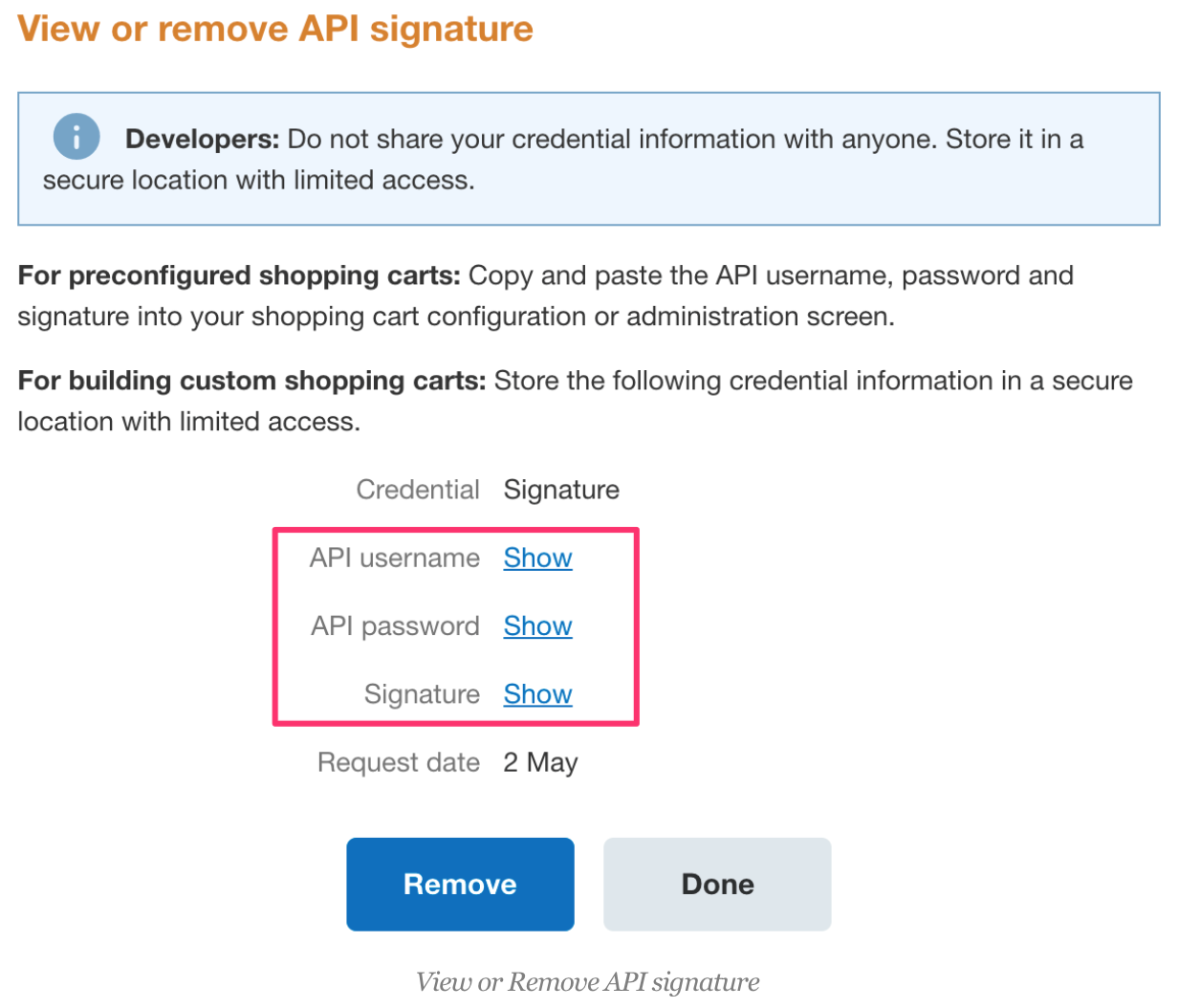
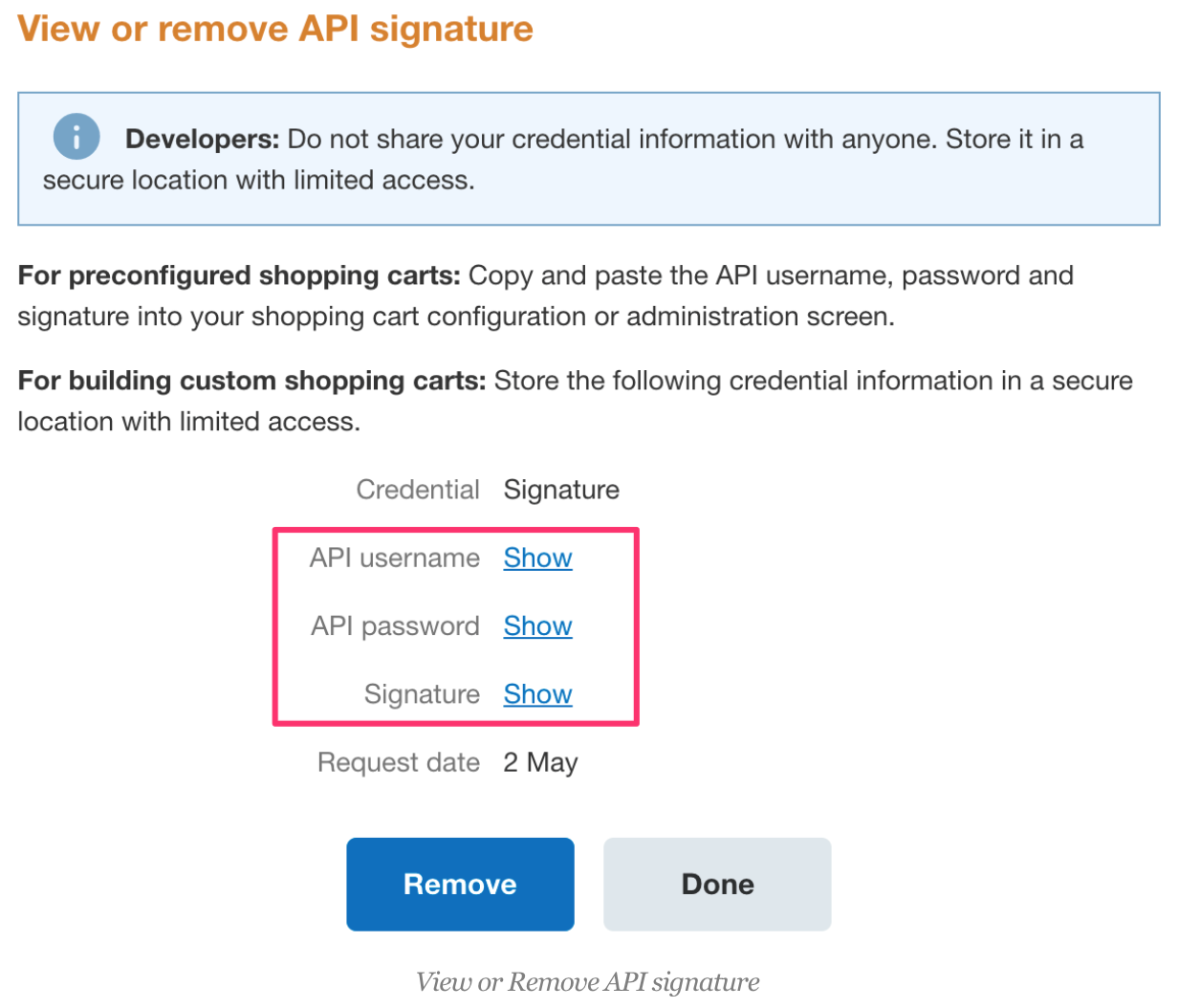
Other Info
Click here: https://www.paypal.com/businessexp/tools and open the Tool page
Scroll the page till you see a box with API credentials written and click on it
Scroll the page till you see a box with API credentials written and click on it
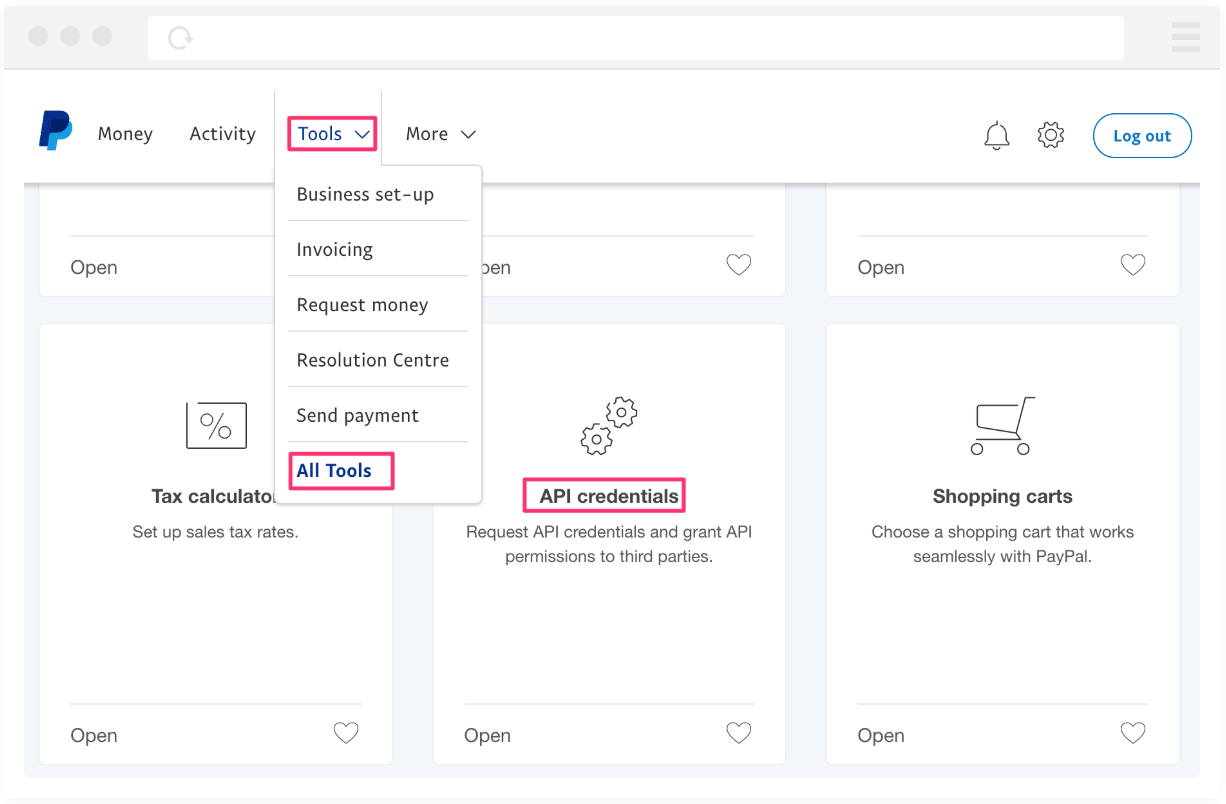
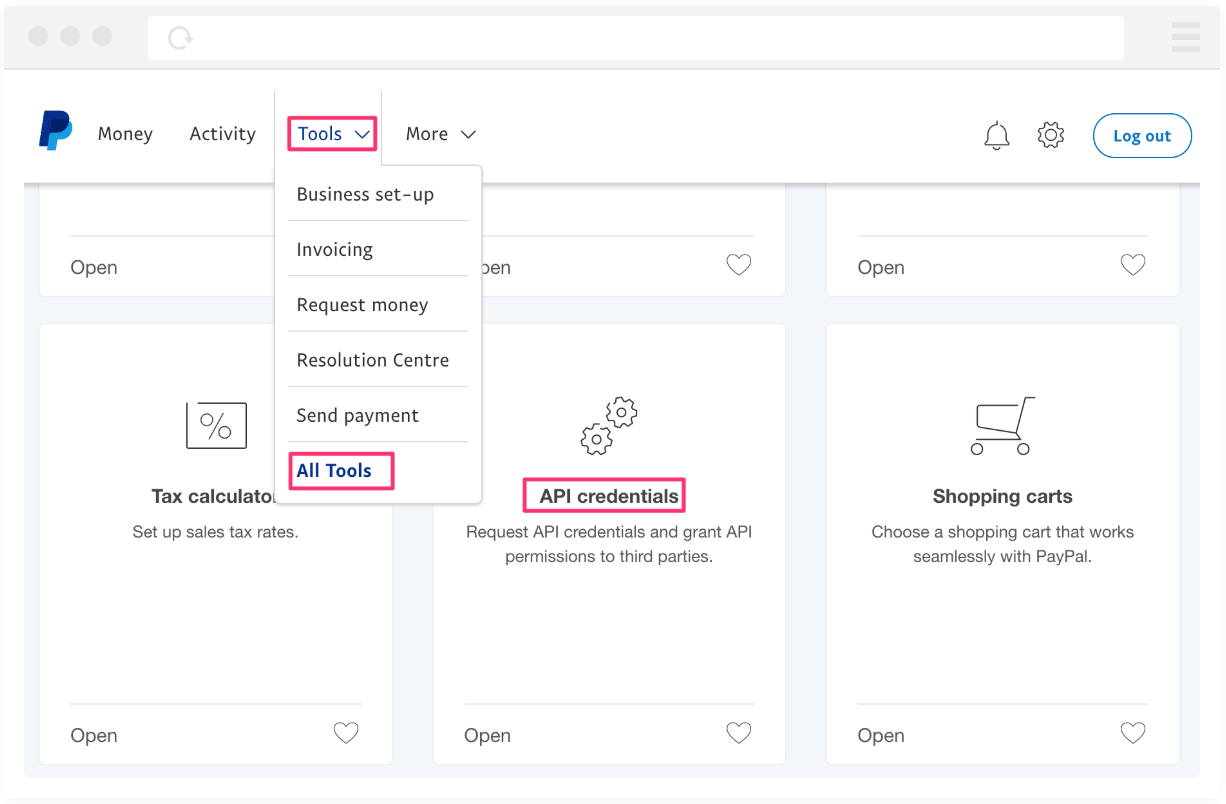
Once on the API credentials page, click on the last option for NVP/SOAP API integration.
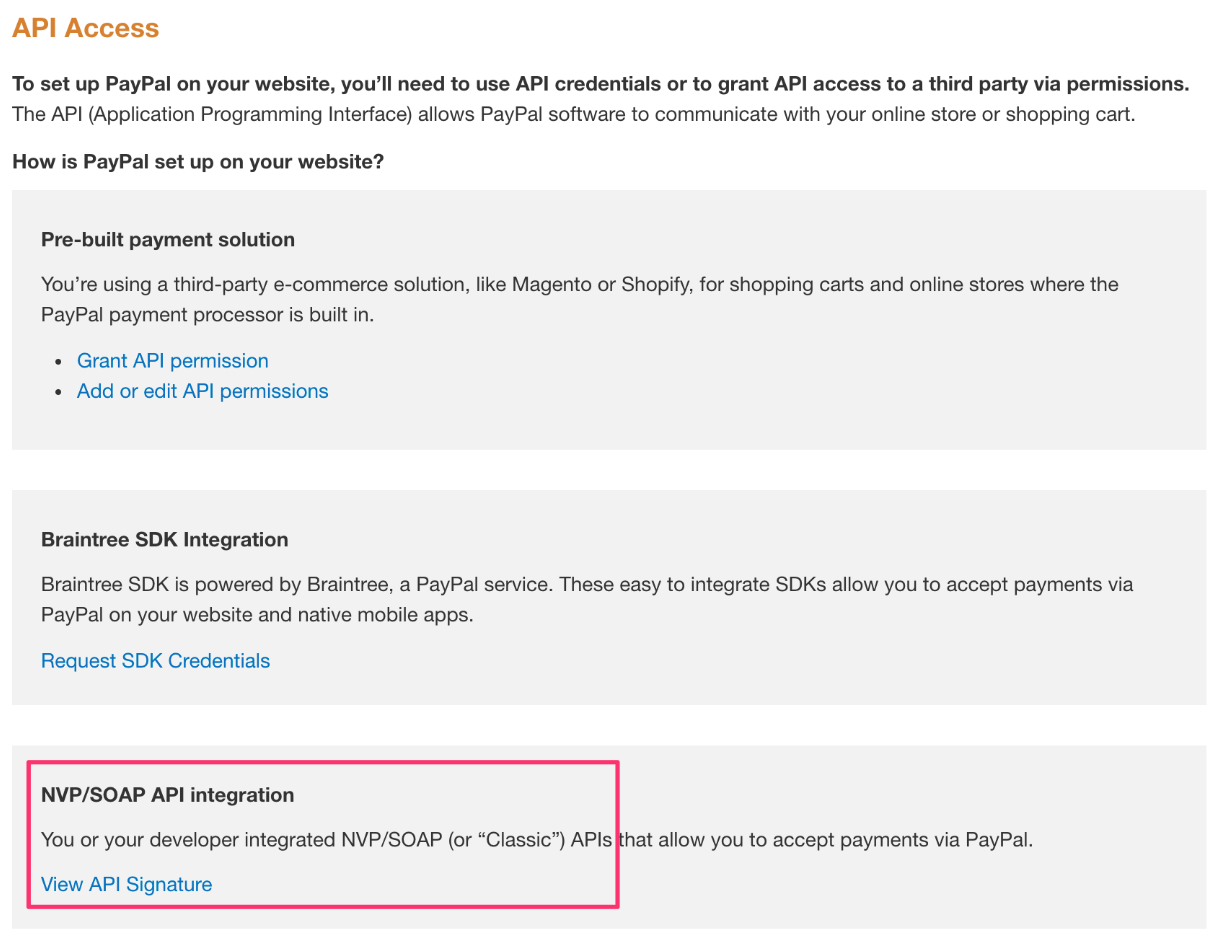
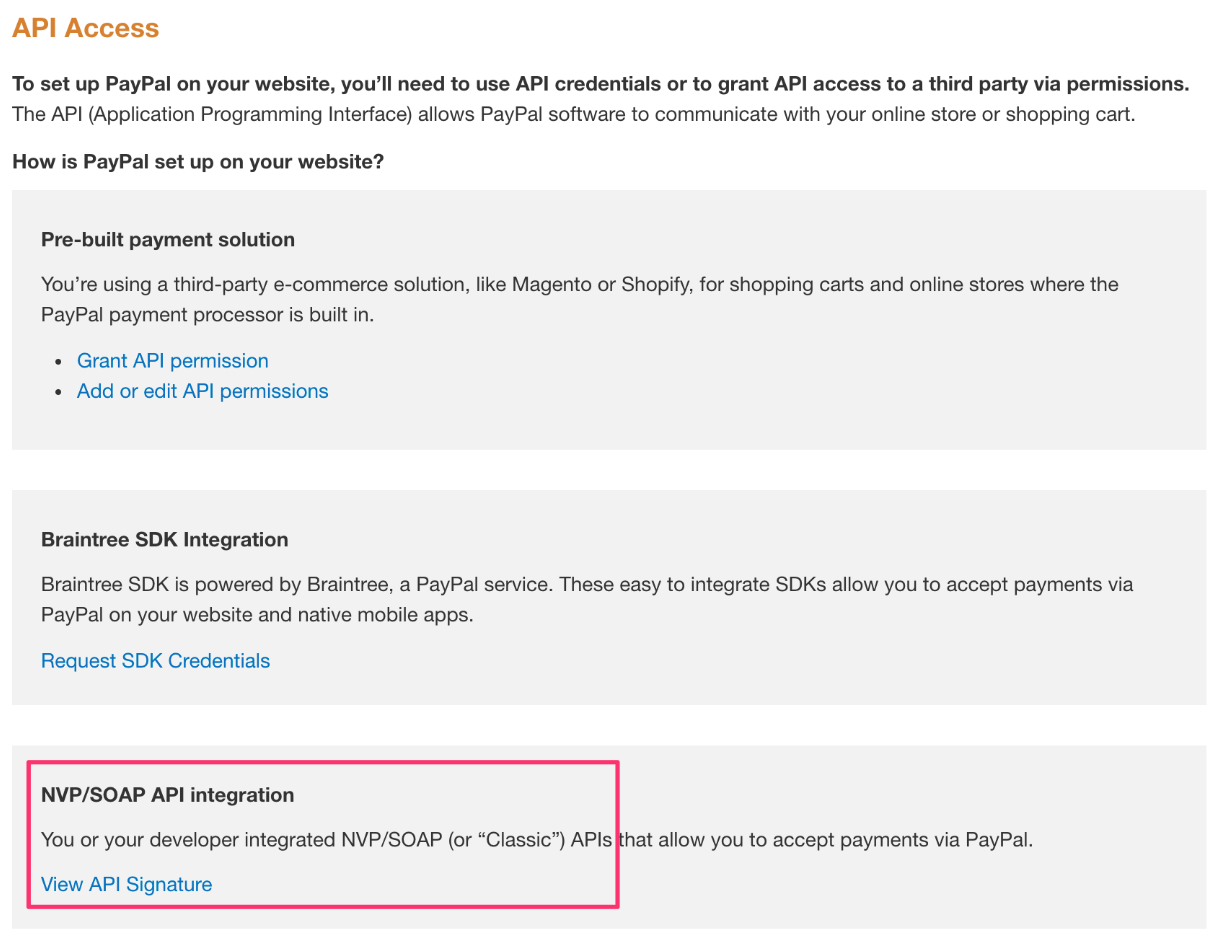
Which entity concepts we support for PayPal
With LeadsBridge you may use these entity concepts for PayPal.
Contact
Information of a customer that has acquire a product from you.
Which segmentation concepts we support for PayPal
With LeadsBridge you may use these segmentation concepts for PayPal.
Status
The transaction history keeps a record of each payment individually, detailing the status of each payment.
Please refer to the documentation below to understand the meaning of each payment status: ( Learn more)
Common questions for PayPal
How to use your PayPal Integration inside LeadsBridge?
There are two different ways to use your PayPal Integration.
You can use it as a Source while creating a bridge.
Or with our Custom Audiences tool that will let you pick customers data from PayPal and push them on Facebook.
The available lists are:
All contacts -> retrieve the emails of all people that have bought through the account.
Refunded -> list of all people that you have refunded
Completed -> list of all people that have completed at least one payment to your account.
What does “Security header is not valid” means?
If the “Security header is not valid” error appears, it could be that your credentials are invalid.
If this happens with valid credentials please delete and add them again inside your integration.
Do you need help?
Here some additional resources:
- LeadsBridge KNOWLEDGE BASE
- Contact support from your account clicking on the top right Support button