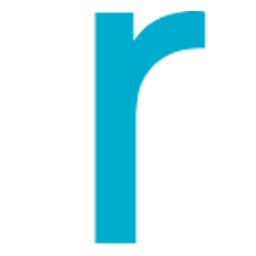Integrate RadiusBob with LeadsBridge
Intro
RadiusBob is a lead management and customer relationship management tool specifically designed for insurance agencies and independent agents who need a navigable software that can increase their productivity and overall efficiency.
In this article, you'll learn how to connect your LeadsBridge account with RadiusBob.
Connect RadiusBob integration
Before you start
- Head over to the left sidebar and click on the Create new Bridge button
- Select your integrations in the selectors
- Click on the Continue button at the bottom right
Authorize RadiusBob integration
Setup your RadiusBob integration
- Click on Connect RadiusBob
- Click on Create new integration to connect your RadiusBob (or select an existing one from the dropdown if you already connected it)
- A popup wil be opened where you can authorize the RadiusBob integration
- Fill Username field to connect RadiusBob with LeadsBridge
- Click on the Authorize button
- You can choose a name for this RadiusBob and LeadsBridge integration (you can also edit it later)
- Once done, click on Continue button and you will get back to the bridge experience where you could choose additional integration settings
- Now that your RadiusBob is connected, you can continue with the set-up of your bridge
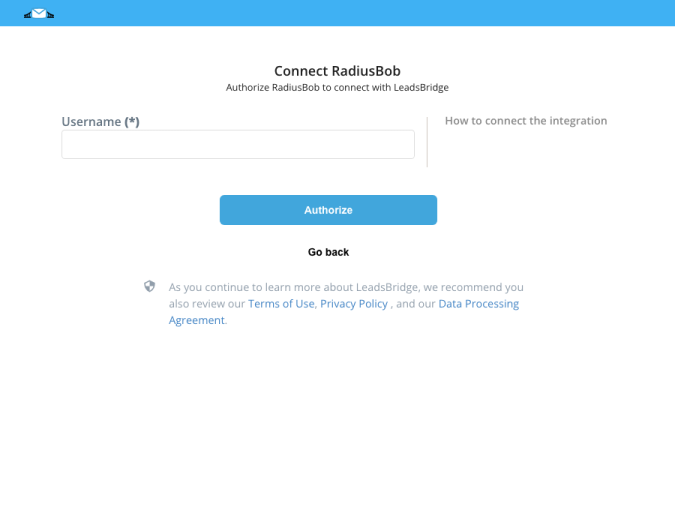
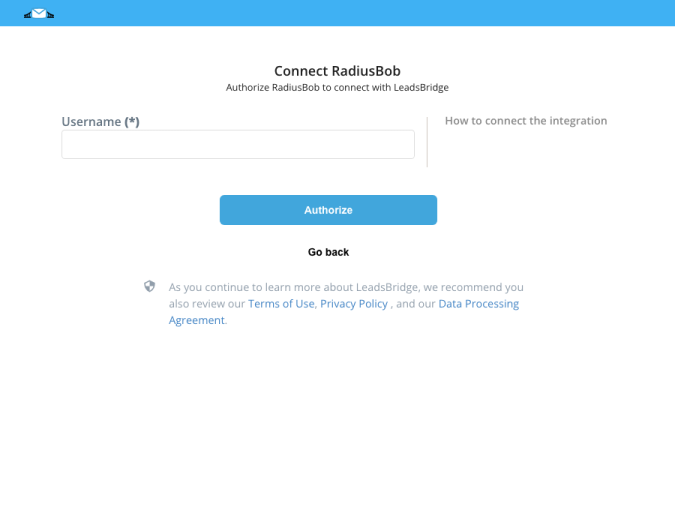
Configuration details for RadiusBob
How to get Username
The Username you need to input on the integration Setup is found as part of the URL you are assigned when you are logged in to your Radius Bob Account
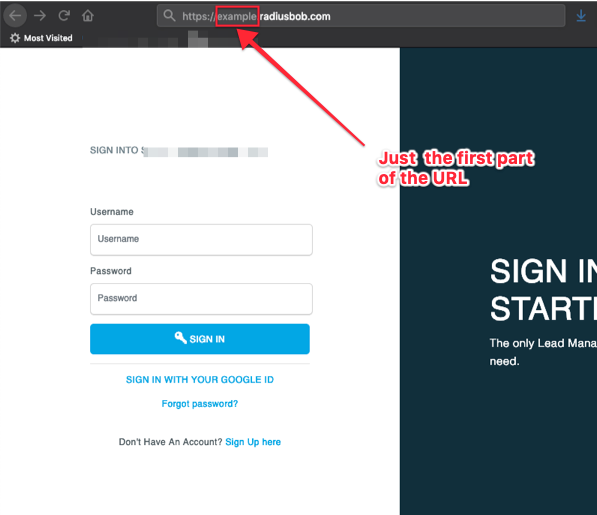
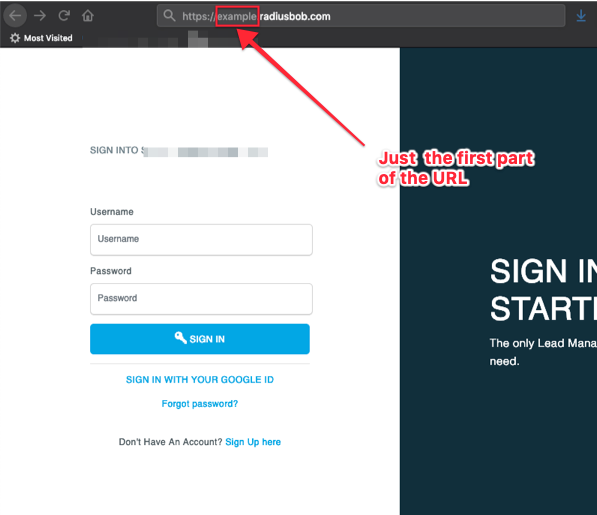
Copy the username from the URL and paste it on the Leadsbridge integration setup
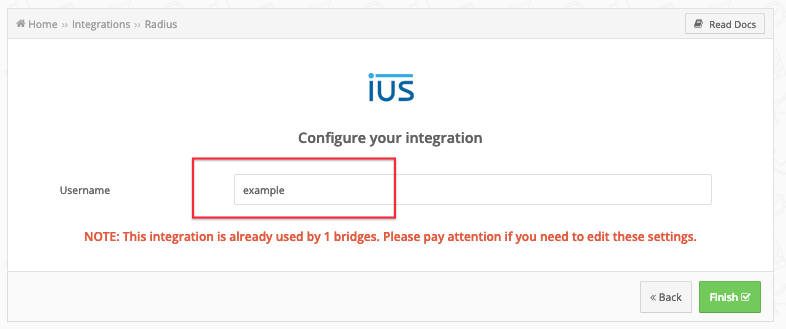
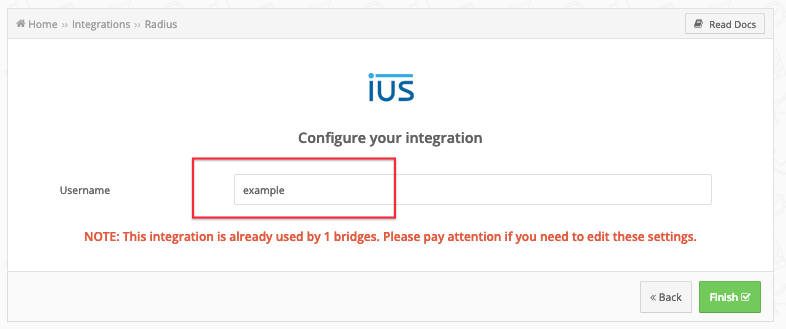
Other Info
You can find more information about this here:
( Learn more)
Which entity concepts we support for RadiusBob
With LeadsBridge you may use these entity concepts for RadiusBob.
Lead
The leads are people interested in your product/service.
Do you need help?
Here some additional resources:
- LeadsBridge KNOWLEDGE BASE
- Contact support from your account clicking on the top right Support button