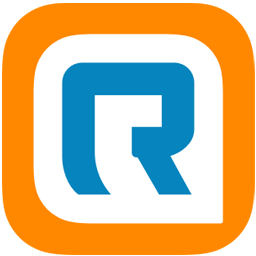Integrate RingCentral with LeadsBridge
Intro
RingCentral is a leading platform that provides businesses the ability to communicate through voice and video.
In this article, you'll learn how to connect your LeadsBridge account with RingCentral.
Connect RingCentral integration
Before you start
- Head over to the left sidebar and click on the Create new Bridge button
- Select your integrations in the selectors
- Click on the Continue button at the bottom right
Authorize RingCentral integration
Setup your RingCentral integration
- Click on Connect RingCentral
- Click on Create new integration to connect your RingCentral (or select an existing one from the dropdown if you already connected it)
- A popup wil be opened where you can authorize the RingCentral integration
- Click on Authorize and you will be prompted to the RingCentral authorization experience
- Here you will need to provide the info required and grant access to LeadsBridge
- Once done, you will be get back to LeadsBridge application
- You can choose a name for this RingCentral and LeadsBridge integration (you can also edit it later)
- Once done, click on Continue button and you will get back to the bridge experience where you could choose additional integration settings
- Now that your RingCentral is connected, you can continue with the set-up of your bridge
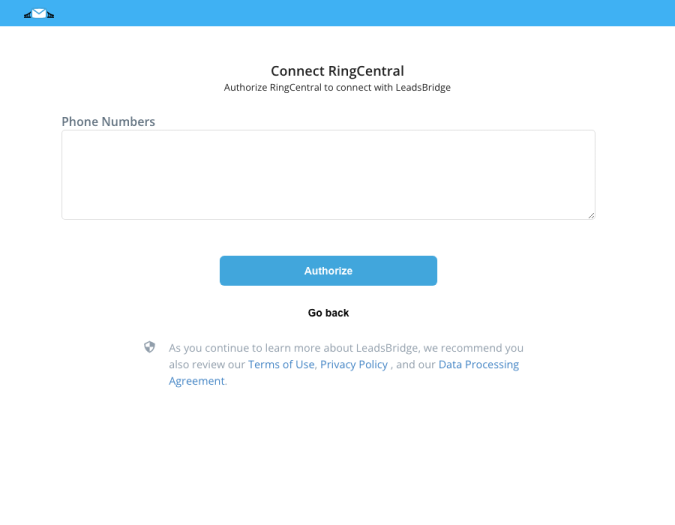
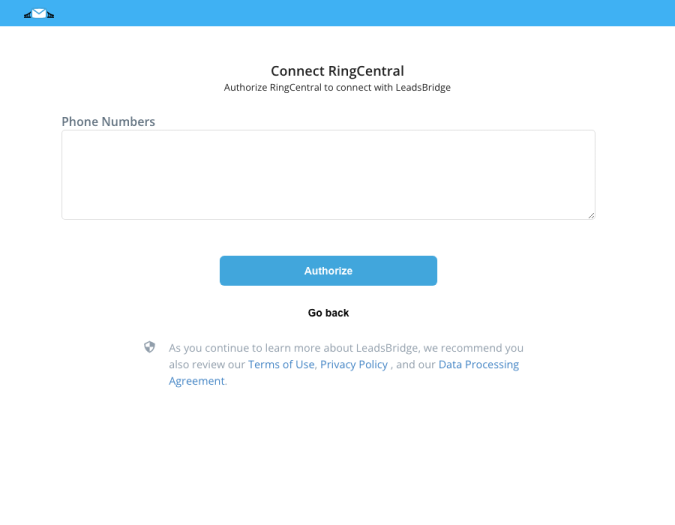
Which entity concepts we support for RingCentral
With LeadsBridge you may use these entity concepts for RingCentral.
Sms
Short Message Service, a system that enables mobile phone users to send and receive text messages.Call
Calls allow you to reach potential customers for example.Contact
Contacts are users already present in your email marketing campaigns. They can be considered potential customers.
Do you need help?
Here some additional resources:
- LeadsBridge KNOWLEDGE BASE
- Contact support from your account clicking on the top right Support button