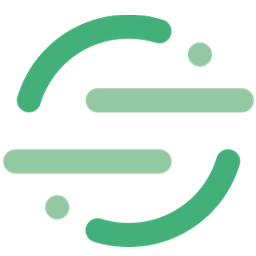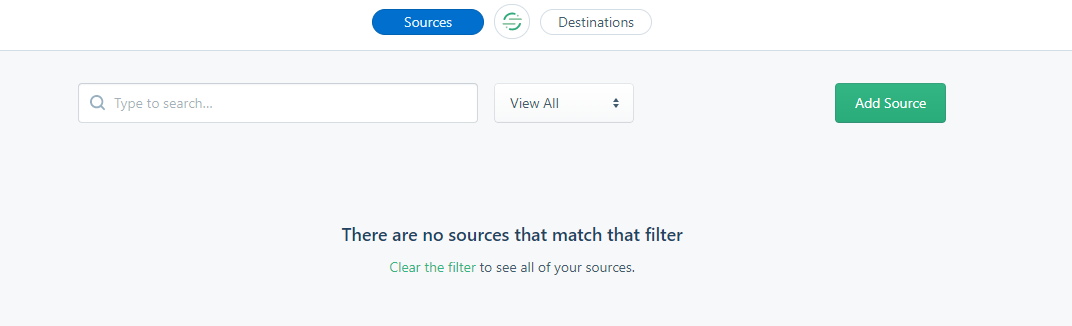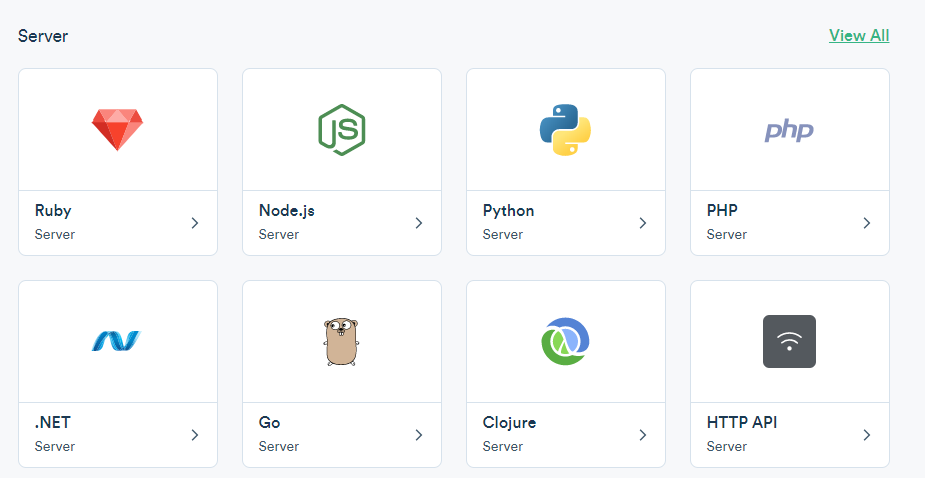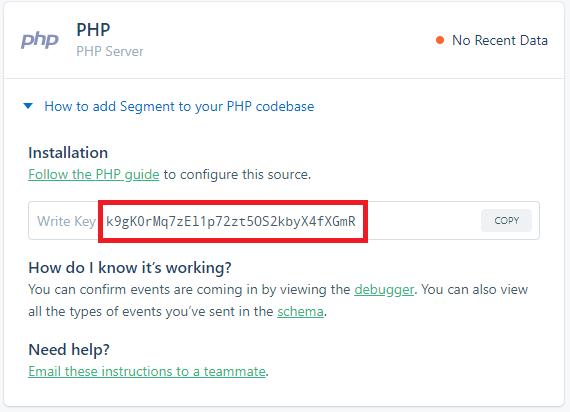Integrate Segment.com with LeadsBridge
Intro
Segment is a single platform that collects, stores, and routes your user data to hundreds of tools with the flick of a switch.
In this article, you'll learn how to connect your LeadsBridge account with Segment.com.
Connect Segment.com integration
Before you start
- Head over to the left sidebar and click on the Create new Bridge button
- Select your integrations in the selectors
- Click on the Continue button at the bottom right
Authorize Segment.com integration
Setup your Segment.com integration
- Click on Connect Segment.com
- Click on Create new integration to connect your Segment.com (or select an existing one from the dropdown if you already connected it)
- A popup wil be opened where you can authorize the Segment.com integration
- Fill API Key field to connect Segment.com with LeadsBridge
- Click on the Authorize button
- You can choose a name for this Segment.com and LeadsBridge integration (you can also edit it later)
- Once done, click on Continue button and you will get back to the bridge experience where you could choose additional integration settings
- Now that your Segment.com is connected, you can continue with the set-up of your bridge
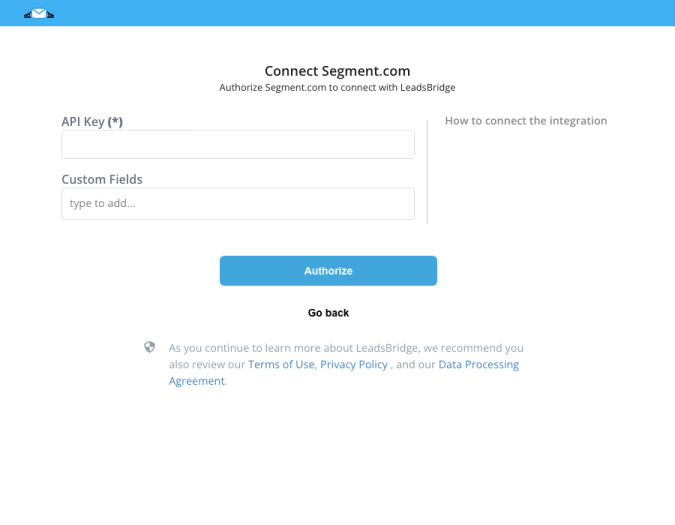
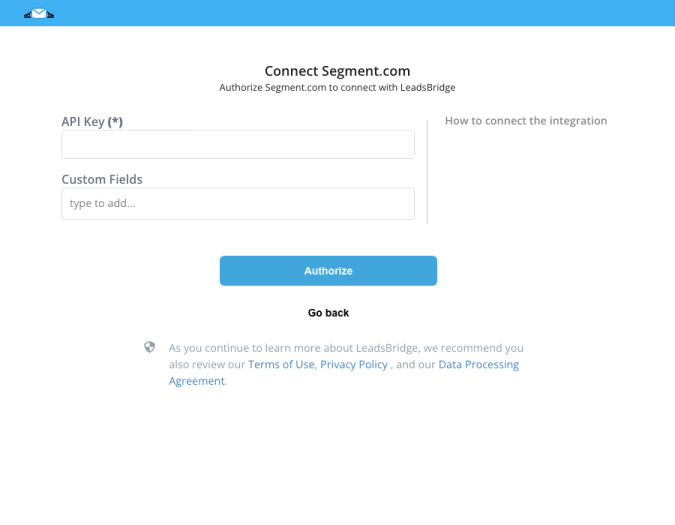
Configuration details for Segment.com
Which entity concepts we support for Segment.com
With LeadsBridge you may use these entity concepts for Segment.com.
Customer
Which segmentation concepts we support for Segment.com
With LeadsBridge you may use these segmentation concepts for Segment.com.
Group
Track
Screen
Do you need help?
Here some additional resources:
- LeadsBridge KNOWLEDGE BASE
- Contact support from your account clicking on the top right Support button