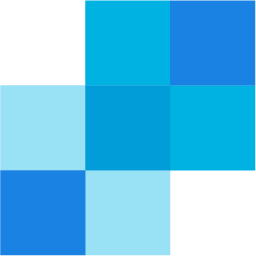Integrate SendGrid with LeadsBridge
Intro
SendGrid is a leader in email deliverability and its cloud-based platform successfully delivers over 25 billion emails each month. Send your leads to SendGrid and start delivering your transactional and marketing emails through the world's largest cloud-based email delivery platform.
In this article, you'll learn how to connect your LeadsBridge account with SendGrid.
Connect SendGrid integration
Before you start
- Head over to the left sidebar and click on the Create new Bridge button
- Select your integrations in the selectors
- Click on the Continue button at the bottom right
Authorize SendGrid integration
Setup your SendGrid integration
- Click on Connect SendGrid
- Click on Create new integration to connect your SendGrid (or select an existing one from the dropdown if you already connected it)
- A popup wil be opened where you can authorize the SendGrid integration
- Fill API Key field to connect SendGrid with LeadsBridge
- Click on the Authorize button
- You can choose a name for this SendGrid and LeadsBridge integration (you can also edit it later)
- Once done, click on Continue button and you will get back to the bridge experience where you could choose additional integration settings
- Now that your SendGrid is connected, you can continue with the set-up of your bridge
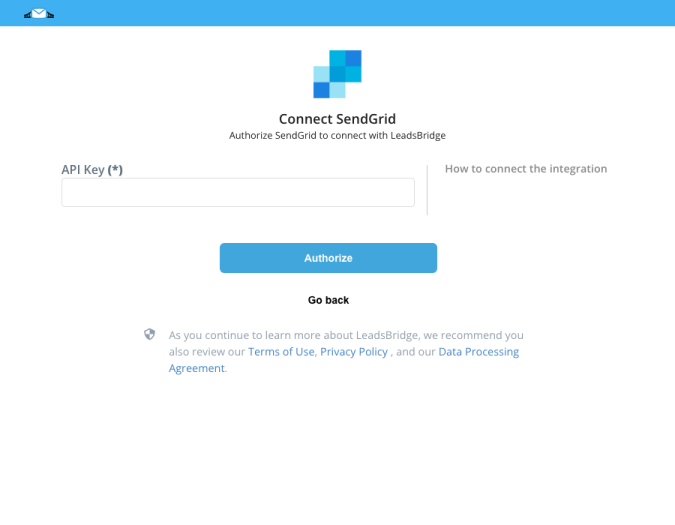
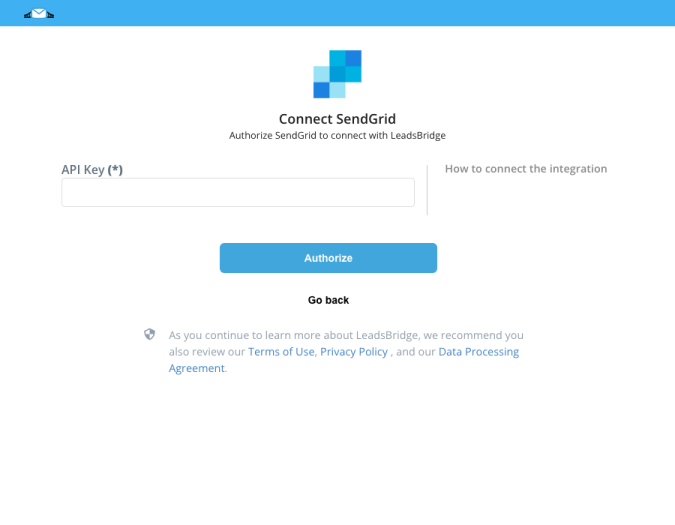
Configuration details for SendGrid
Which entity concepts we support for SendGrid
With LeadsBridge you may use these entity concepts for SendGrid.
Recipient
This module allows you to manage which lists are assigned to marketing email. ( Learn more)
Which segmentation concepts we support for SendGrid
With LeadsBridge you may use these segmentation concepts for SendGrid.
List
List segmentation refers to the practice of customizing a larger master address list into smaller sub-lists categorized based on certain criteria with the goal of enhancing the level of email customization for your recipients. ( Learn more)Segment
Do you need help?
Here some additional resources:
- LeadsBridge KNOWLEDGE BASE
- Contact support from your account clicking on the top right Support button