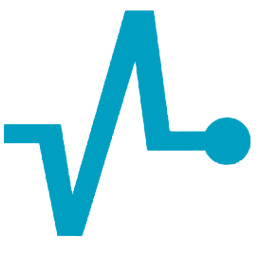Integrate SendPulseSMS (SMS) with LeadsBridge
Intro
SendPulse is an Email and SMS Marketing system. Their purpose is to maximize the open rate automatically with Artificial Intelligence, Hyper-personalization, Predictive analysis for email, SMS, Web Push and SMTP services.
In this article, you'll learn how to connect your LeadsBridge account with SendPulseSMS (SMS).
Connect SendPulseSMS (SMS) integration
Before you start
- Head over to the left sidebar and click on the Create new Bridge button
- Select your integrations in the selectors
- Click on the Continue button at the bottom right
Authorize SendPulseSMS (SMS) integration
Setup your SendPulseSMS (SMS) integration
- Click on Connect SendPulseSMS (SMS)
- Click on Create new integration to connect your SendPulseSMS (SMS) (or select an existing one from the dropdown if you already connected it)
- A popup wil be opened where you can authorize the SendPulseSMS (SMS) integration
- Fill Client ID, Client Secret field to connect SendPulseSMS (SMS) with LeadsBridge
- Click on the Authorize button
- You can choose a name for this SendPulseSMS (SMS) and LeadsBridge integration (you can also edit it later)
- Once done, click on Continue button and you will get back to the bridge experience where you could choose additional integration settings
- Now that your SendPulseSMS (SMS) is connected, you can continue with the set-up of your bridge
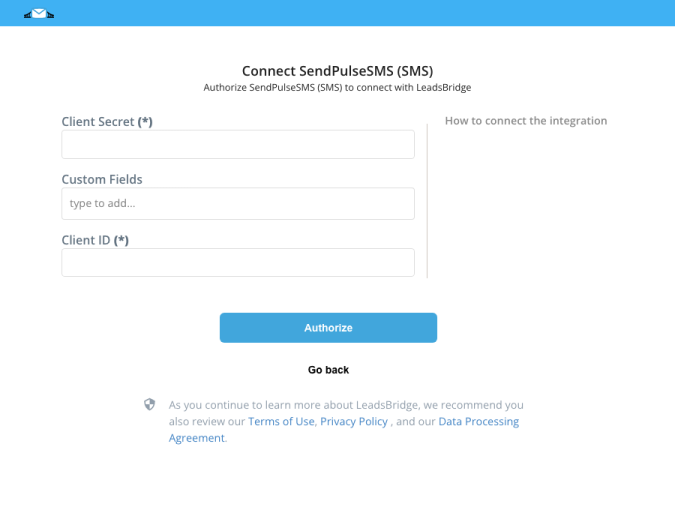
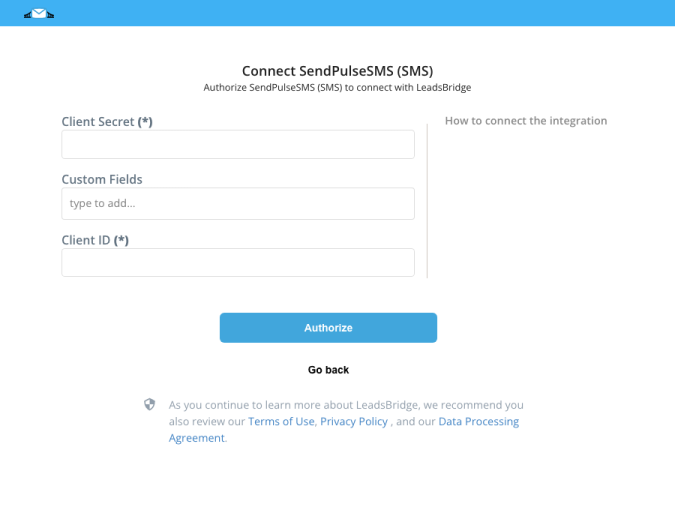
Configuration details for SendPulseSMS (SMS)
How to get Client ID, Client Secret
To find your SendPulse credentials (Client ID and Secret) for the integration, just login in your SendPulse account [link=https://login.sendpulse.com/settings/]here[/link]
Which entity concepts we support for SendPulseSMS (SMS)
With LeadsBridge you may use these entity concepts for SendPulseSMS (SMS).
Sms
Which segmentation concepts we support for SendPulseSMS (SMS)
With LeadsBridge you may use these segmentation concepts for SendPulseSMS (SMS).
Addressbook
Do you need help?
Here some additional resources:
- LeadsBridge KNOWLEDGE BASE
- Contact support from your account clicking on the top right Support button