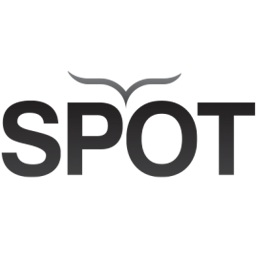Integrate SpotOption with LeadsBridge
Intro
SpotOption is a privately held platform software provider based in Israel for the trading and binary option industry.
In this article, you'll learn how to connect your LeadsBridge account with SpotOption.
Connect SpotOption integration
Before you start
- Head over to the left sidebar and click on the Create new Bridge button
- Select your integrations in the selectors
- Click on the Continue button at the bottom right
Authorize SpotOption integration
Setup your SpotOption integration
- Click on Connect SpotOption
- Click on Create new integration to connect your SpotOption (or select an existing one from the dropdown if you already connected it)
- A popup wil be opened where you can authorize the SpotOption integration
- Fill API URL, API Username, API Password field to connect SpotOption with LeadsBridge
- Click on the Authorize button
- You can choose a name for this SpotOption and LeadsBridge integration (you can also edit it later)
- Once done, click on Continue button and you will get back to the bridge experience where you could choose additional integration settings
- Now that your SpotOption is connected, you can continue with the set-up of your bridge
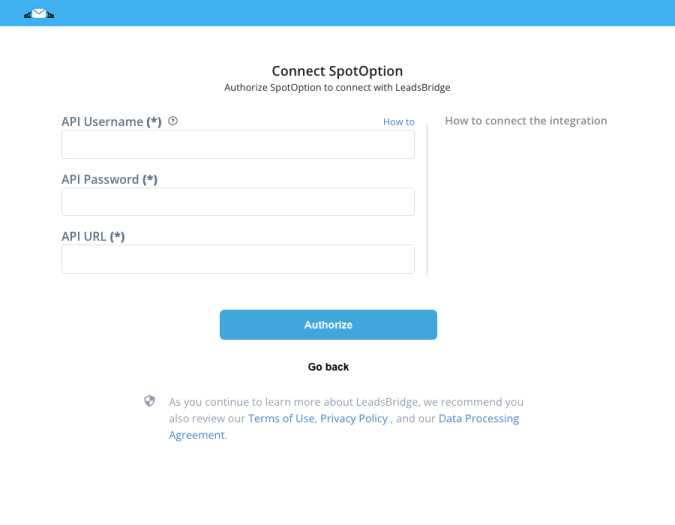
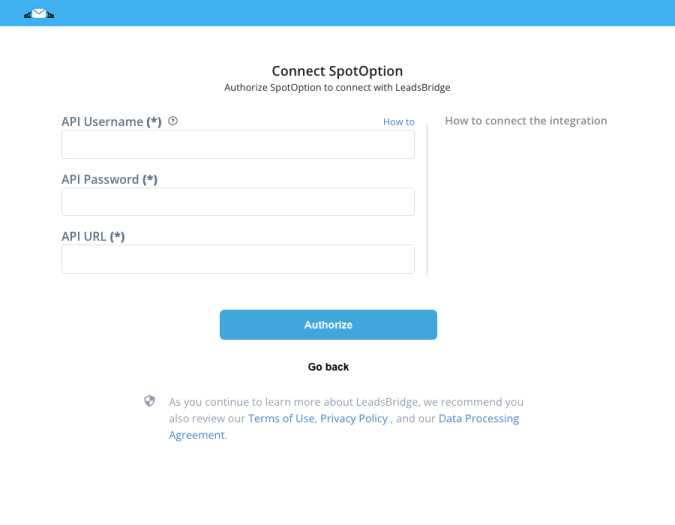
Configuration details for SpotOption
How to get API URL, API Username, API Password
Enter the API URL (something like http://api-spotplatform.yourwebsite.com/Api)
Other Info
Enter the username and password for your SpotOption account.
Which entity concepts we support for SpotOption
With LeadsBridge you may use these entity concepts for SpotOption.
Lead
A potential client, person or company, that actively shows interest in your product or service.
Common questions for SpotOption
Is there any required information that I should add to send leads?
To send your leads to SpotOption you should match the Phone, Country, Currency, and Password fields in the Field Matching step of the bridge (every mandatory field is marked with an asterisk).
What is the “CouldNotValidateIp” error?
This platform, as all platforms for traders, needs that our IP addresses are whitelisted. If the IPs are not whitelisted you will see this error message.
The IP addresses to be whitelisted are the following:
52.35.114.187
52.37.100.169
52.40.100.3
52.40.49.248
52.39.118.108
54.216.166.174
54.191.220.208
88.147.99.201
Why do I see the “InvalidCountry” error even if the Country value looks good?
SpotOption requires a “country code” number between 1 and 238 accordingly to a correspondence table that you can see below.
If the country value is different from the numbers allowed, you will see this “InvalidCountry” error message.
It would be best to set this value in the Fields Matching step of the bridge by entering a fixed value for your leads or using a function to convert the country name into the code required by SpotOption.
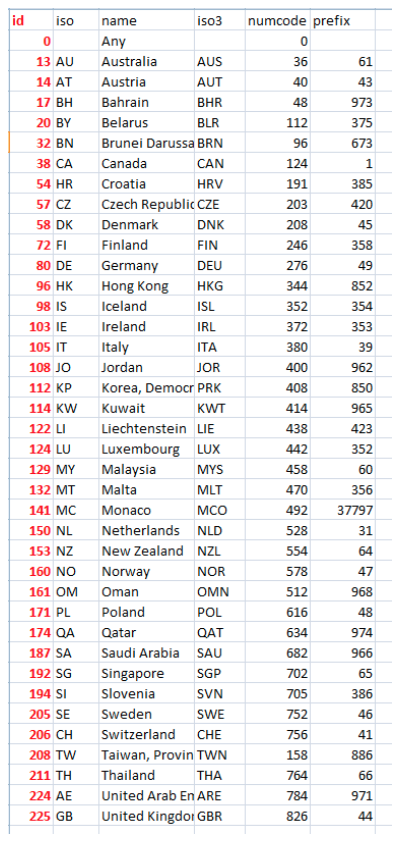
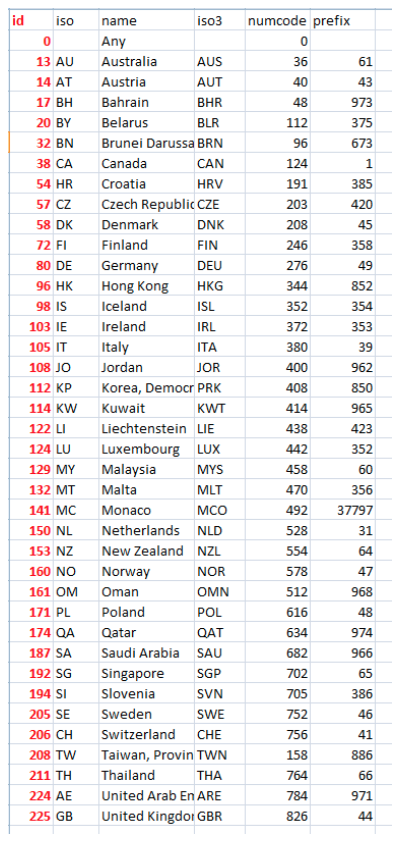
Do you need help?
Here some additional resources:
- LeadsBridge KNOWLEDGE BASE
- Contact support from your account clicking on the top right Support button