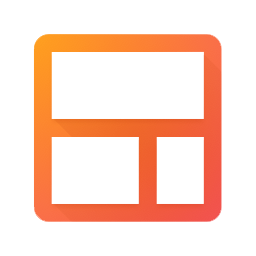Integrate Streak CRM with LeadsBridge
Intro
Streak is the developer of an eponymous customer relationship management platform for Gmail.
In this article, you'll learn how to connect your LeadsBridge account with Streak CRM.
Connect Streak CRM integration
Before you start
- Head over to the left sidebar and click on the Create new Bridge button
- Select your integrations in the selectors
- Click on the Continue button at the bottom right
Authorize Streak CRM integration
Setup your Streak CRM integration
- Click on Connect Streak CRM
- Click on Create new integration to connect your Streak CRM (or select an existing one from the dropdown if you already connected it)
- A popup wil be opened where you can authorize the Streak CRM integration
- Fill Sender Email, To Receivers, Subject, Text before lead data field to connect Streak CRM with LeadsBridge
- Click on the Authorize button
- You can choose a name for this Streak CRM and LeadsBridge integration (you can also edit it later)
- Once done, click on Continue button and you will get back to the bridge experience where you could choose additional integration settings
- Now that your Streak CRM is connected, you can continue with the set-up of your bridge
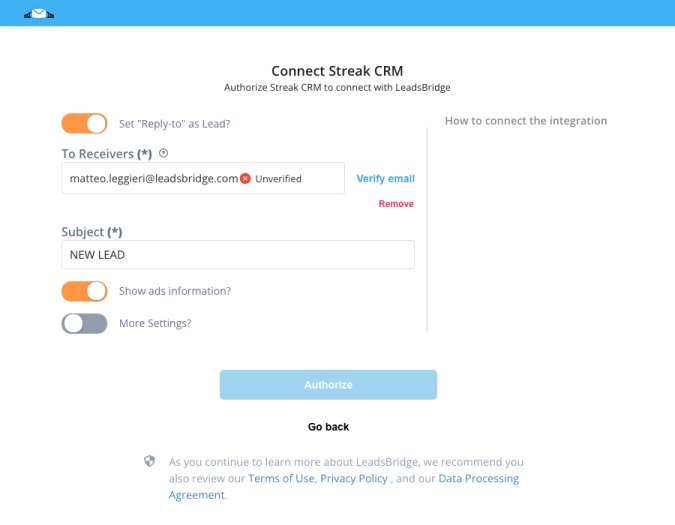
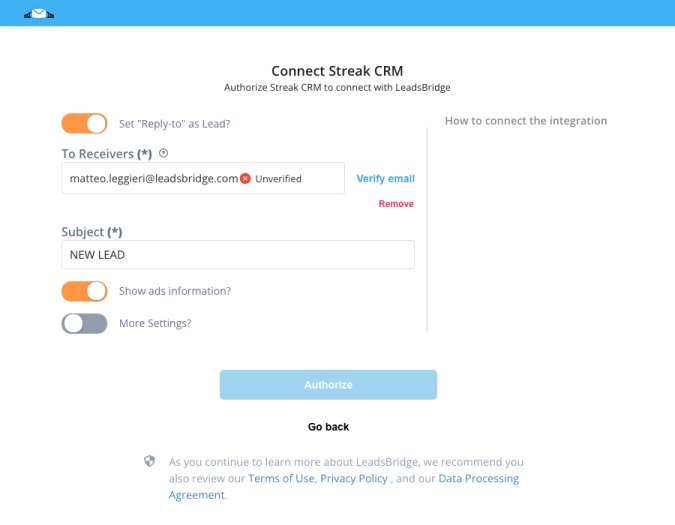
Which entity concepts we support for Streak CRM
With LeadsBridge you may use these entity concepts for Streak CRM.
Lead
A potential client that has shown interest in your listings.
Common questions for Streak CRM
What should I type inside the To Receivers field?
To Receivers is the email address to which your incoming leads will be sent, you should contact Streak CRM support in order to have the correct email address to use in your Integration setup.
Do you need help?
Here some additional resources:
- LeadsBridge KNOWLEDGE BASE
- Contact support from your account clicking on the top right Support button