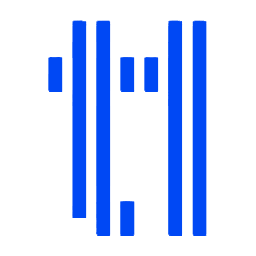Integrate TerraLeads with LeadsBridge
Intro
TerraLeads is the first personal CPA Hub, which specializes in traffic monetization on a CPA model with solutions for such nutra categories as diet, beauty, health and adult.
In this article, you'll learn how to connect your LeadsBridge account with TerraLeads.
Connect TerraLeads integration
Before you start
- Head over to the left sidebar and click on the Create new Bridge button
- Select your integrations in the selectors
- Click on the Continue button at the bottom right
Authorize TerraLeads integration
Setup your TerraLeads integration
- Click on Connect TerraLeads
- Click on Create new integration to connect your TerraLeads (or select an existing one from the dropdown if you already connected it)
- A popup wil be opened where you can authorize the TerraLeads integration
- Fill field to connect TerraLeads with LeadsBridge
- Click on the Authorize button
- You can choose a name for this TerraLeads and LeadsBridge integration (you can also edit it later)
- Once done, click on Continue button and you will get back to the bridge experience where you could choose additional integration settings
- Now that your TerraLeads is connected, you can continue with the set-up of your bridge
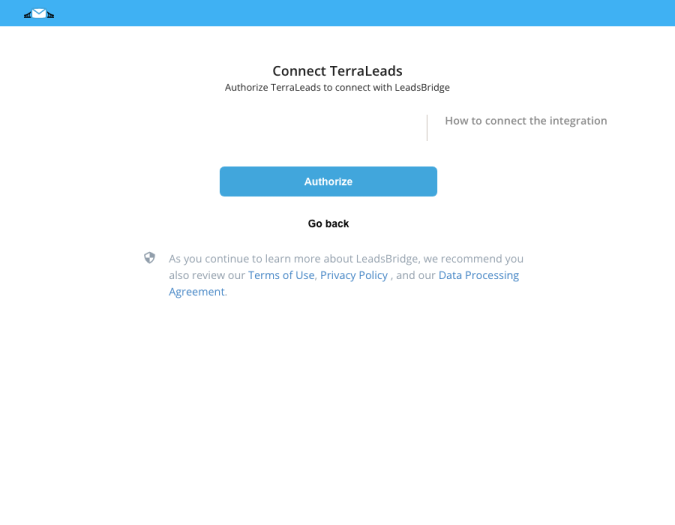
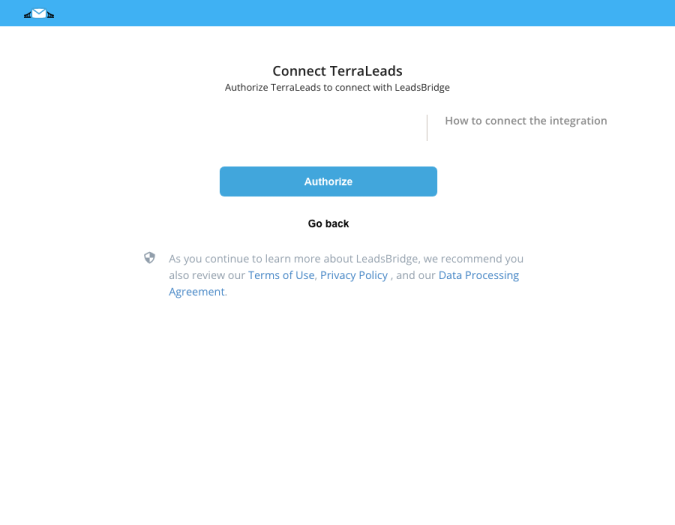
Which entity concepts we support for TerraLeads
With LeadsBridge you may use these entity concepts for TerraLeads.
Lead
A lead is a contact that may come from any number of sources. Lead can be created for purposes such as list building, e-newsletter list acquisition or for sales leads
Common questions for TerraLeads
Where can I enter the TerraLeads credentials?
In order to works, TerraLeads requires you match the credentials fields (*) with their values on the hidden fields.
To match them you should only follow these steps:
1.Go to left menù >> Lead Ads
2.Select the Bridge that you want to edit
3.Go to the Hidden Fields step
4.Select the field on the left (CRM/autoresponder field) from the drop-down:
- “(*)user_id” and match it with the value provided by your system.
- “(*)offer_id” and match it with the value provided by your system.
- (*) api_key” and match it with the value provided by your system.
5.Complete the bridge steps to re-publish it.
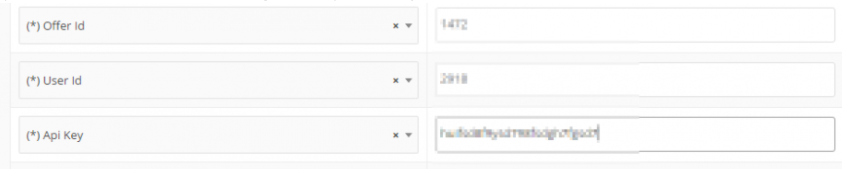
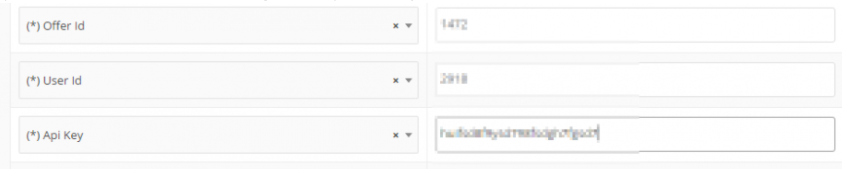
Do you need help?
Here some additional resources:
- LeadsBridge KNOWLEDGE BASE
- Contact support from your account clicking on the top right Support button