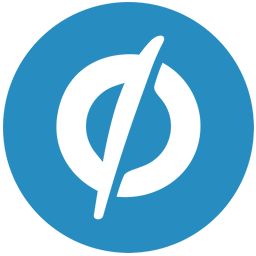Integrate Unbounce with LeadsBridge
Intro
Unbounce is a landing page software specifically designed for marketers and advertisers. With Unbounce you can easily create high converting landing pages for your website and campaigns, within seconds.
In this article, you'll learn how to connect your LeadsBridge account with Unbounce.
Connect Unbounce integration
Before you start
- Head over to the left sidebar and click on the Create new Bridge button
- Select your integrations in the selectors
- Click on the Continue button at the bottom right
Authorize Unbounce integration
Setup your Unbounce integration
- Click on Connect Unbounce
- Click on Create new integration to connect your Unbounce (or select an existing one from the dropdown if you already connected it)
- A popup wil be opened where you can authorize the Unbounce integration
- Fill API Key field to connect Unbounce with LeadsBridge
- Click on the Authorize button
- You can choose a name for this Unbounce and LeadsBridge integration (you can also edit it later)
- Once done, click on Continue button and you will get back to the bridge experience where you could choose additional integration settings
- Now that your Unbounce is connected, you can continue with the set-up of your bridge
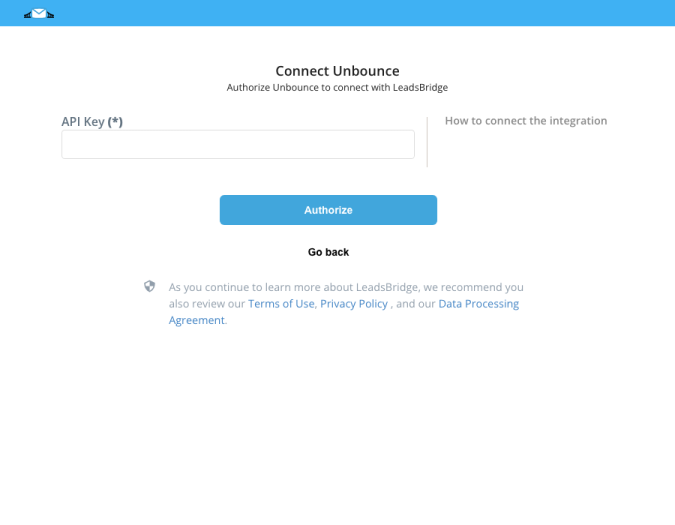
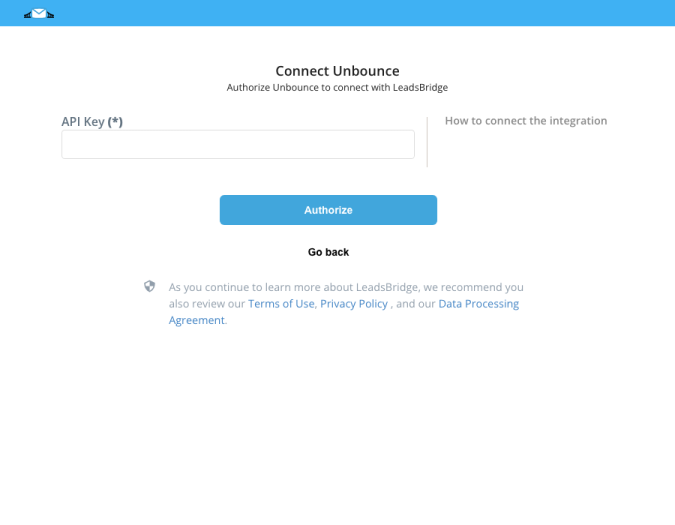
Configuration details for Unbounce
How to get API Key
To generate your API Key:
1. Log in to your Unbounce account and go to Account Management at the top right of the page, under your username.
2. Click on API Access on the left sidebar menu
3. Then, click on Create New API Key
4. Copy and paste your API Key on your LeadsBridge integration page ( Learn more)
1. Log in to your Unbounce account and go to Account Management at the top right of the page, under your username.
2. Click on API Access on the left sidebar menu
3. Then, click on Create New API Key
4. Copy and paste your API Key on your LeadsBridge integration page ( Learn more)
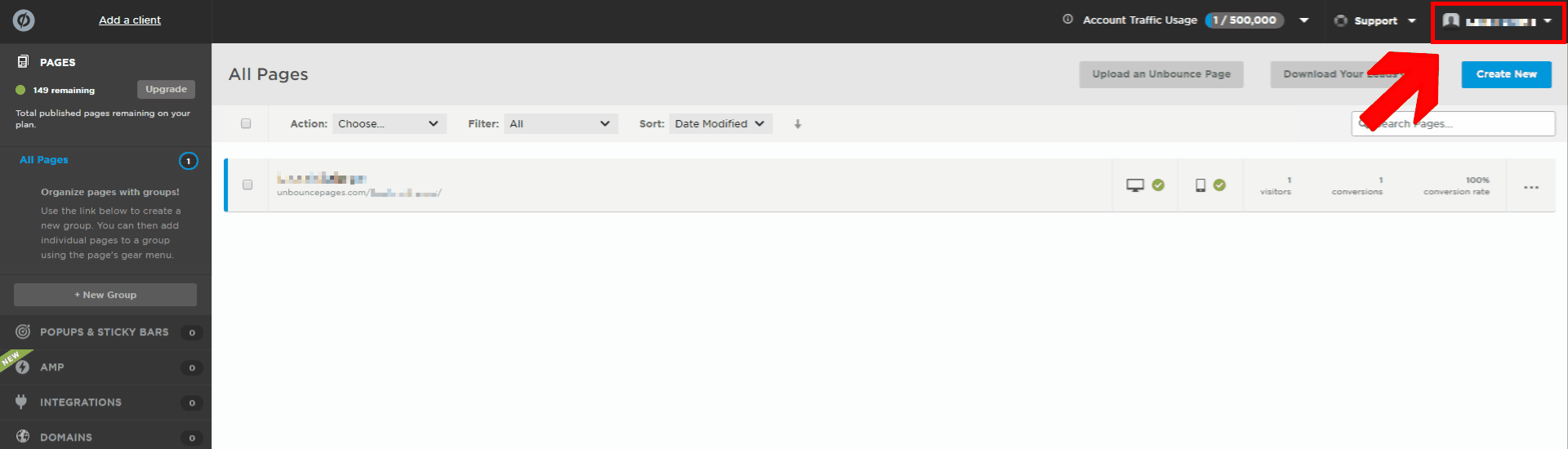
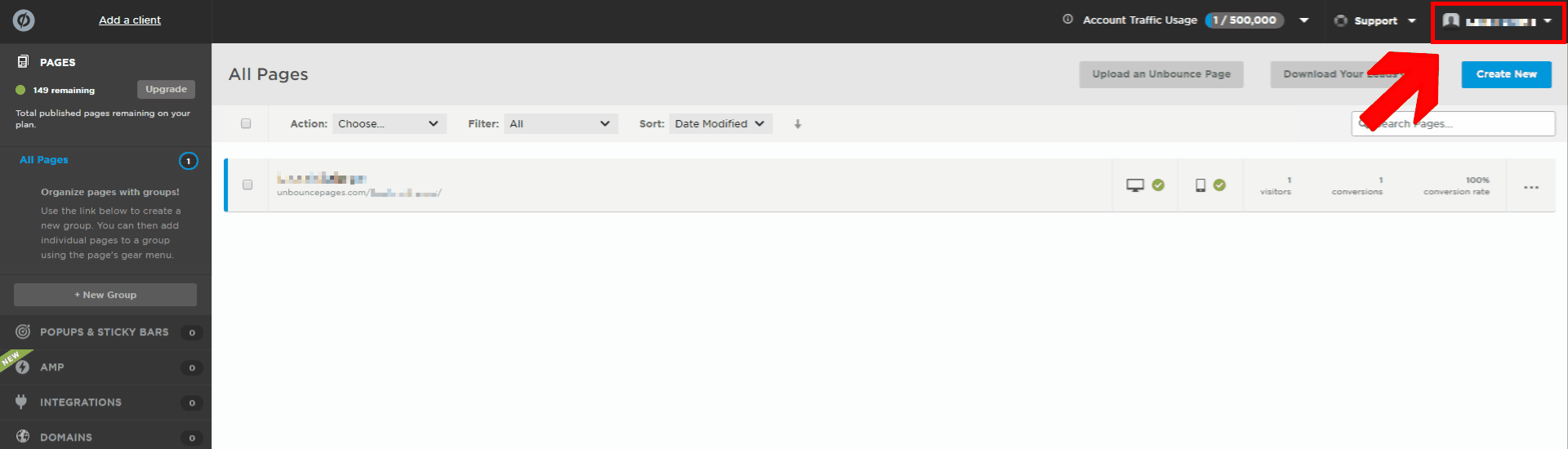
While we encourage to ask to their support, if you don't have the API access with your Unbounce account, you can send them a request to get the API key.
( Learn more)
Which entity concepts we support for Unbounce
With LeadsBridge you may use these entity concepts for Unbounce.
Lead
Leads are users interested in your product or service. They can be considered potential customers.
Which segmentation concepts we support for Unbounce
With LeadsBridge you may use these segmentation concepts for Unbounce.
Form
A form is a window or screen that contains numerous fields, or spaces to enter data. Each field holds a field label so that any user who views the form gets an idea of its contents.
Common questions for Unbounce
Are you integrated with Unbounce Popups?
Yes, of course! Unbounce Popups can be integrated with our Webhook, to set it up follow the steps below:
1. First login to Unbounce and click on the POPUPS & STICKY BARS button on the left
2. Then click on the title of the Popup for which you want to configure the Webhook
3. Go to the bottom of the Popup settings and under Integrations click on Webhooks
4. Then click on + Add Webhook
5. Under Choose a URL to POST form data to you will need to paste the Webhook URL provided from your bridge setup
6. After that, you can check the data Unbounce will send to your bridge under Unbounce Form Data and Unbounce Page Data
7. If you want to send other information open Custom fields, click on + Add Custom Fields and insert the custom data you want to retrieve from Unbounce
8. Once done, click on Save Changes button
9. Click on Done
10. Then go into the page where you have your Unbounce Popup and send a test lead
11. Go back into your bridge setup, wait until the Webhook receives the test lead and recognizes your Unbounce fields
12. Finally, click on Next at the bottom of the page and continue with your destination configuration
Do you need help?
Here some additional resources:
- LeadsBridge KNOWLEDGE BASE
- Contact support from your account clicking on the top right Support button