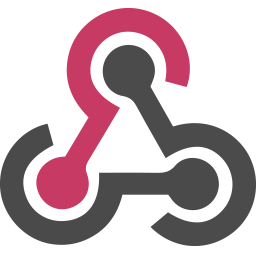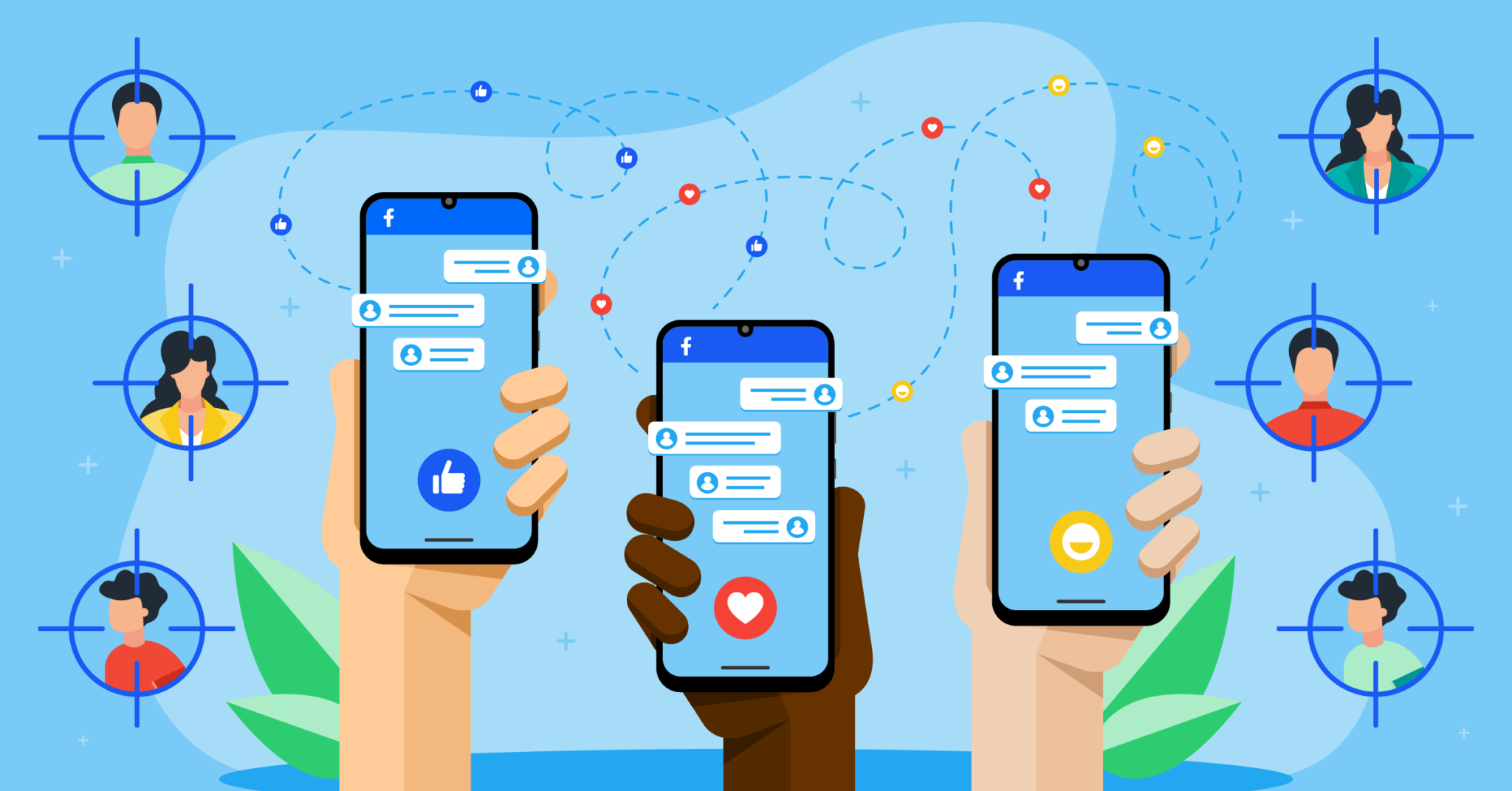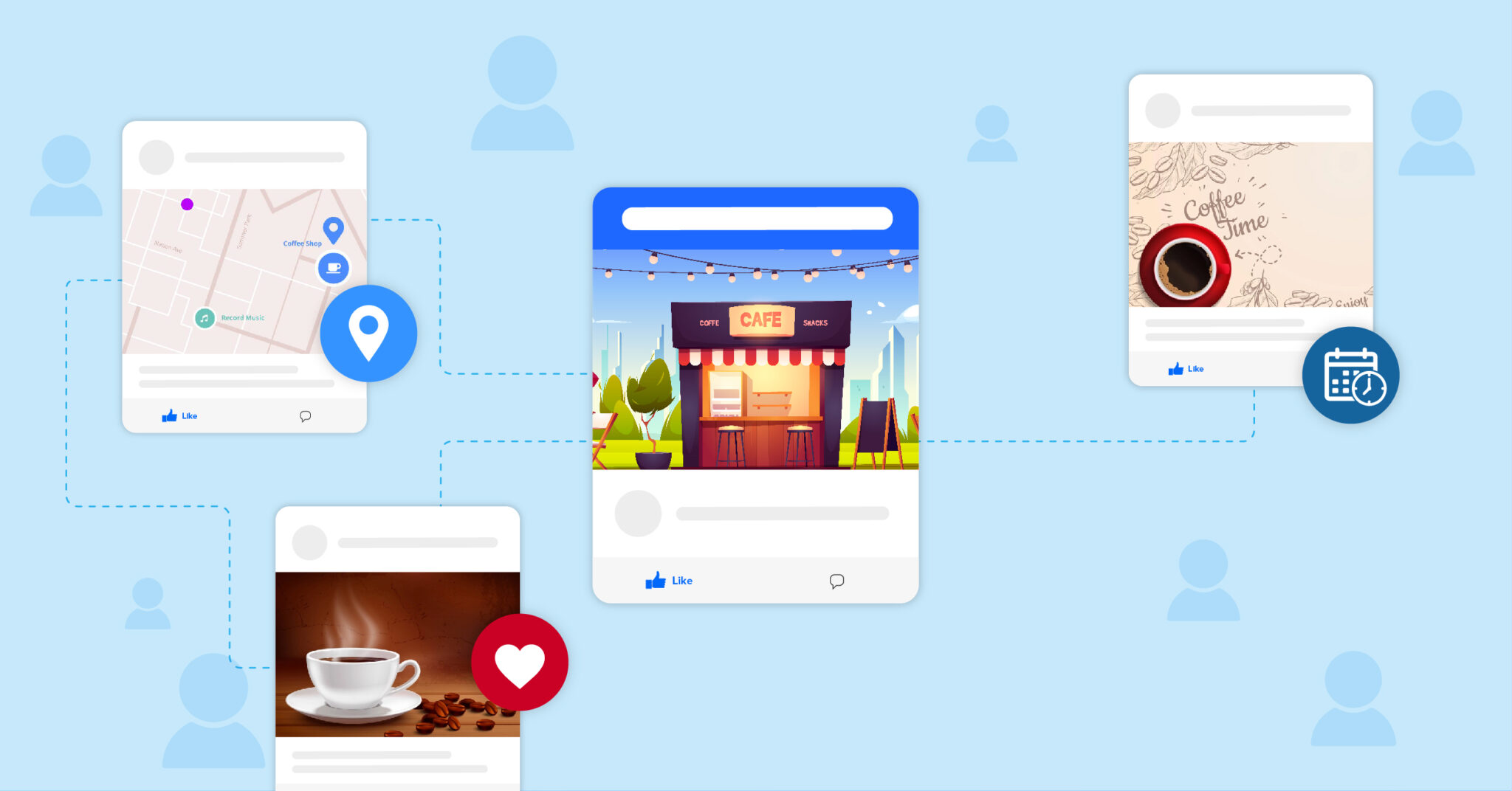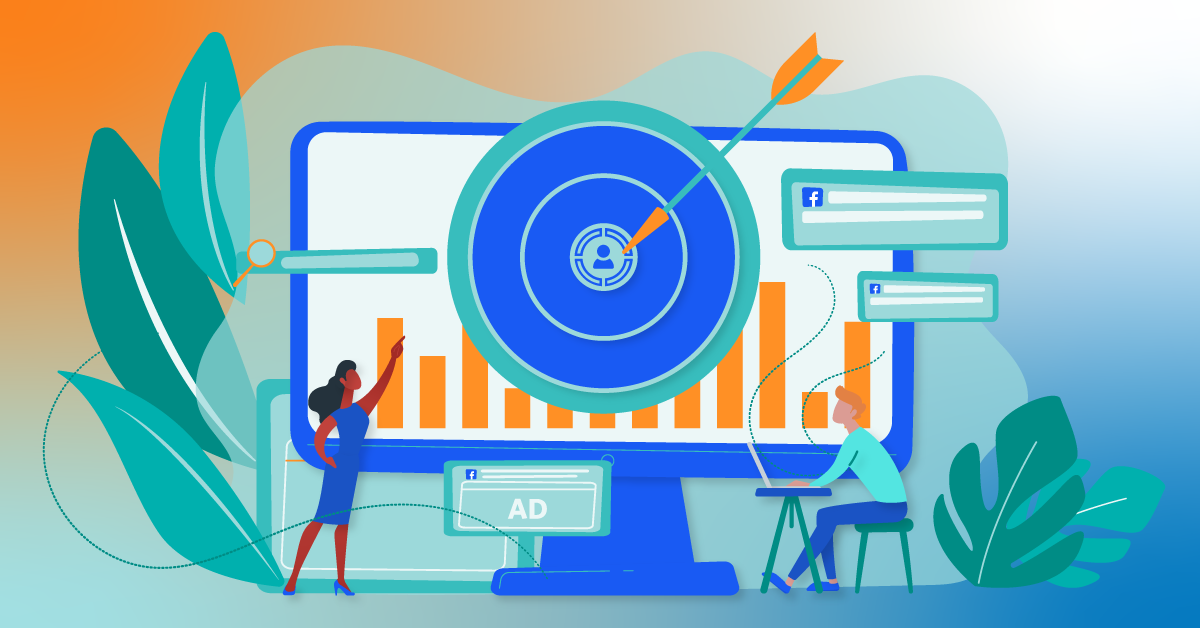Connect Webhook - Classic to Facebook Custom Audiences with LeadsBridge


In this article, you'll learn how to set up the bridge and connect Webhook - Classic to My CRM Example using LeadsBridge.
How to set up your bridge step-by-step tutorial
Before you start
- Head over to the left sidebar and click on the Create new Bridge green button
- You'll be taken to the first step of the bridge creation
Step 1: Choose the apps you want to connect
- Choose Webhook - Classic as the source for your bridge
- Choose Facebook Custom Audiences as the destination for your bridge
- Click on the Continue button
- At this point you can choose a name for your bridge (this will only be visible inside LeadsBridge and you can also edit it later)
Step 2: Configure your Webhook - Classic with Facebook Custom Audiences
Step 2.A: Setup your Webhook - Classic integration
- Click on Connect Webhook - Classic
- Click on Create new integration to connect your Webhook - Classic (or select an existing one from the dropdown if you already connected it)
- A popup wil be opened where you can authorize the Webhook - Classic integration
- Fill URL, Access Secret field to connect Webhook - Classic with LeadsBridge
- Click on the Authorize button
- You can choose a name for this Webhook - Classic and LeadsBridge integration (you can also edit it later)
- Once done, click on Continue button and you will get back to the bridge experience where you could choose additional integration settings
- Now that your Webhook - Classic is connected, you can continue with the set-up of your bridge
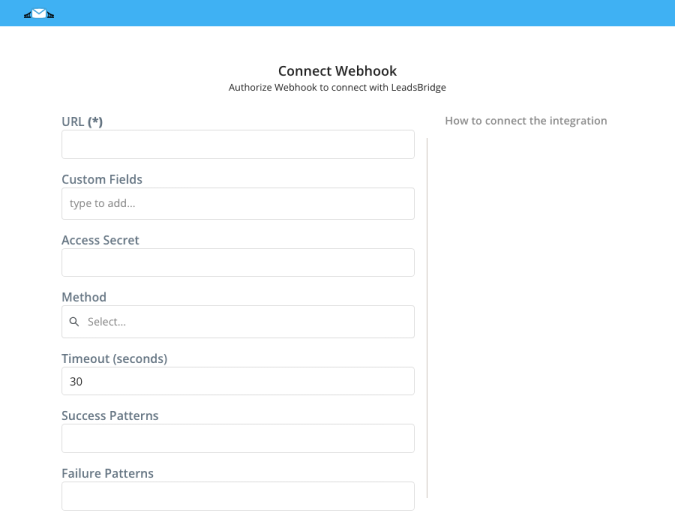
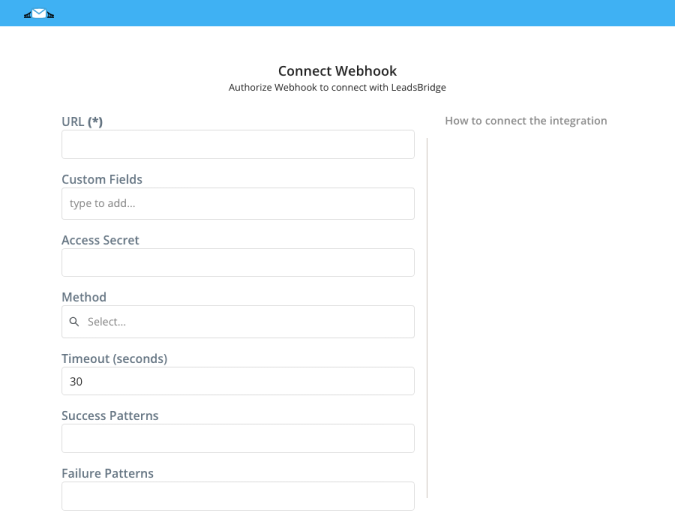
Step 2.B: Configuration details for Webhook - Classic
How to get URL, Access Secret
1. Go into the Source step of your Incoming Webhook Bridge
2. If the Bridge says Waiting for New Lead… means that is on Listening Mode and that any data you submit to the Webhook URL will be read by the LeadsBridge as soon as it arrives into the system
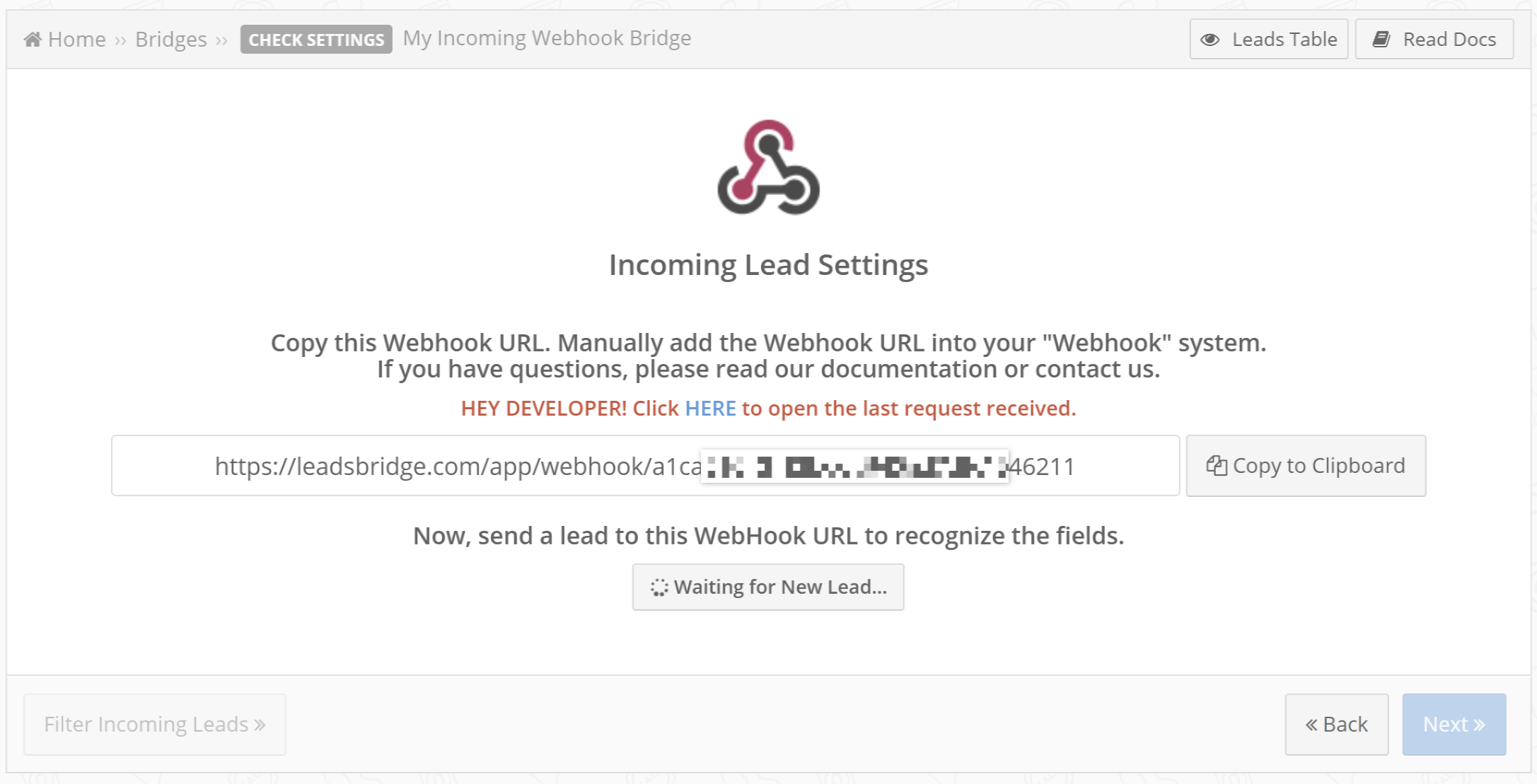
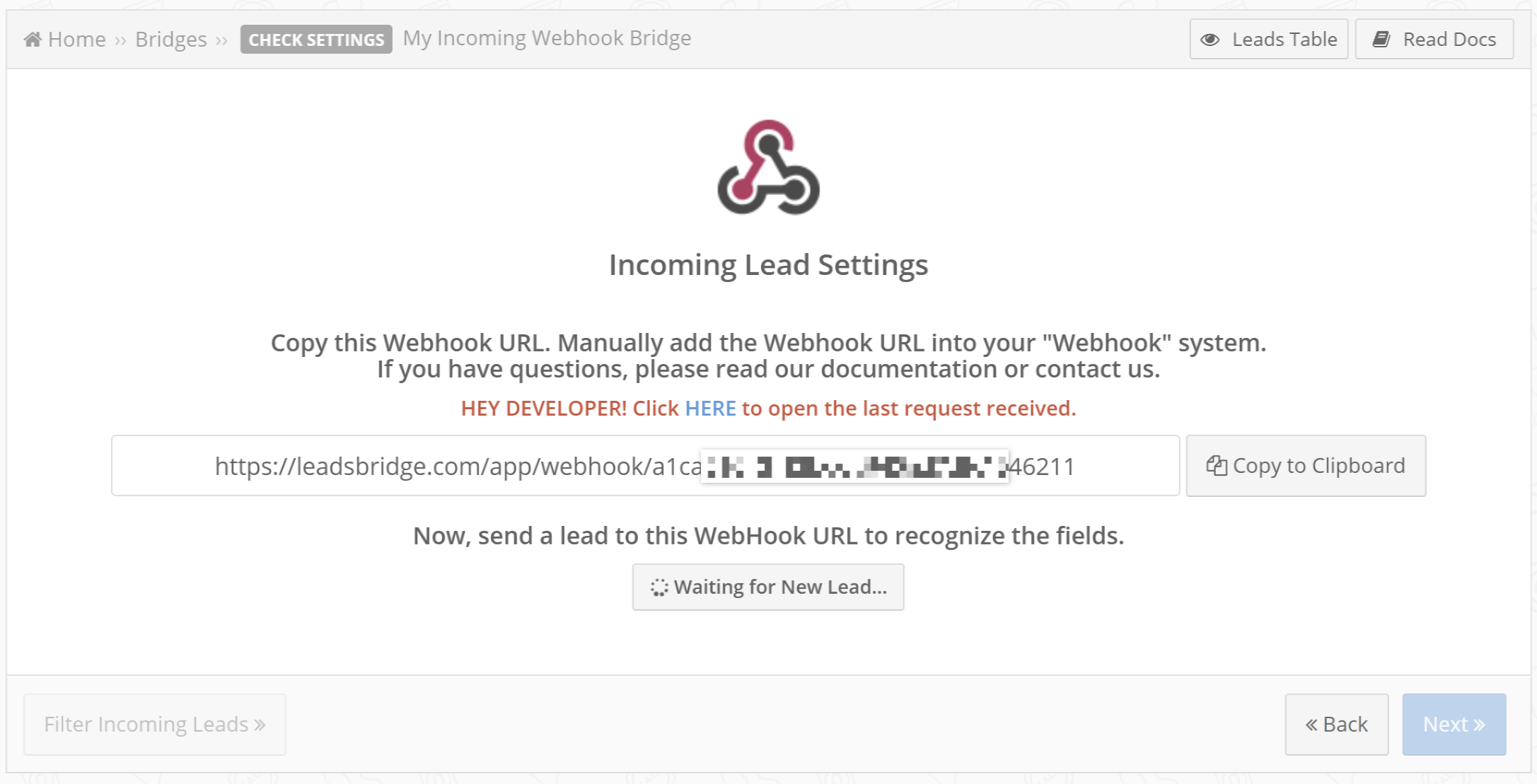
3. You should leave this page open and submit data from the Source in which you have assigned the Webhook URL provided by LeadsBridge. In case you need to close the page and go back later to the Bridge configuration, make sure to set the Bridge on Listening Mode by clicking on the Recognize Other Fields button
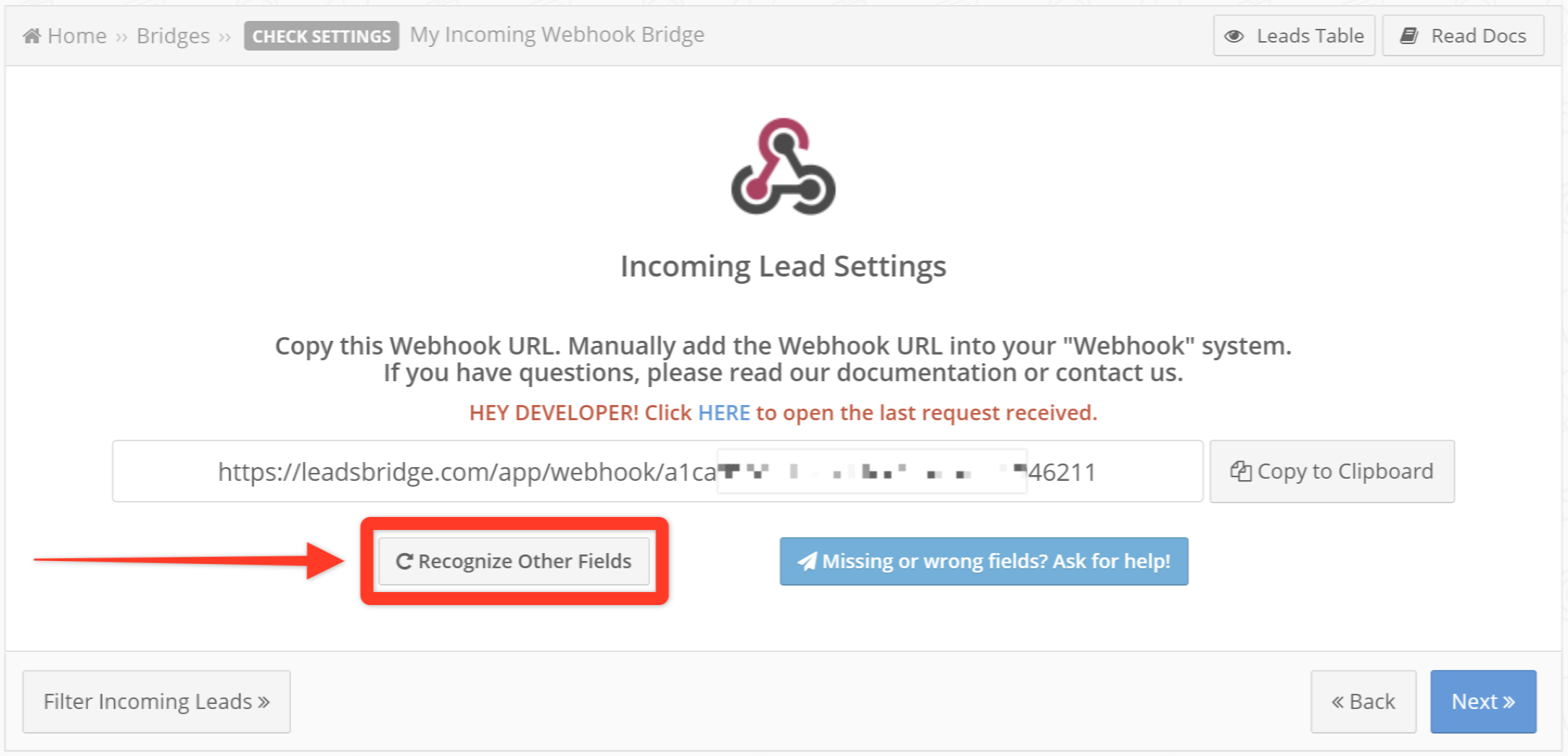
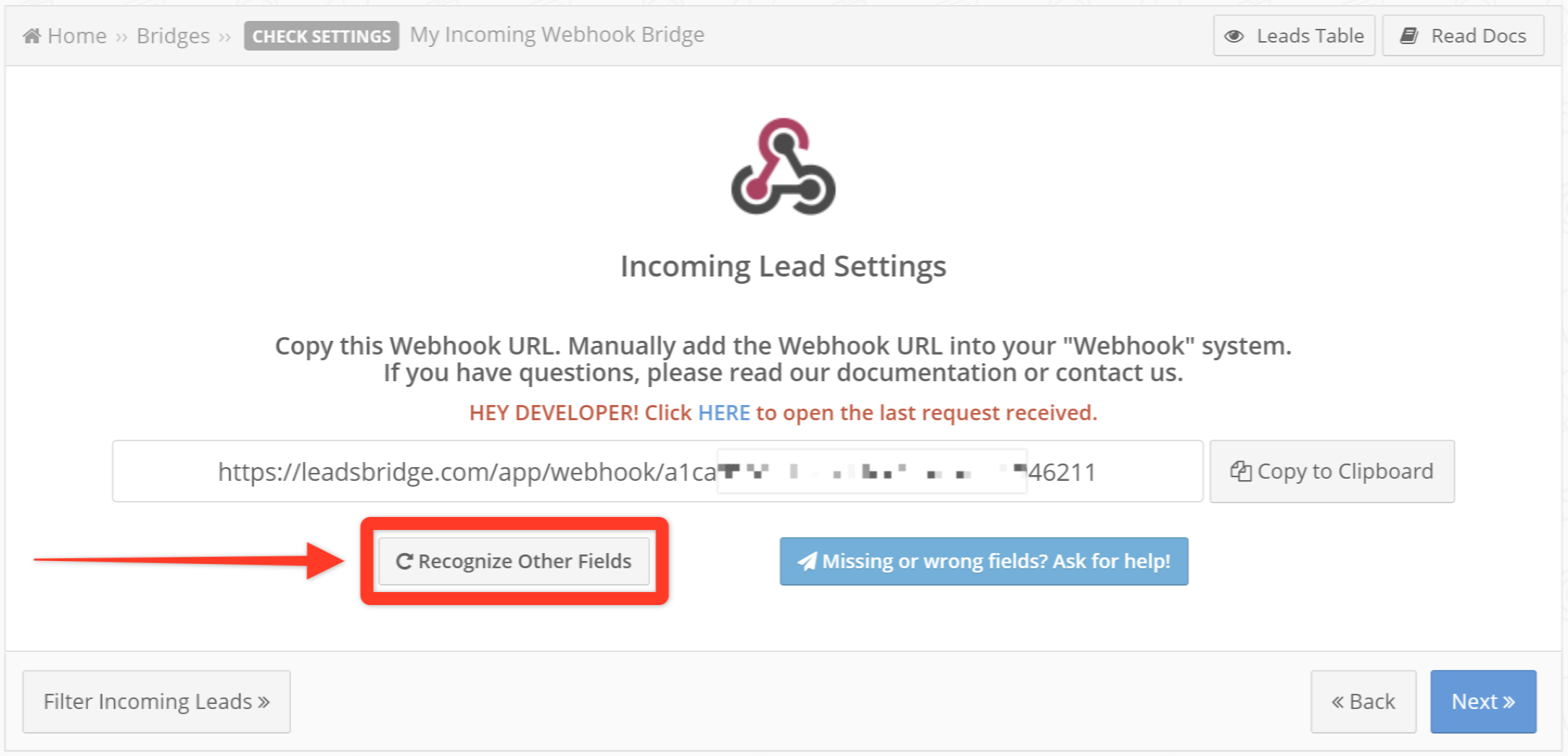
4. Once you’re able to submit data from your Source it should get automatically recognized by LeadsBridge
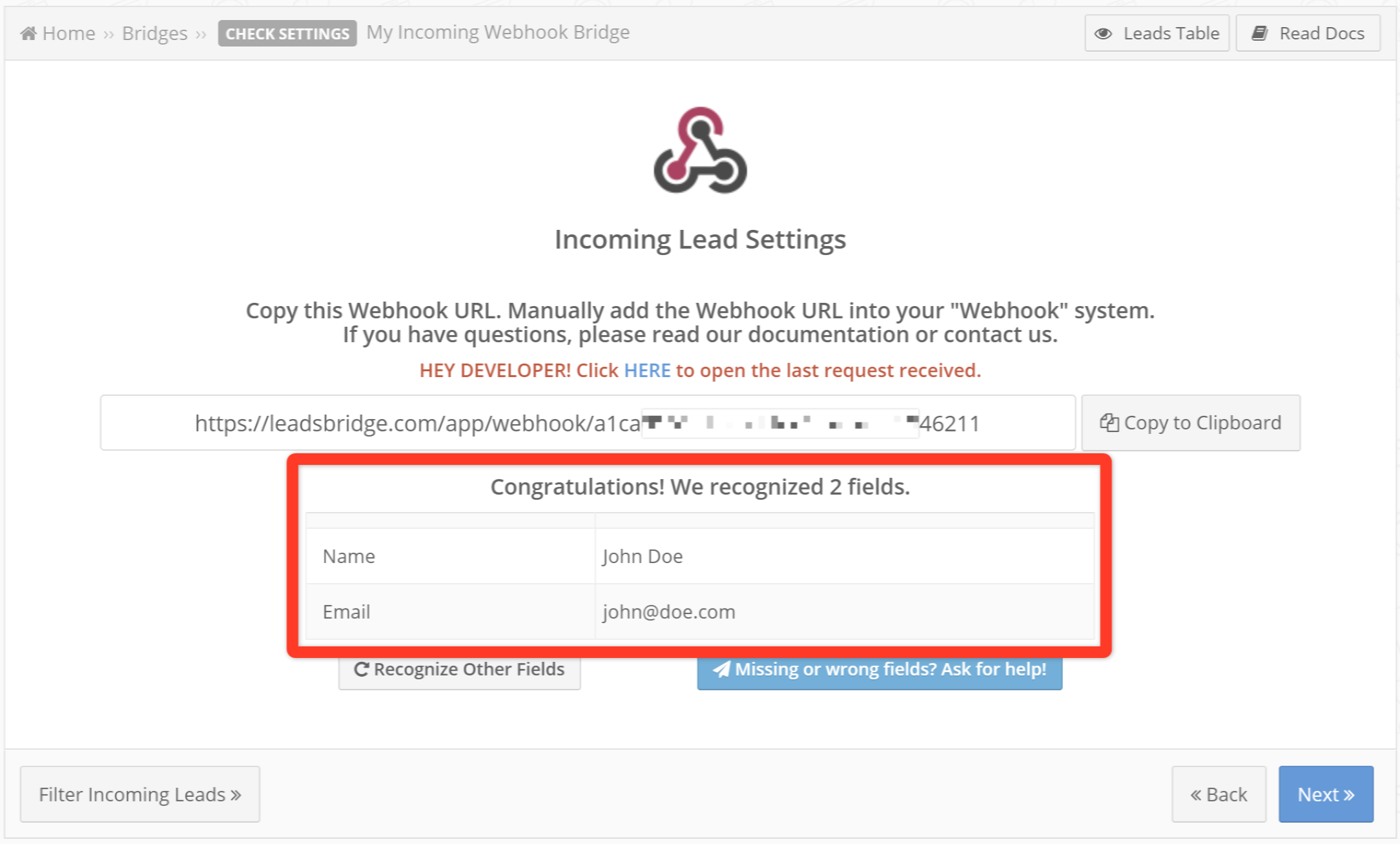
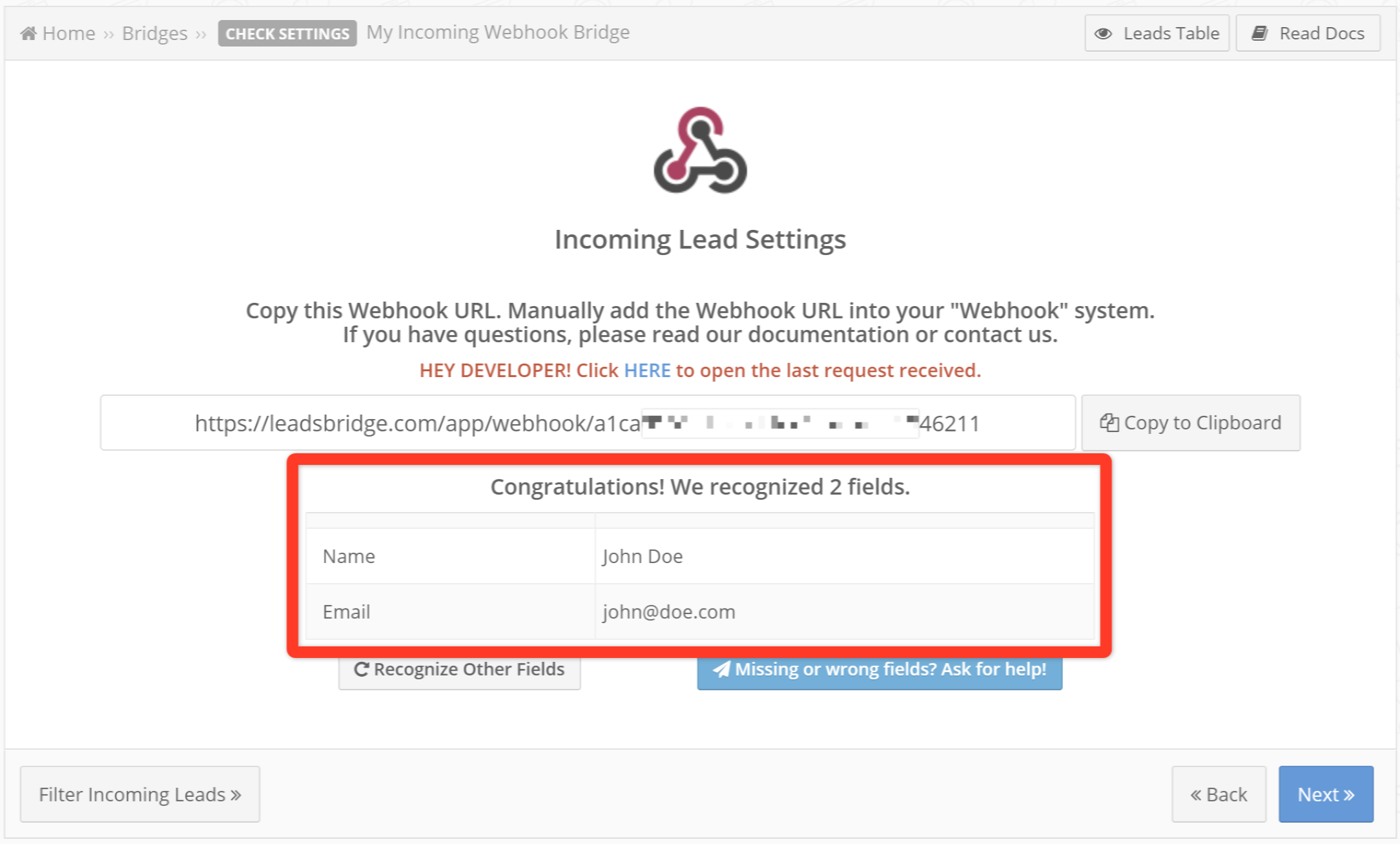
5. In case you forgot to add some data, you should set the Bridge on Listening Mode by clicking on the Recognize Other Fields button and submit new data from your Source


6. In case data is not being correctly recognized you may reach our support with the Missing or wrong fields? Ask for help! button
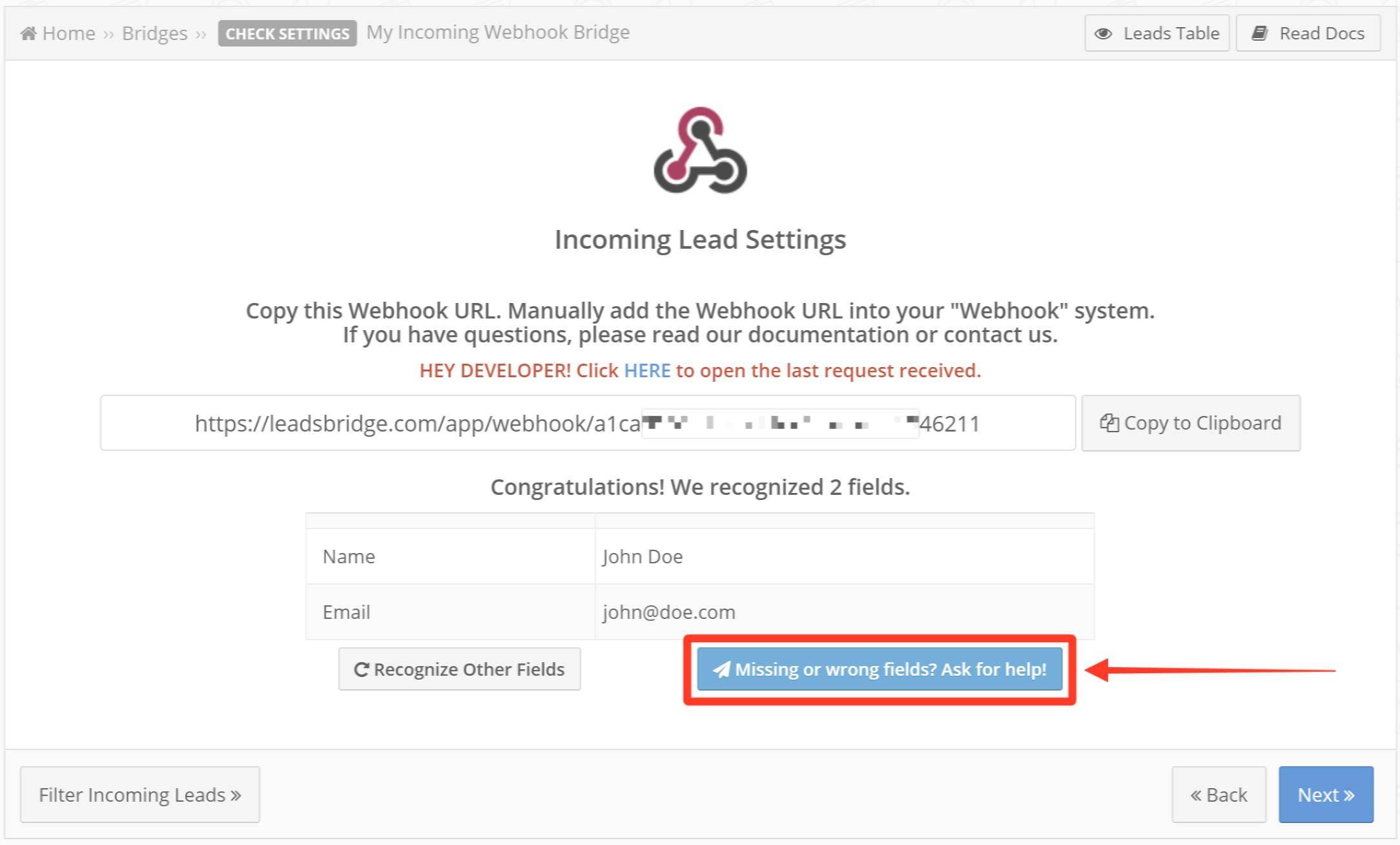
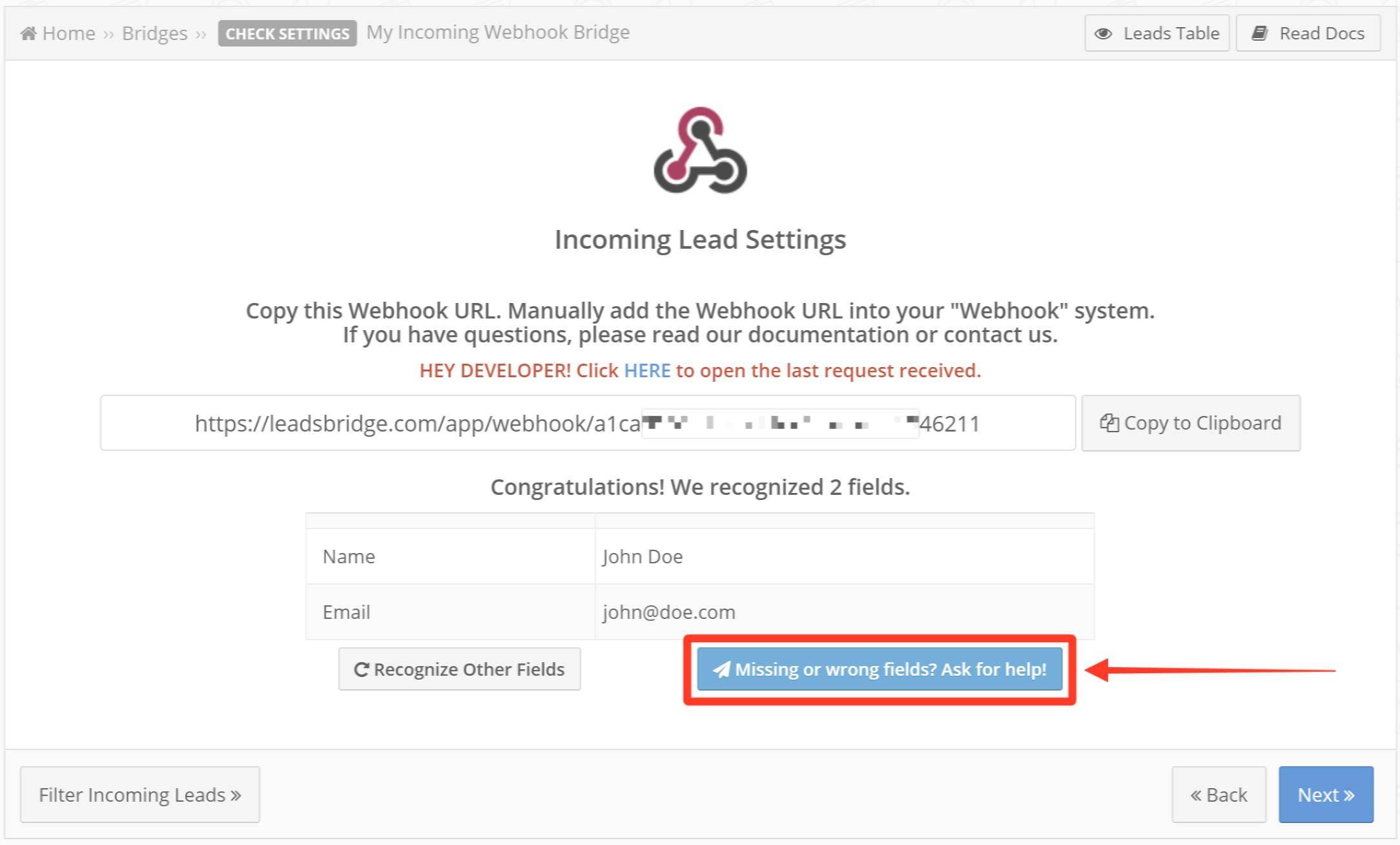
7. Once all the data you want to map from your Source has been correctly recognized you should continue with your Bridge configuration by clicking on Next
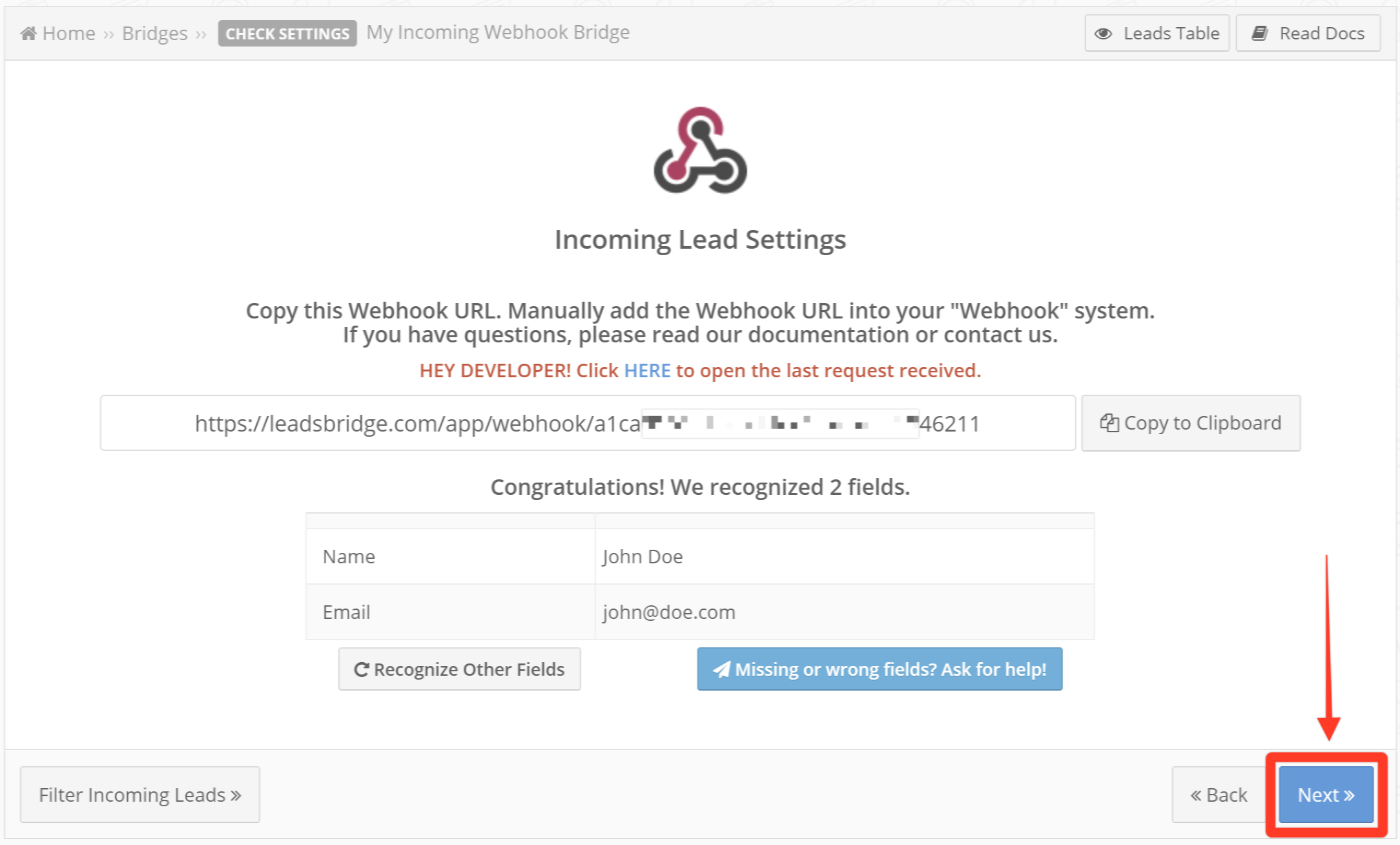
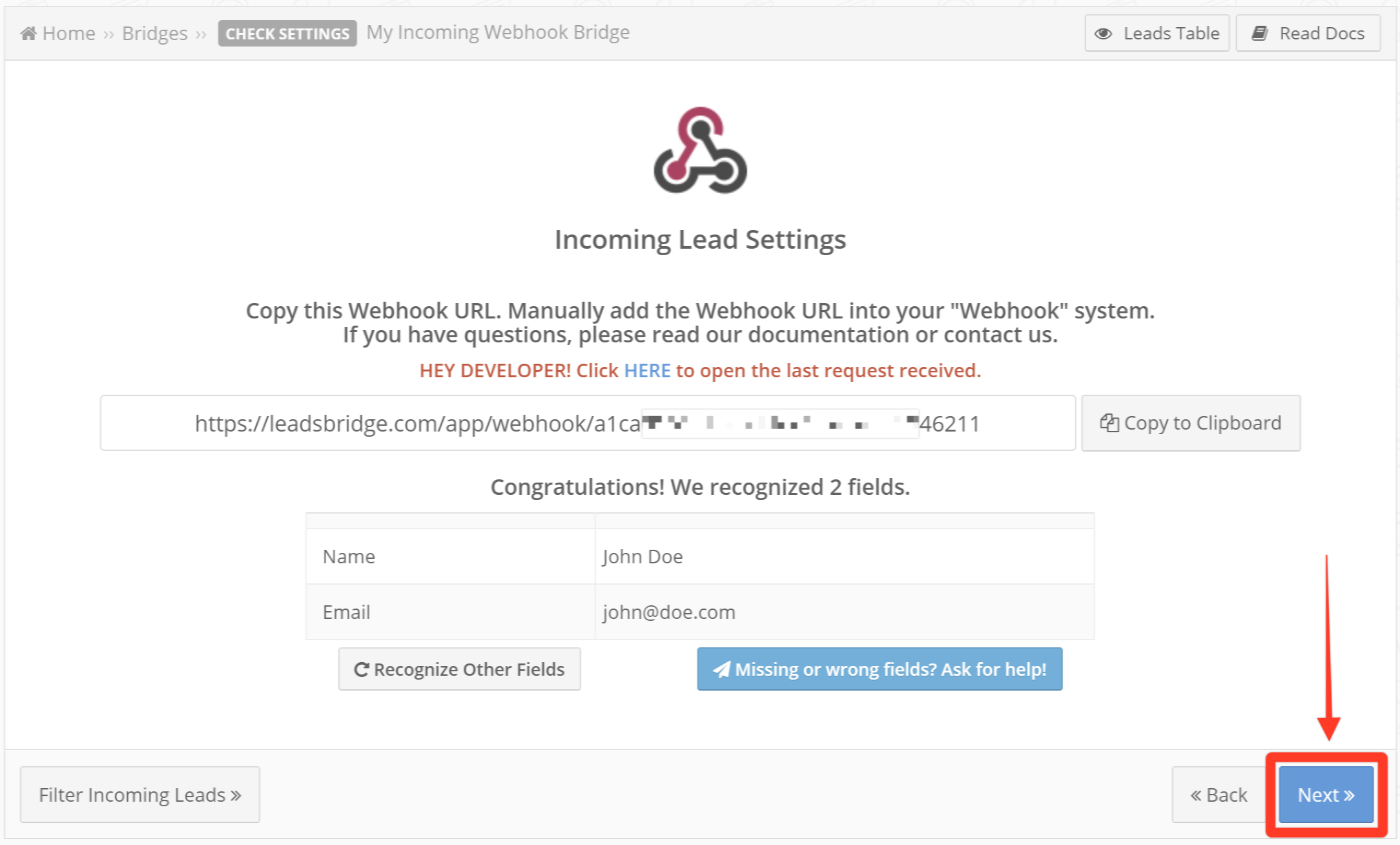
In case you need to map new fields from your Source you should open your Bridge and follow the guidelines from step 5.
Step 2.C: Setup your Facebook Custom Audiences integration
- Click on Create new integration to connect your Ad account (or select an existing one from the dropdown if you already connected it)
- You will be prompted to the Ad platform authorization experience. Here you will need to grant LeadsBridge access on click on the Authorize button
- Once done, you can choose a name for this Facebook Custom Audiences and LeadsBridge integration (you can also edit it later)
- Once the authorization pop up is closed, you are ready to select from the dropdown the Ad Account and all the required parameters, including the sync frequencies.
- Use Simulation functionality in order to test the source data and receive a report to verify the information processed
- Now that your Facebook Custom Audiences integration is fully set up too, you can click on the Continue button
Notes for the simulation mode: A published bridge with simulation ON is not sending any data, the simulation has to be switched off to have the audience being created, up and running on the Advertising platform. You can edit it later from inside the bridge if you want to go live and send the data.
Step 3: Fields Mapping
Here you'll be able to map your Webhook - Classic information with your Facebook Custom Audiences fields.
- You will have Facebook Custom Audiences fields on the left. Match the information you wish to pass align from Webhook - Classic
- Based on Facebook Custom Audiences functionality, some fields might be required; if this is the case, you can identify those fields with a * (star), so be sure to map all them
- You can also use the functions to customize information like reformatting dates and times or modifying text, phone numbers and so on.
- You may leave blank the box of a field's information you don't want to send through. Clicking on the Show unmapped fields button you will have visibility on all the available fields still not mapped


Step 3.A: Leads Filter (Optional)
If you'd like you could add a filter for incoming leads. This filter will sync only leads that meet the configured conditions
- Click on the link Add Filter for Incoming Leads on the top left
- A popup wil be opened where you can configure the filter
- You can define a series of condition to filter the leads. The lead will be synced only when all the conditions will be met
- Once finished, click the Save Changes button to switch back to the Fields Mapping to continue with the bridge configuration


Step 4: Save and Publish
- Click on the Save and publish button
Congratulations! Now your bridge is up and running
Common questions for Facebook Custom Audiences
How does Facebook Custom Audiences work?
How to use Facebook Custom Audiences?
How to upload a Custom Audience to Facebook?
Do Facebook Custom Audiences update automatically?
How small can a Facebook Custom Audience be?
How to sync Custom Audiences on Facebook?
How to check if my CRM/Autoresponder supports Custom Audiences?
Do you need help?
Here some additional resources:
- Webhook - Classic documentation page and common questions
- Facebook Custom Audiences documentation page and common questions
- LeadsBridge KNOWLEDGE BASE
- Contact support from your account clicking on the top right Support button