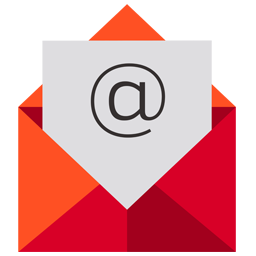Integrate Welcome Email with LeadsBridge
Intro
LeadsBridge Welcome Email is a new automation tool we released to meet the requirement of customers that don't use an email marketing software to send automatic emails (follow-ups). The LeadsBridge Welcome Email can be useful for: - Sending a welcome message to the lead that just filled your form - Delivering a lead magnet, a white paper, or another gift promised on your Ad - Delivering Single-use coupons
In this article, you'll learn how to connect your LeadsBridge account with Welcome Email.
Connect Welcome Email integration
Before you start
- Head over to the left sidebar and click on the Create new Bridge button
- Select your integrations in the selectors
- Click on the Continue button at the bottom right
Authorize Welcome Email integration
Setup your Welcome Email integration
- Click on Connect Welcome Email
- Click on Create new integration to connect your Welcome Email (or select an existing one from the dropdown if you already connected it)
- A popup wil be opened where you can authorize the Welcome Email integration
- Fill Sender Email field to connect Welcome Email with LeadsBridge
- Click on the Authorize button
- You can choose a name for this Welcome Email and LeadsBridge integration (you can also edit it later)
- Once done, click on Continue button and you will get back to the bridge experience where you could choose additional integration settings
- Now that your Welcome Email is connected, you can continue with the set-up of your bridge
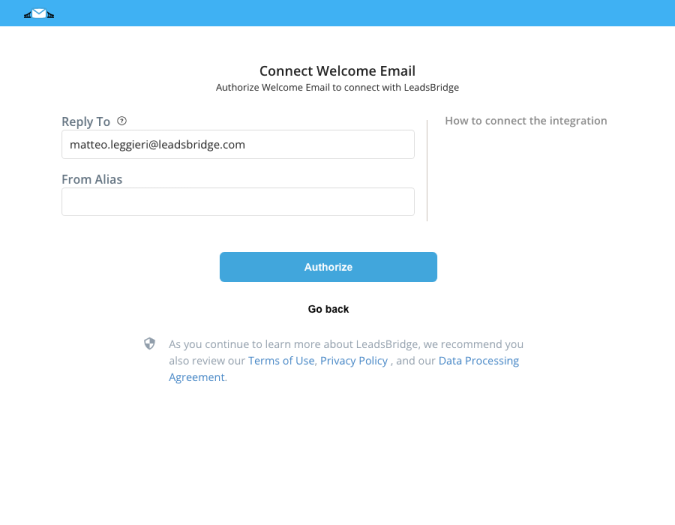
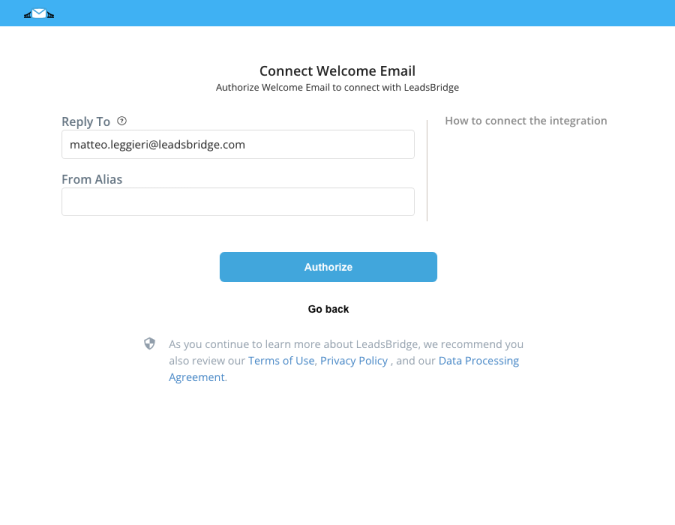
Configuration details for Welcome Email
Other Info
The Welcome Email integration sends an email to the lead, immediately after they register in the source form connected to your bridge.
From: the email sender.
From Alias: the alias for the email sender.
Reply-To: the email where you'd like to receive the leads' reply.
Cc Receivers: include other email addresses to receive a copy of the email.
Bcc Receivers: include hidden email addresses to receive a copy.
From: the email sender.
From Alias: the alias for the email sender.
Reply-To: the email where you'd like to receive the leads' reply.
Cc Receivers: include other email addresses to receive a copy of the email.
Bcc Receivers: include hidden email addresses to receive a copy.
Which entity concepts we support for Welcome Email
With LeadsBridge you may use these entity concepts for Welcome Email.
Lead
A potential client, person or company, that actively shows interest in your product or service.
Common questions for Welcome Email
How do I edit the body of my Welcome Email?
To edit or change your email message, you should go on your bridge settings on the Destination step.
You may use different shortcodes to add dynamic content to the message you are collecting through your form.
Assuming you are asking "Name", "Surname", "Email", "Phone", "City", "What Problem Does Your Business Solve?" information, you should write them as variables in the welcome email like:
[code][NAME]
[SURNAME]
[EMAIL]
[PHONE]
[CITY]
[WHAT_PROBLEM_DOES_YOUR_BUSINESS_SOLVE][/code]
All available variables will be suggested by the app as you can see in the screenshot below.
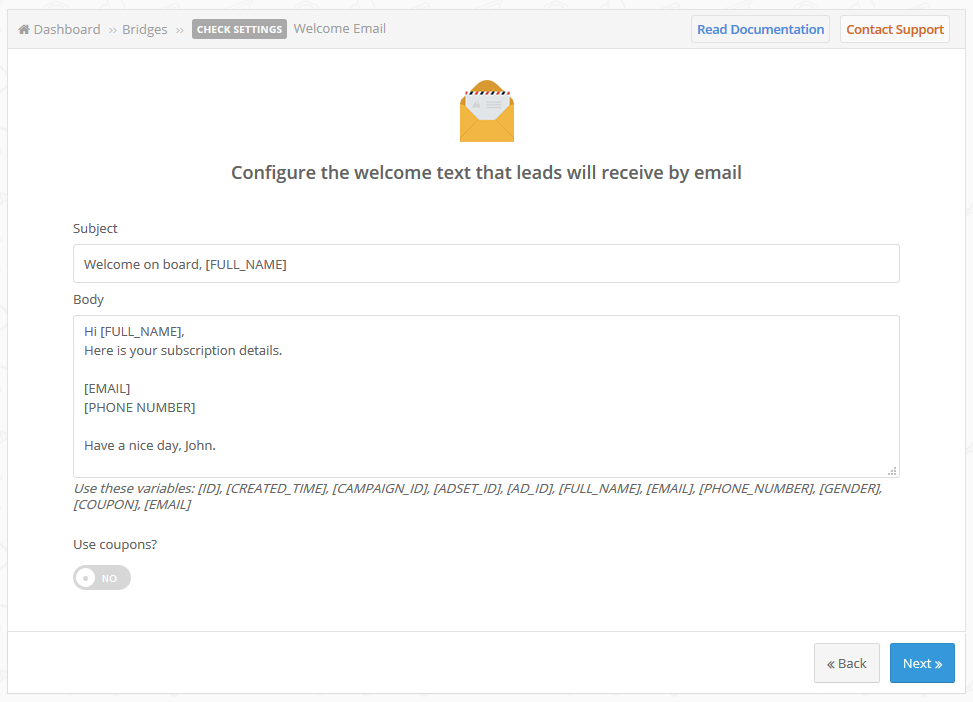
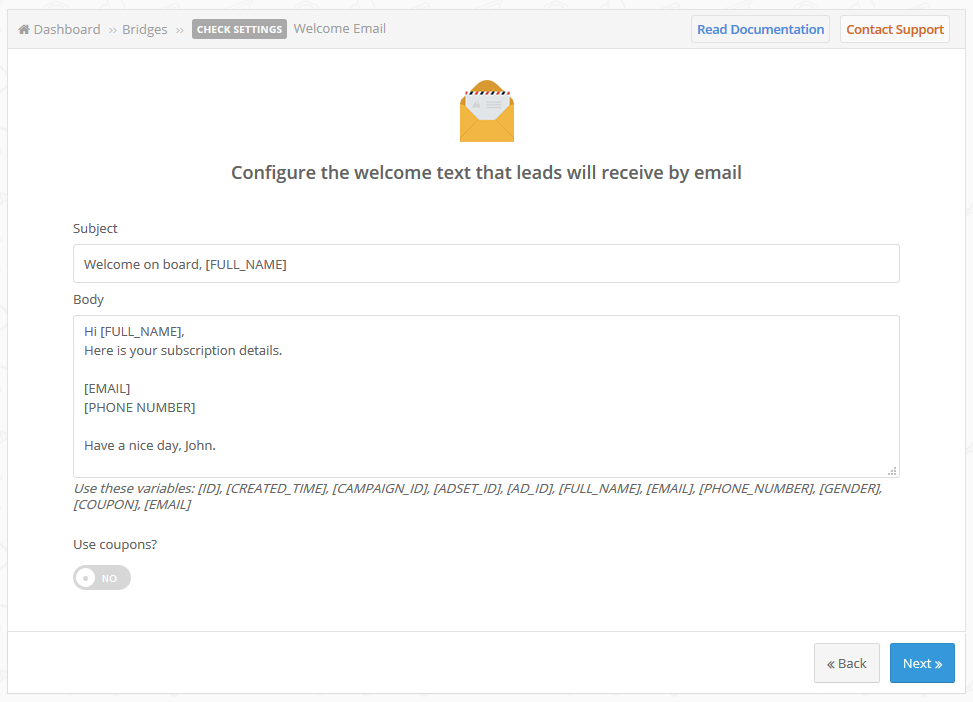
May I send Coupons code to my customers?
Sure, LeadsBridge's Welcome Email tool comes with the option to deliver single-use coupons to your leads. A single-use coupon is a generated coupon delivered to only ONE person.
How do I use them?
As you can see in the screenshot below, there is a "Use coupons?" toggle to activate, you should switch it to Yes. Then you should insert the variable [COUPON] in the body of your Welcome Email and LeadsBridge will send a coupon per lead. Make sure you enter the complete coupon list so it may work as expected.How are they delivered?
Assuming you have 4 single-use coupon codes: - CODE001 - CODE021 - CODE657 Each coupon will be delivered to a single lead: - Lead 1 => CODE001 - Lead 2 => CODE021 - Lead 3 => CODE657 Coupons must be pre-generated by your E-commerce platform. - If you are selling on Amazon, you can watch the video on how to create single-use coupons: https://www.youtube.com/watch?v=sbV9WkBQvKI - If you are using WooCommerce, you can use this plugin https://www.woothemes.com/products/smart-coupons/ - If you are using Shopify, you can use this extension https://apps.shopify.com/bulk-discounts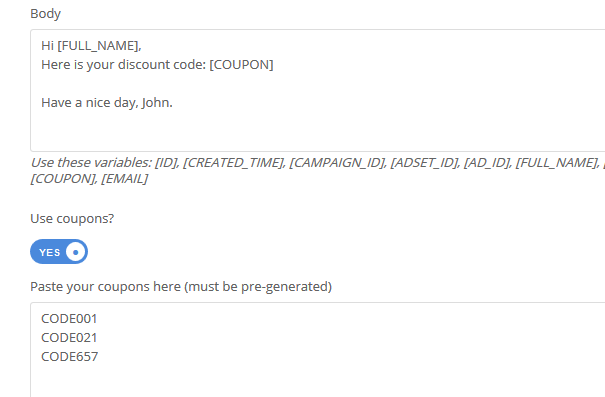
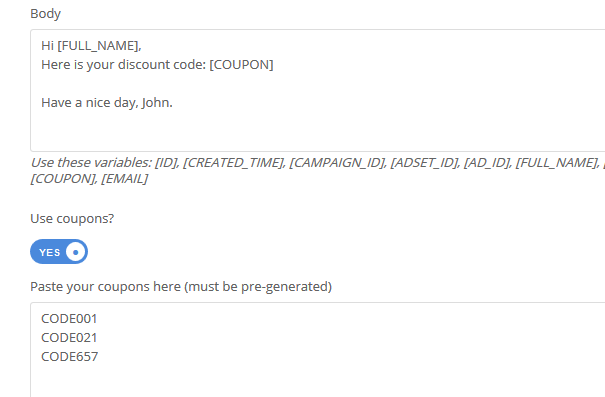
Can I use variables in a URL inside the email?
Yes, of course, if you’d like to use variables to prepopulate a web form, for example, you should add the variable name with a "+" to apply the right encoding as seen in the example below where it shows the correct syntax.


Can I add an image to my Welcome Email or can the email parse HTML code?
Sure, you may do so using HTML tags in the email body.
To add an image you should use the string that you see in our example below. Remember to enter the URL of your image inside the apostrophes.
( Learn more)

Can I send Welcome Email using a Company name instead of a simple email address?
Yes, of course. You can enter your name, the name of your agency or your service inside the "From Alias" field.
Please remember to have both the "From Alias" and the "From" fields set.
Does the Mail integration support UTF-8 characters?
Actually our integration does not support e-mail addresses containing UTF-8 characters (for example: ü, ä, ö and so on).
If you write an UTF-8 address into the "Email" field, the email will be sent correctly but the "Reply-To" field will not be filled.
Do you need help?
Here some additional resources:
- LeadsBridge KNOWLEDGE BASE
- Contact support from your account clicking on the top right Support button