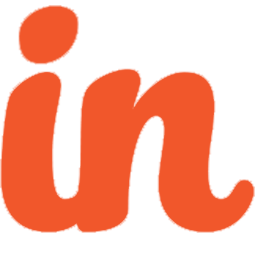Integrate Insightly Education CRM with LeadsBridge
Intro
Insightly’s education CRM is a cloud-based solution that can be customized for the education industry to facilitate prospective student lead management, enrollment planning, recruiting territory management, alumni engagement and donor outreach.
In this article, you'll learn how to connect your LeadsBridge account with Insightly Education CRM.
Connect Insightly Education CRM integration
Before you start
- Head over to the left sidebar and click on the Create new Bridge button
- Select your integrations in the selectors
- Click on the Continue button at the bottom right
Authorize Insightly Education CRM integration
Setup your Insightly Education CRM integration
- Click on Connect Insightly Education CRM
- Click on Create new integration to connect your Insightly Education CRM (or select an existing one from the dropdown if you already connected it)
- A popup wil be opened where you can authorize the Insightly Education CRM integration
- Fill API Key field to connect Insightly Education CRM with LeadsBridge
- Click on the Authorize button
- You can choose a name for this Insightly Education CRM and LeadsBridge integration (you can also edit it later)
- Once done, click on Continue button and you will get back to the bridge experience where you could choose additional integration settings
- Now that your Insightly Education CRM is connected, you can continue with the set-up of your bridge
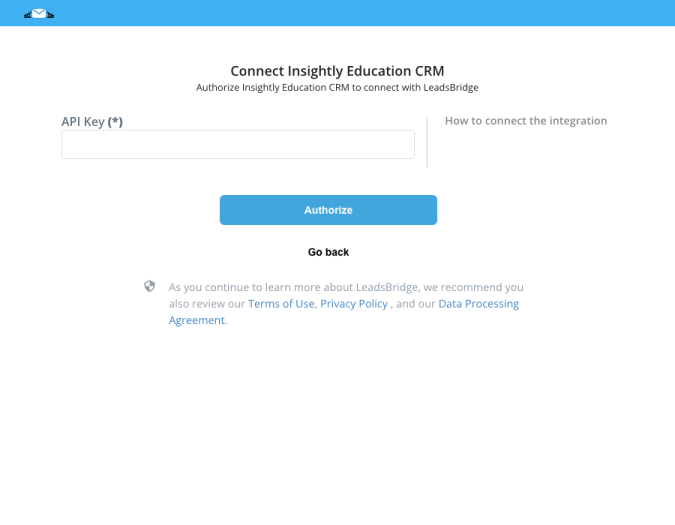
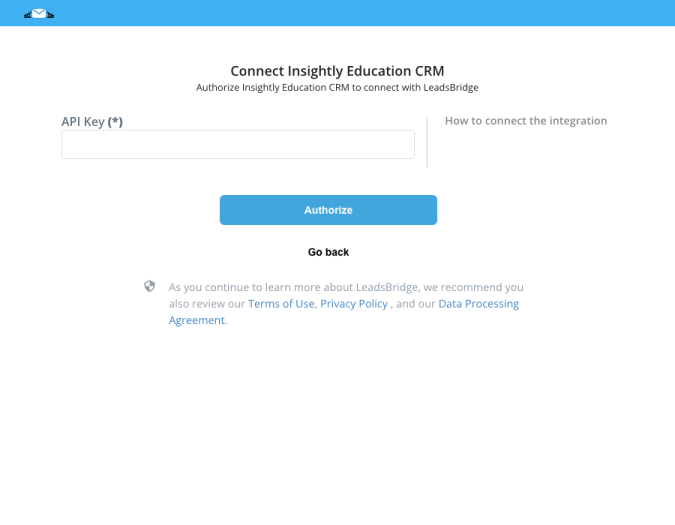
Configuration details for Insightly Education CRM
How to get API Key
To find the API Key follow these steps:
1. Login inside your Insightly account
2. Go on the top right menu and select User Settings
3. Scroll down the tab till you find the API Key
4. Paste the API Key in the LeadsBridge integration
1. Login inside your Insightly account
2. Go on the top right menu and select User Settings
3. Scroll down the tab till you find the API Key
4. Paste the API Key in the LeadsBridge integration
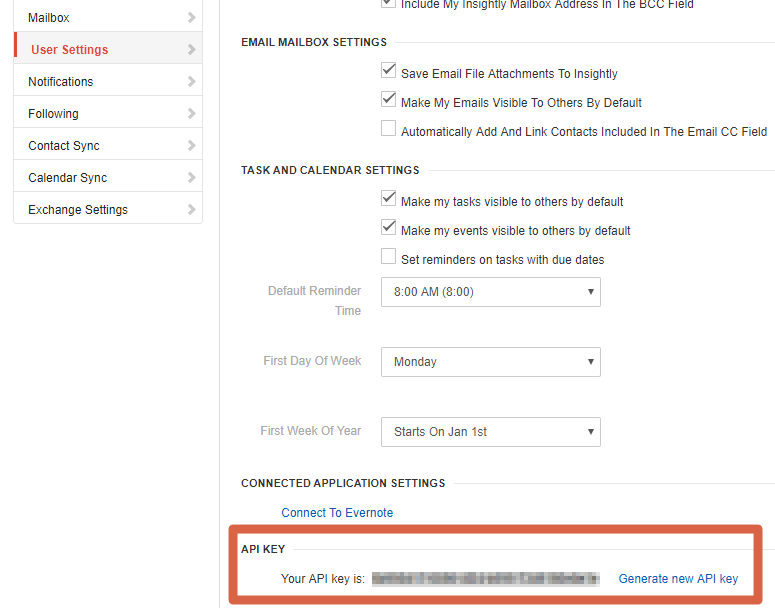
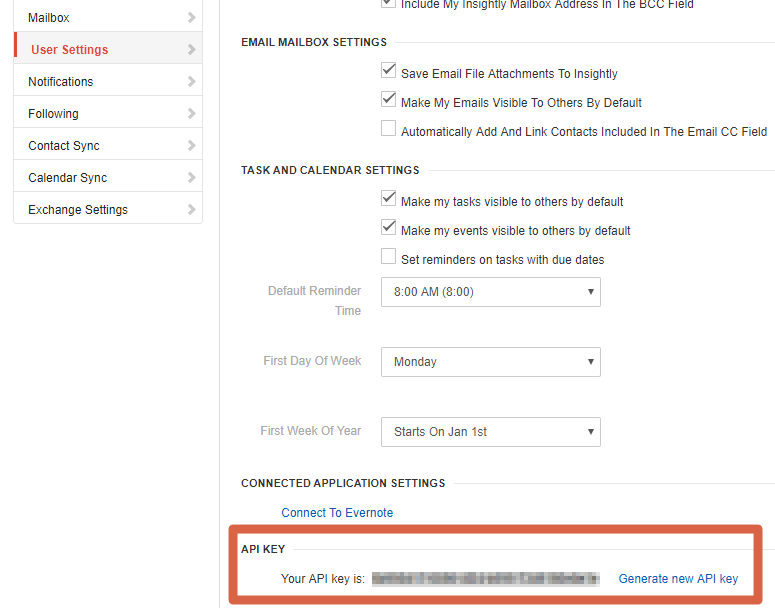
Other Info
Enable the Lead Management option for each user.
1. Login to your Insightly account,
2. Go on the top right menu >> System settings
3. Click on the left menu >> Leads Management tab
4. Check the Leads Management box.
1. Login to your Insightly account,
2. Go on the top right menu >> System settings
3. Click on the left menu >> Leads Management tab
4. Check the Leads Management box.
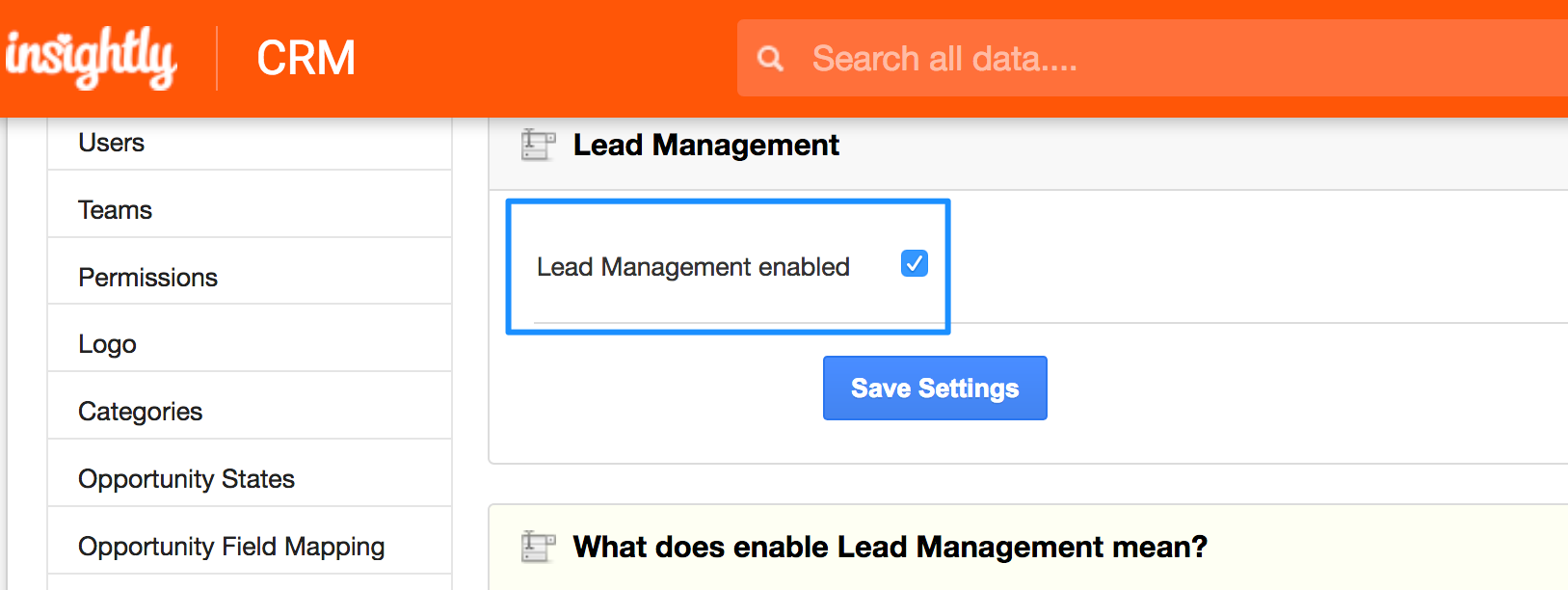
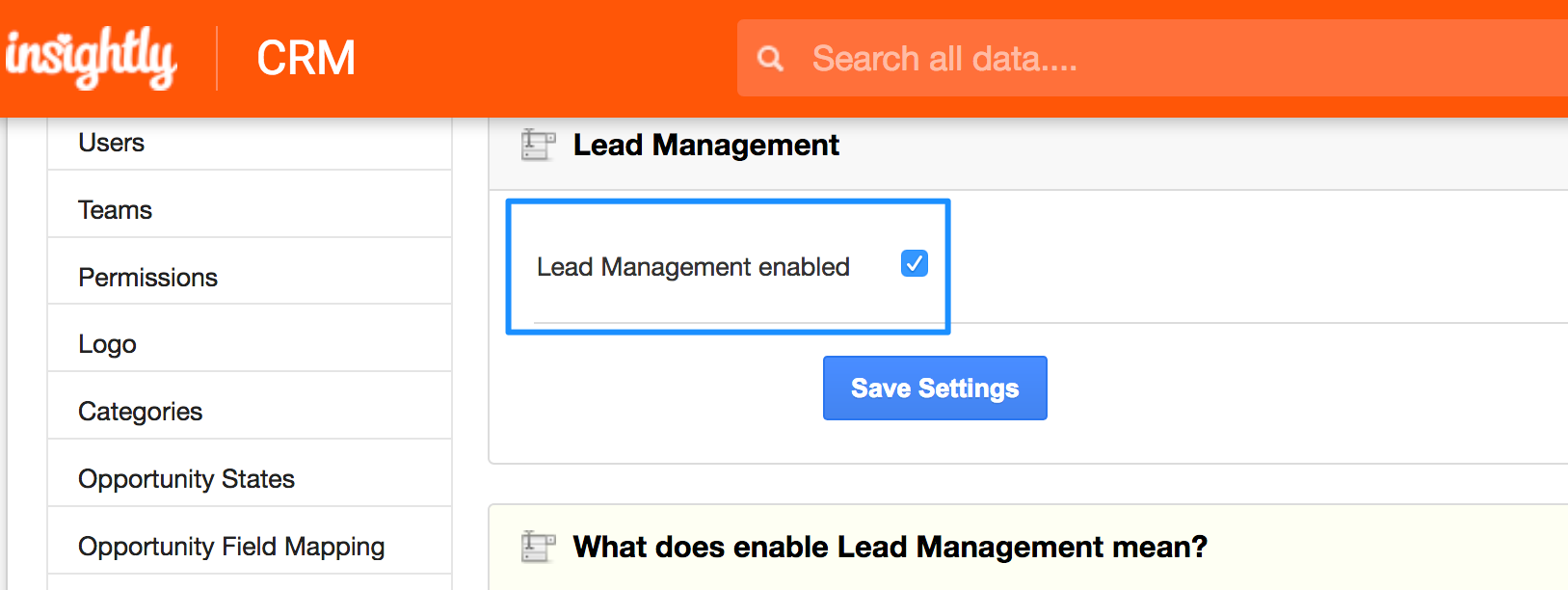
Which entity concepts we support for Insightly Education CRM
With LeadsBridge you may use these entity concepts for Insightly Education CRM.
Lead
Leads are users interested in your activity.Contact
Contacts are users who have already left their data.
Which segmentation concepts we support for Insightly Education CRM
With LeadsBridge you may use these segmentation concepts for Insightly Education CRM.
Tag
Tags are a quick and flexible way to label and group contacts, leads, emails, organizations, opportunities, or projects. ( Learn more)Lead Source
Leads Source is where your leads come from.
Do you need help?
Here some additional resources:
- LeadsBridge KNOWLEDGE BASE
- Contact support from your account clicking on the top right Support button