Integrate Acoustic (IBM Silverpop) with LeadsBridge
Intro
Silverpop is a digital marketing software company focused on helping marketers transform the customer experience increasing engagement and driving revenue.
In this article, you'll learn how to connect your LeadsBridge account with Acoustic (IBM Silverpop).
Connect Acoustic (IBM Silverpop) integration
Before you start
- Head over to the left sidebar and click on the Create new Bridge button
- Select your integrations in the selectors
- Click on the Continue button at the bottom right
Authorize Acoustic (IBM Silverpop) integration
Setup your Acoustic (IBM Silverpop) integration
- Click on Connect Acoustic (IBM Silverpop)
- Click on Create new integration to connect your Acoustic (IBM Silverpop) (or select an existing one from the dropdown if you already connected it)
- A popup wil be opened where you can authorize the Acoustic (IBM Silverpop) integration
- Fill Engage, Client ID, Client Secret, Username, Password, Refresh Token, Database field to connect Acoustic (IBM Silverpop) with LeadsBridge
- Click on the Authorize button
- You can choose a name for this Acoustic (IBM Silverpop) and LeadsBridge integration (you can also edit it later)
- Once done, click on Continue button and you will get back to the bridge experience where you could choose additional integration settings
- Now that your Acoustic (IBM Silverpop) is connected, you can continue with the set-up of your bridge
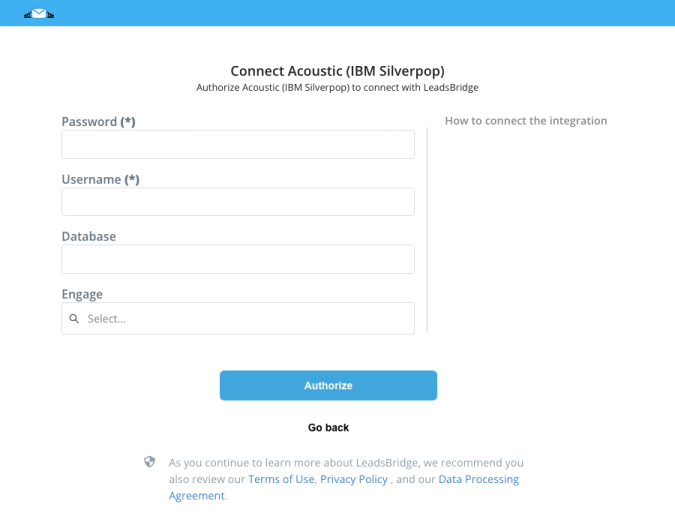
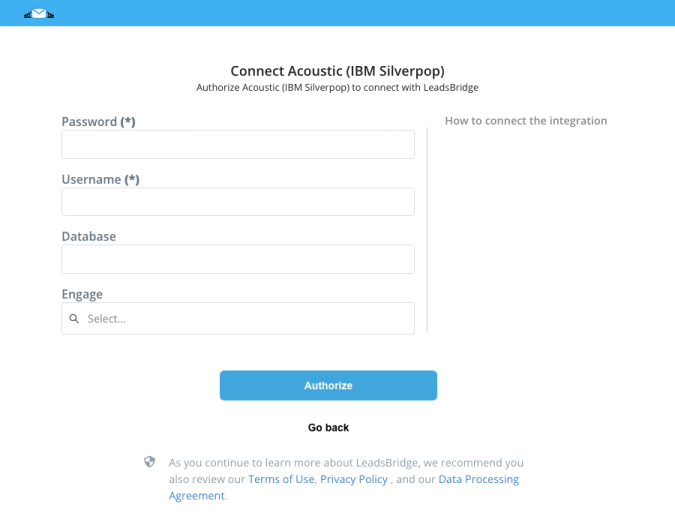
Configuration details for Acoustic (IBM Silverpop)
How to get Engage, Client ID, Client Secret, Username, Password, Refresh Token, Database
To find the App version. Just look at your app URL, that displays the version of your app.
If, for example, your URL looks like this: engage3.silverpop.com/lists.do, then engage3 will be your App version.
If, for example, your URL looks like this: engage3.silverpop.com/lists.do, then engage3 will be your App version.


Starting April the 22th of 2019, Acoustic is not supporting Username and Password authentication mode so it is necessary to use the OAuth2. To use this authentication mode enable the related toggle.
To get the Client Id, Client Secret and Refresh Token read the official documentation. ( Learn more)
To get the Client Id, Client Secret and Refresh Token read the official documentation. ( Learn more)
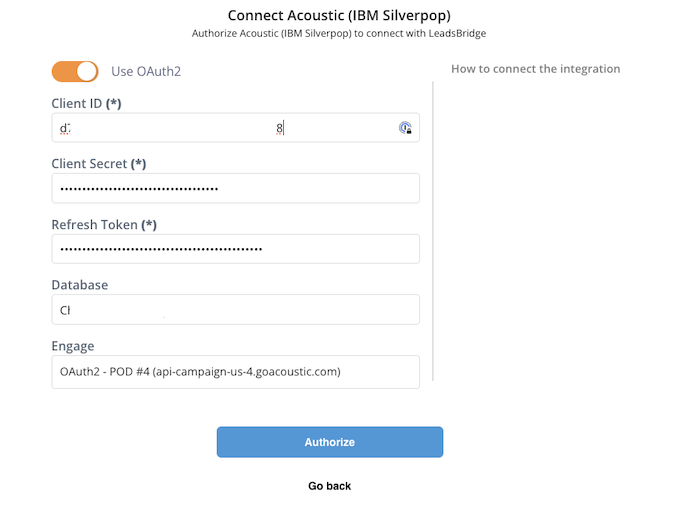
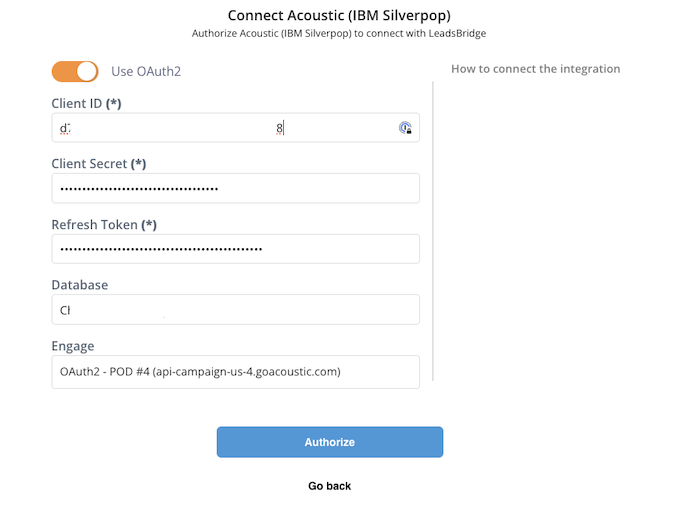
To find the Database name follow this simple steps:
1. Go to Data section of your account
2. Click on View Data
3. Copy the name of the database name you'd like to use
1. Go to Data section of your account
2. Click on View Data
3. Copy the name of the database name you'd like to use


Which entity concepts we support for Acoustic (IBM Silverpop)
With LeadsBridge you may use these entity concepts for Acoustic (IBM Silverpop).
Contact
Contacts are all customers or potential customers who have shown interest in a particular product or service and who have already left an email address or phone number.
Which segmentation concepts we support for Acoustic (IBM Silverpop)
With LeadsBridge you may use these segmentation concepts for Acoustic (IBM Silverpop).
List
Your "List" is your database of people you can contact with your marketing messages and communications.Saved Query
A query is a request for data or information from a database table or combination of tables. This data may be generated as results returned by Structured Query Language (SQL) or as pictorials, graphs or complex results.
Common questions for Acoustic (IBM Silverpop)
What is “Autoreply”?
If the database has an autoresponder associated with it and the SEND_AUTOREPLY element is set to true, Engage sends the confirmation when the contact is added to the database.


Should I activate “Allow HTML”?
If ALLOW_HTML is set to true, Engage will interpret—and properly render— HTML within a value in the text field. The default value is false and will convert HTML tags to character entity references (and tags display as literal characters in the text field).
How to prevent "Unable to login user: email@leadsbridge.com - IP is not allowed:52.39.118.108" error?
If during the test step you get this error, just add our IPs address in Silverpop: https://leadsbridge.com/documentation/ips-whitelisting/


How can I prevent having duplicated entries on IBM Silverpop?
On IBM Silverpop's end, you should set up the email address column as the primary key, this way you won't receive any duplicated entries and your contacts will be updated in case they have the same email address.
Notice that if you enable the Allow duplicates? option, each time you receive a new Contact, a new record will be created in your system and if you already had that Contact on your IBM Silverpop account it won’t get updated.
So if, for example, you have a Contact in your system with the email address silverpop@example.com and you receive a new Contact with the same email address plus some information you didn’t have, like a phone number, a new record will be created with the information received and the Contact you already had will stay as it was without any updates.


Do you need help?
Here some additional resources:
- LeadsBridge KNOWLEDGE BASE
- Contact support from your account clicking on the top right Support button

