Integrate Act-On with LeadsBridge
Intro
Act-On’s marketing command center gives you the tools you need to get the right messages, to the right people, at the right time. Create meaningful relationships with your audiences, and measure your marketing success with ease.
In this article, you'll learn how to connect your LeadsBridge account with Act-On.
Connect Act-On integration
Before you start
- Head over to the left sidebar and click on the Create new Bridge button
- Select your integrations in the selectors
- Click on the Continue button at the bottom right
Authorize Act-On integration
Setup your Act-On integration
- Click on Connect Act-On
- Click on Create new integration to connect your Act-On (or select an existing one from the dropdown if you already connected it)
- A popup wil be opened where you can authorize the Act-On integration
- Fill Username, Password field to connect Act-On with LeadsBridge
- Click on the Authorize button
- You can choose a name for this Act-On and LeadsBridge integration (you can also edit it later)
- Once done, click on Continue button and you will get back to the bridge experience where you could choose additional integration settings
- Now that your Act-On is connected, you can continue with the set-up of your bridge
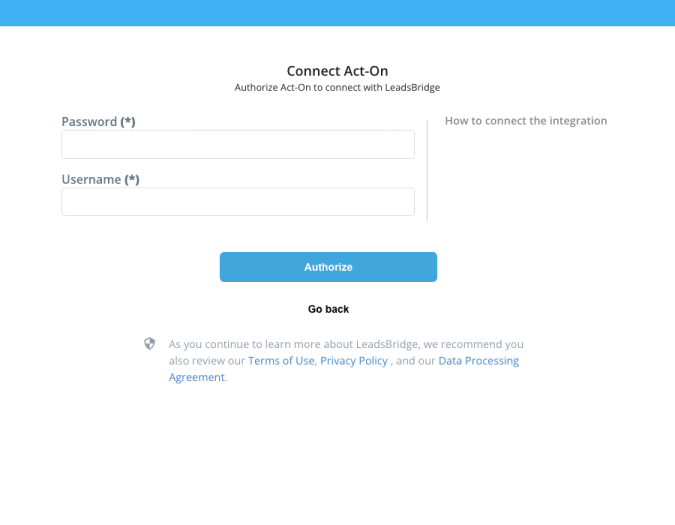
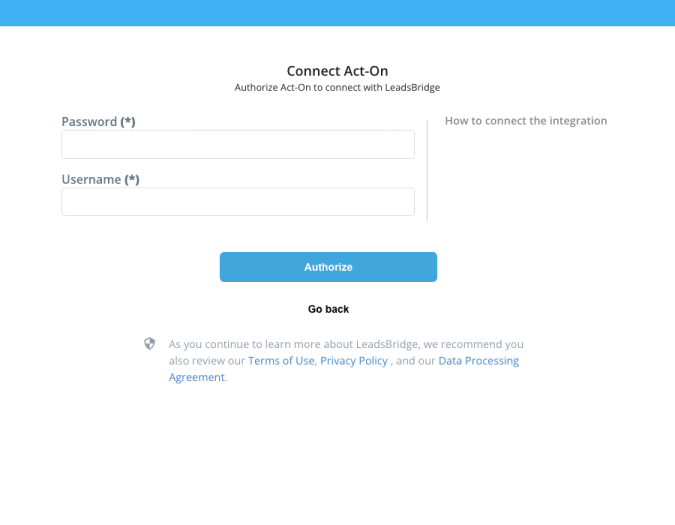
Which entity concepts we support for Act-On
With LeadsBridge you may use these entity concepts for Act-On.
Contact
A person who has shown interest in your product. Contacts contain information such as contact information and activity history that shows all marketing interactions such as messages sent, clickthroughs, form views and submissions, web page visits, downloads, webinar attendance, and more.Lead
Leads are users interested in your product or service. They can be considered potential customers.
Which segmentation concepts we support for Act-On
With LeadsBridge you may use these segmentation concepts for Act-On.
List
As you use your lists in marketing campaigns, Act-On automatically builds out your marketing database. Every lead and contact has an activity history. ( Learn more)
Do you need help?
Here some additional resources:
- LeadsBridge KNOWLEDGE BASE
- Contact support from your account clicking on the top right Support button

