Integrate Bitrix24 Webhook with LeadsBridge
Intro
Bitrix24 is a complete suite of social collaboration, communication and management tools for your team.
In this article, you'll learn how to connect your LeadsBridge account with Bitrix24 Webhook.
Connect Bitrix24 Webhook integration
Before you start
- Head over to the left sidebar and click on the Create new Bridge button
- Select your integrations in the selectors
- Click on the Continue button at the bottom right
Authorize Bitrix24 Webhook integration
Setup your Bitrix24 Webhook integration
- Click on Connect Bitrix24 Webhook
- Click on Create new integration to connect your Bitrix24 Webhook (or select an existing one from the dropdown if you already connected it)
- A popup wil be opened where you can authorize the Bitrix24 Webhook integration
- Fill Inbound Webhook URL field to connect Bitrix24 Webhook with LeadsBridge
- Click on the Authorize button
- You can choose a name for this Bitrix24 Webhook and LeadsBridge integration (you can also edit it later)
- Once done, click on Continue button and you will get back to the bridge experience where you could choose additional integration settings
- Now that your Bitrix24 Webhook is connected, you can continue with the set-up of your bridge
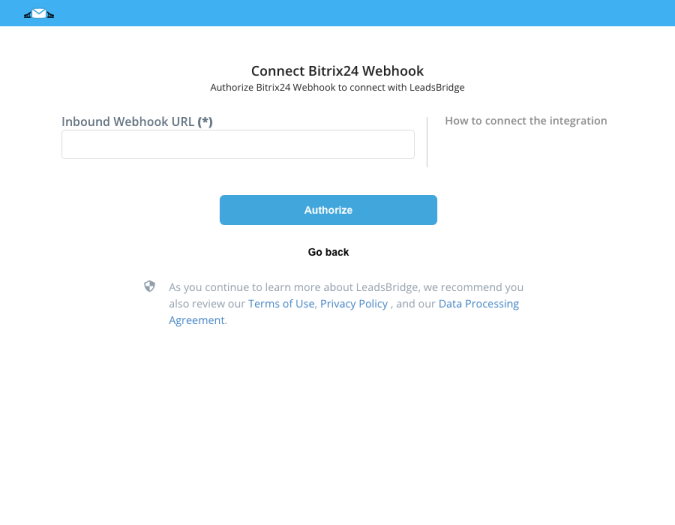
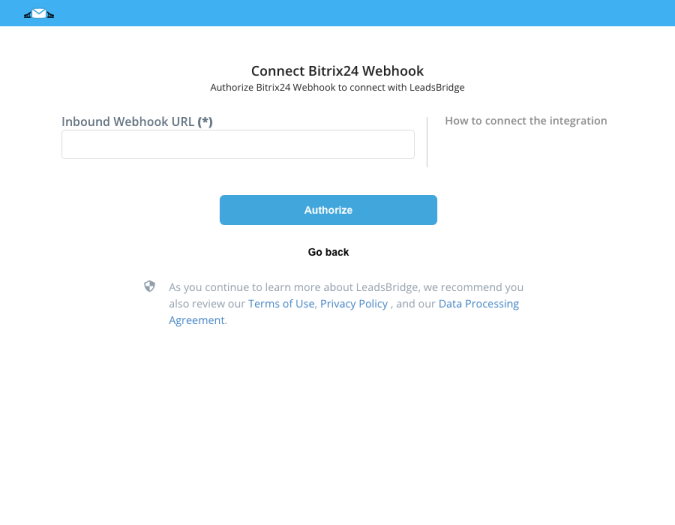
Configuration details for Bitrix24 Webhook
How to get Inbound Webhook URL
In order to find the Inbound Webhook to connect Bitrix24 Webhook (as Destination) with LeadsBridge, follow the steps below:
- Log into your Bitrix24 account
- On the left menu go to More... » Developer Resources
- Click on Other » Inbound webhook on the top of the page
- Click on the pencil next to Inbound webhook and give your Webhook a name, for instance, LeadsBridge inbound webhook
- Make sure profile is selected under Request builder
- Under Assign permissions, click on + select
- Then, assign CRM and Users
- Click on SAVE
- Copy the URL under Webhook to call REST API
- Go back into LeadsBridge and paste the URL inside the Inbound Webhook URL field of your integration
- Finally, click on Finish or Continue with your Bridge configuration
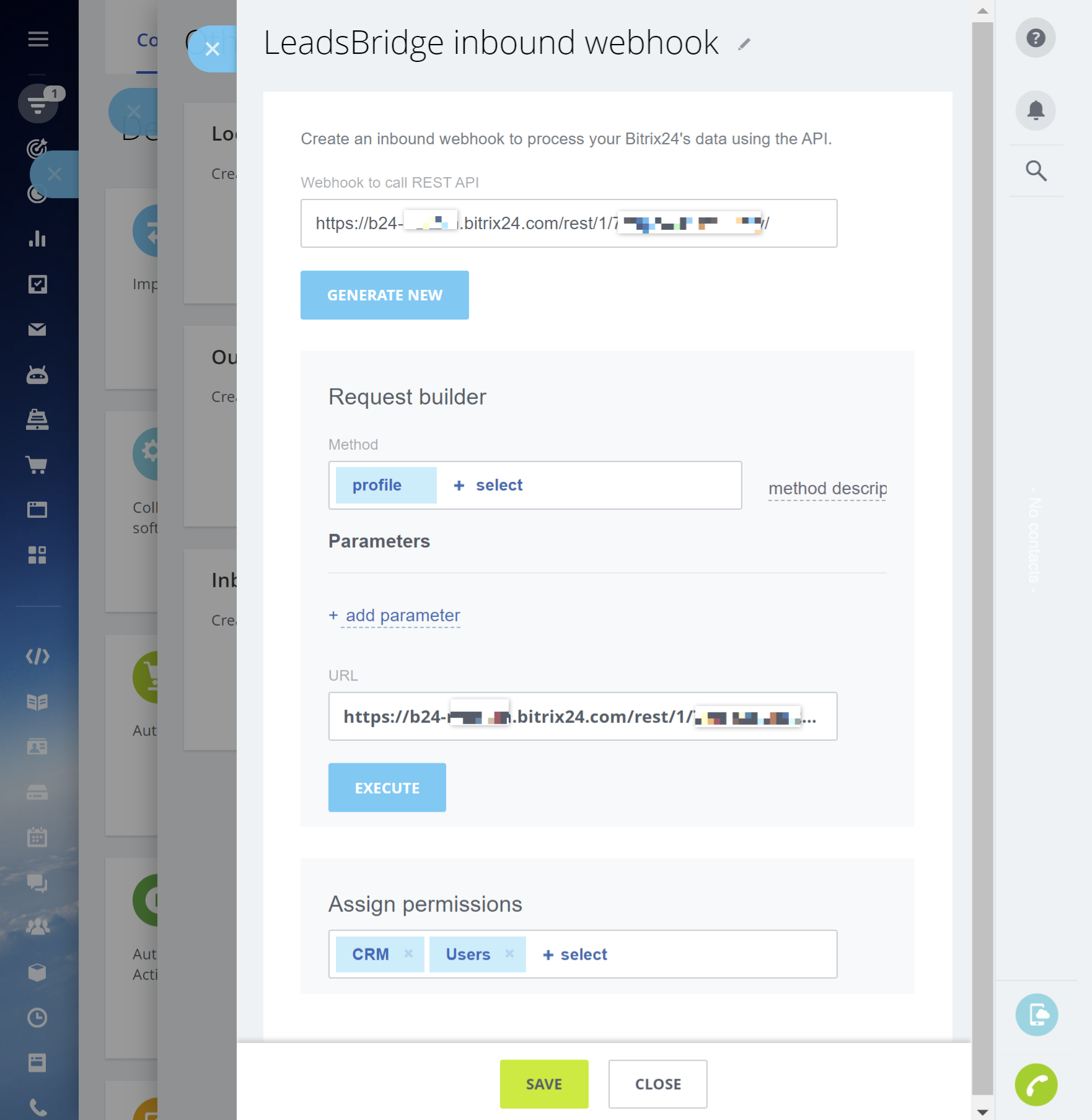
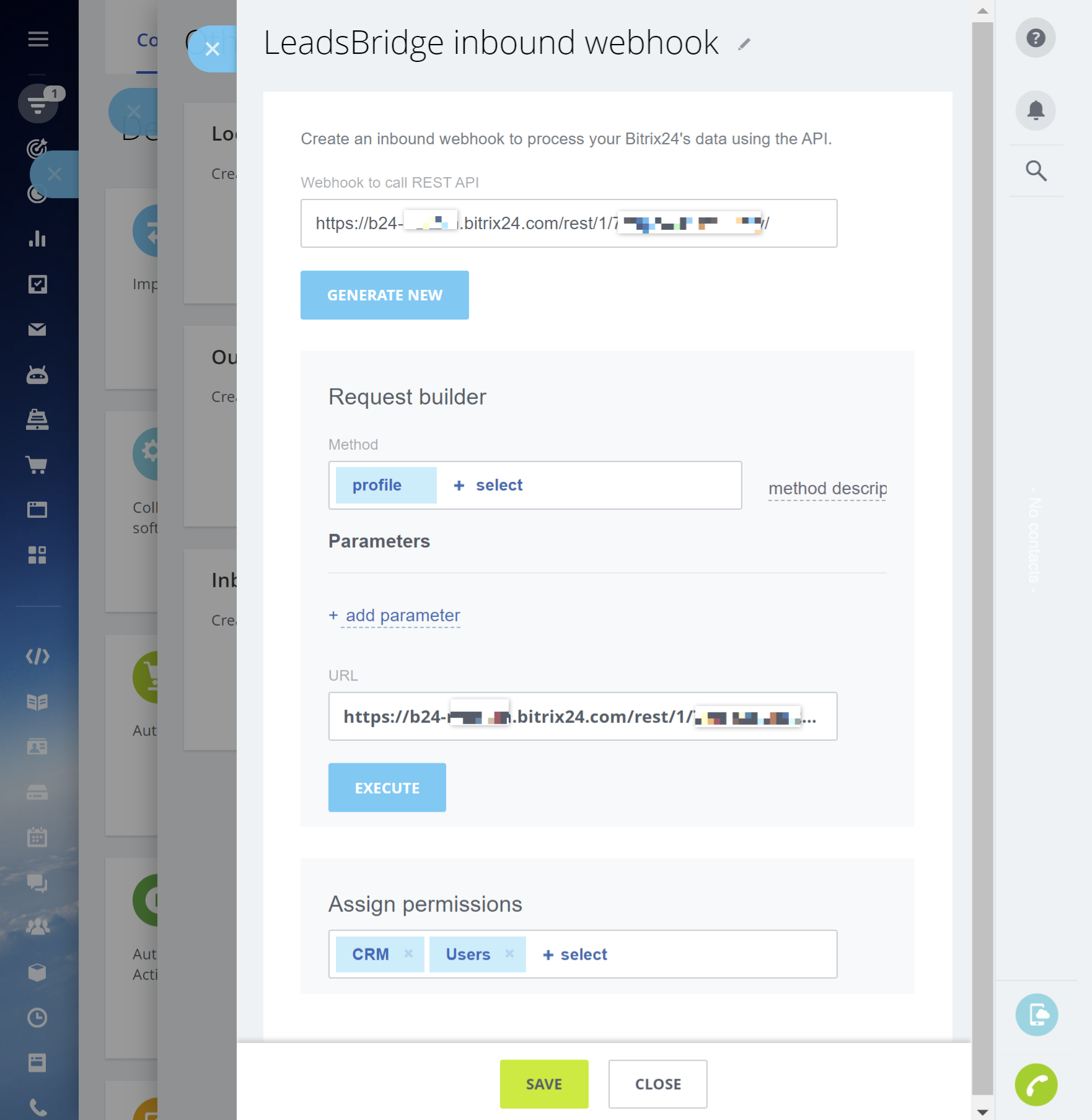
Which entity concepts we support for Bitrix24 Webhook
With LeadsBridge you may use these entity concepts for Bitrix24 Webhook.
Contact
A contact is either the client or a representative of the client. Contacts can be displayed in a list view where individual and mass operations are available, and contacts can be added, imported, or exported. ( Learn more)Lead
A lead is a CRM object containing information (telephone number, email, website) of a person or company who has the potential to become a customer – that is, to complete a deal. A lead is the beginning of the process, thus the information contained in a lead may come from a business card collected at a conference, the company website, or a phone call coming in to the sales department. ( Learn more)Deal
Deals are mutually advantageous transaction.
Which segmentation concepts we support for Bitrix24 Webhook
With LeadsBridge you may use these segmentation concepts for Bitrix24 Webhook.
Lead Source
Lead Source allows you to track where your Leads are coming from. Lead Sources are managed and created in your settings.Deal Stage
Deal stages are the steps in your pipeline that signify to your sales team that an opportunity is moving toward the point of closing.
Do you need help?
Here some additional resources:
- LeadsBridge KNOWLEDGE BASE
- Contact support from your account clicking on the top right Support button

